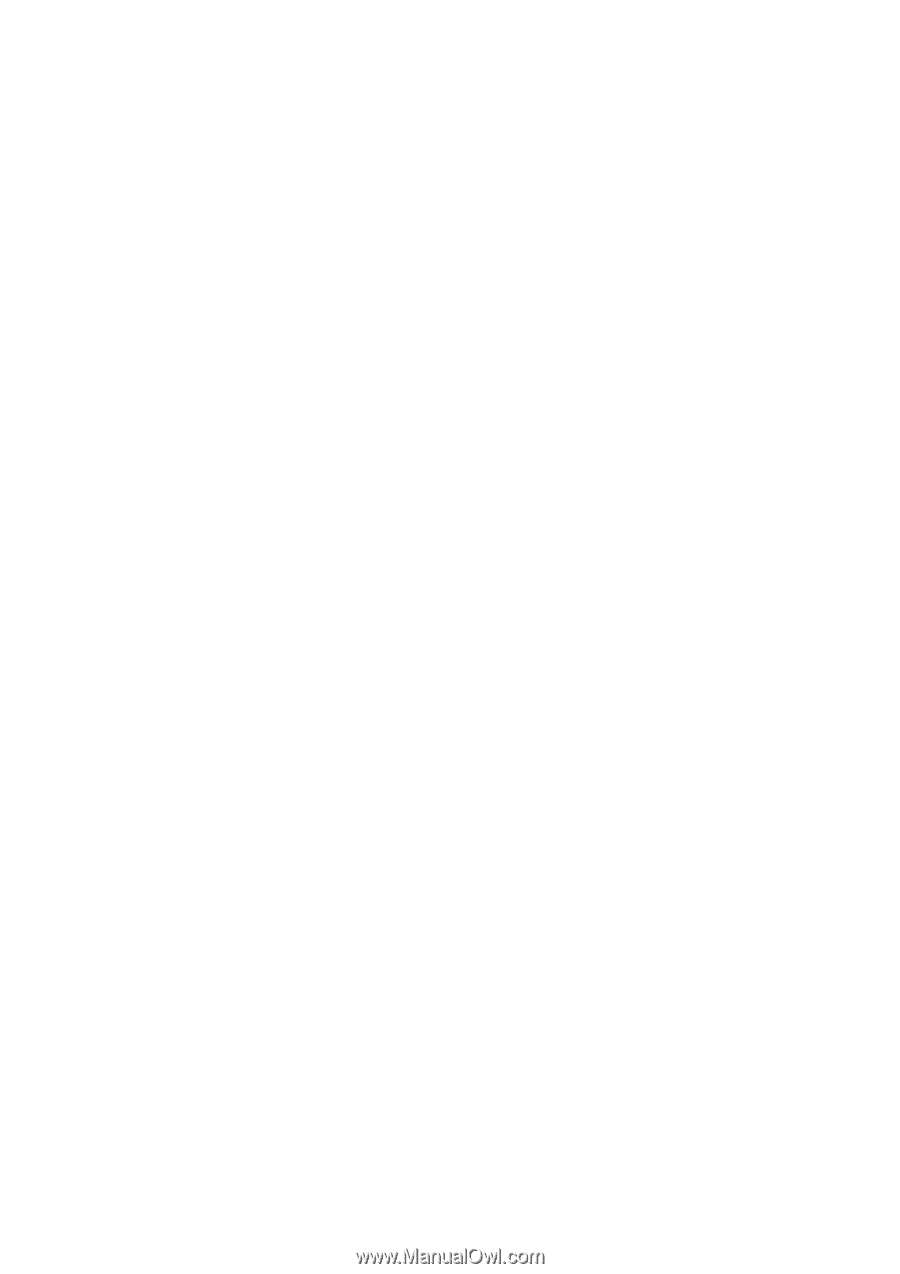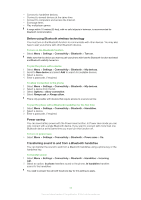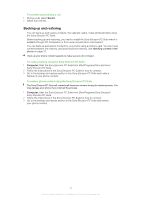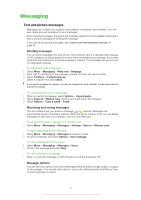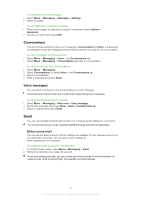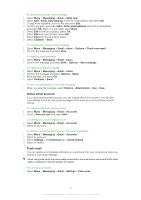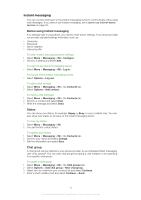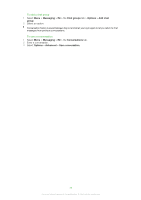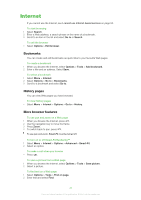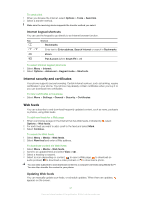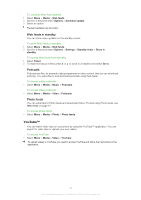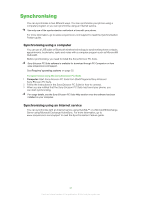Sony Ericsson Naite User Guide - Page 38
Instant messaging, Before using Instant messaging, Status, Chat group
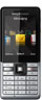 |
View all Sony Ericsson Naite manuals
Add to My Manuals
Save this manual to your list of manuals |
Page 38 highlights
Instant messaging You can connect and log in to the Instant messaging server to communicate online using chat messages. If you cannot use Instant messaging, see I cannot use Internet-based services on page 52. Before using Instant messaging If no settings exist in your phone, you need to enter server settings. Your service provider can provide standard settings information such as: • Username • Password • Server address • Internet profile To enter Instant messaging server settings 1 Select Menu > Messaging > IM > Configure. 2 Scroll to a setting and select Add. To log in to the Instant messaging server • Select Menu > Messaging > IM > Log in. To log out of the Instant messaging server • Select Options > Log out. To add a chat contact 1 Select Menu > Messaging > IM > the Contacts tab. 2 Select Options > Add contact. To send a chat message 1 Select Menu > Messaging > IM > the Contacts tab. 2 Scroll to a contact and select Chat. 3 Write the message and select Send. Status You can show your status, for example, Happy or Busy, to your contacts only. You can also show your status to all users on the Instant messaging server. To view my status 1 Select Menu > Messaging > IM. 2 You are the first contact listed. To update your status 1 Select Menu > Messaging > IM > the Contacts tab. 2 Scroll to your name and select Change. 3 Edit the information and select Save. Chat group A chat group can be started by your service provider, by an individual Instant messaging user or by yourself. You can save chat groups by saving a chat invitation or by searching for a specific chat group. To create a chat group 1 Select Menu > Messaging > IM > the Chat groups tab. 2 Select Options > Add chat group > New chat group. 3 Select who to invite from your contacts list and select Continue. 4 Enter a short invitation text and select Continue > Send. 38 This is an Internet version of this publication. © Print only for private use.