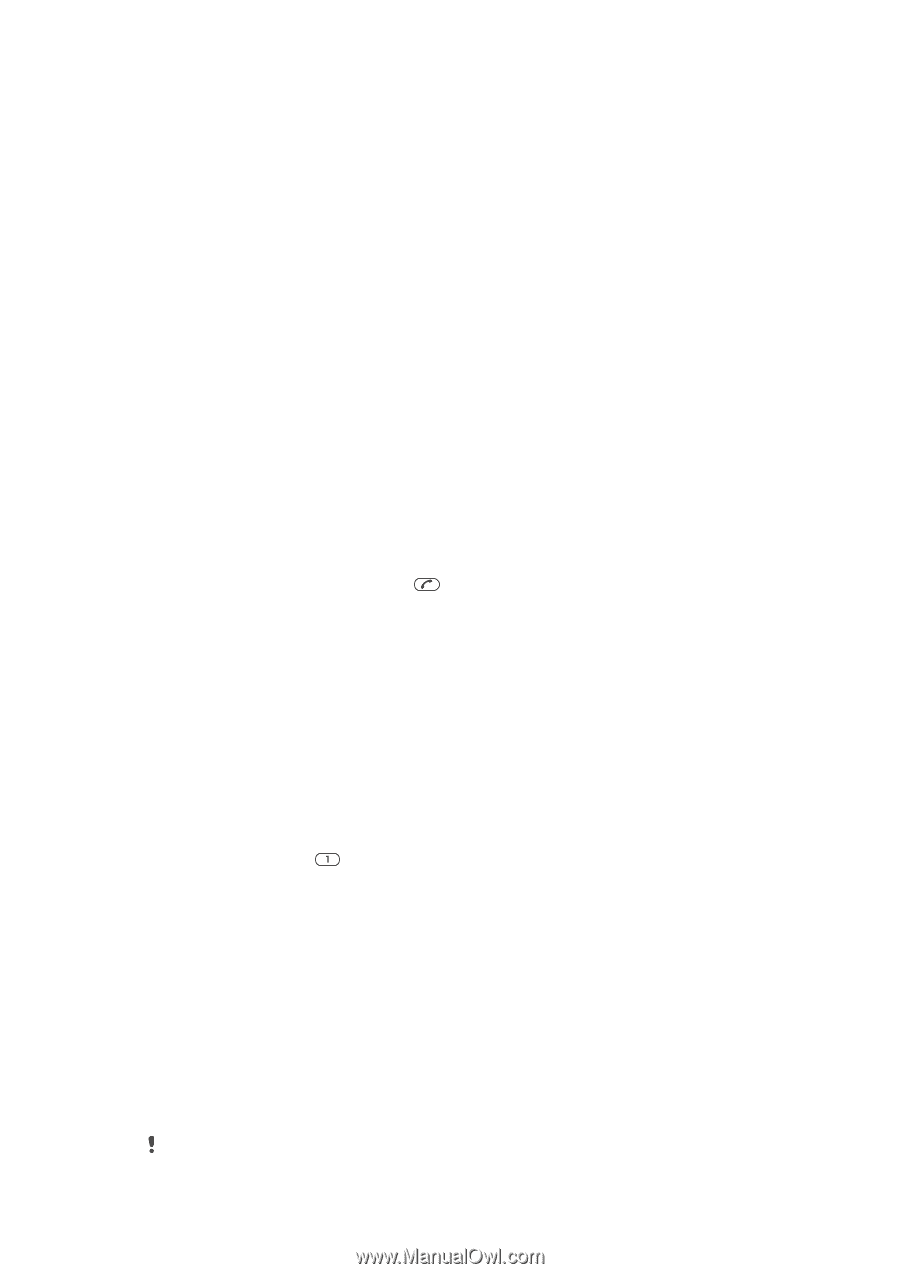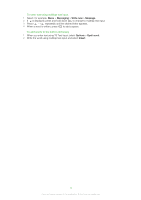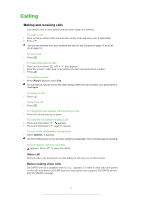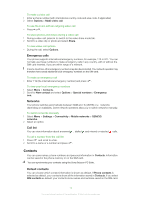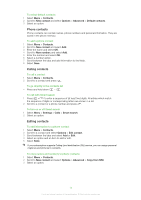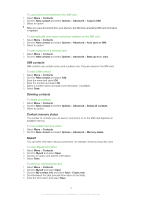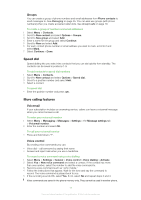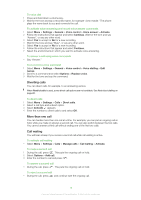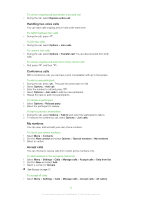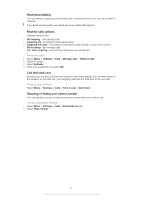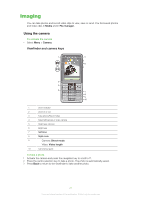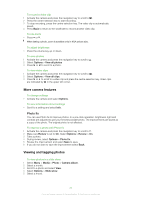Sony Ericsson Naite User Guide - Page 17
Speed dial, More calling features, Groups, Voicemail, Voice control
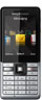 |
View all Sony Ericsson Naite manuals
Add to My Manuals
Save this manual to your list of manuals |
Page 17 highlights
Groups You can create a group of phone numbers and email addresses from Phone contacts to send messages to. See Messaging on page 35. You can also use groups (with phone numbers) when you create accepted callers lists. See Accept calls on page 19. To create a group of numbers and email addresses 1 Select Menu > Contacts. 2 Scroll to New contact and select Options > Groups. 3 Scroll to New group and select Add. 4 Enter a name for the group and select Continue. 5 Scroll to New and select Add. 6 For each contact phone number or email address you want to mark, scroll to it and select Mark. 7 Select Continue > Done. Speed dial Speed dialling lets you select nine contacts that you can dial quickly from standby. The contacts can be saved in positions 1-9. To add contacts to speed dial numbers 1 Select Menu > Contacts. 2 Scroll to New contact and select Options > Speed dial. 3 Scroll to a position number and select Add. 4 Select a contact. To speed dial • Enter the position number and press . More calling features Voicemail If your subscription includes an answering service, callers can leave a voicemail message when you cannot answer a call. To enter your voicemail number 1 Select Menu > Messaging > Messages > Settings > the Message settings tab > Voicemail number. 2 Enter the number and select OK. To call your voicemail service • Press and hold down . Voice control By creating voice commands you can: • Voice dial - call someone by saying their name • Answer and reject calls when you use a handsfree To record a voice command using voice dialling 1 Select Menu > Settings > General > Voice control > Voice dialling > Activate. 2 Select Yes > New voice command and select a contact. If the contact has more than one number, select the number to add the voice command to. 3 Record a voice command such as "John mobile." 4 Follow the instructions that appear. Wait for the tone and say the command to record. The voice command is played back to you. 5 If the recording sounds OK, select Yes. If not, select No and repeat steps 3 and 4. Voice commands are saved in the phone memory only. They cannot be used in another phone. 17 This is an Internet version of this publication. © Print only for private use.