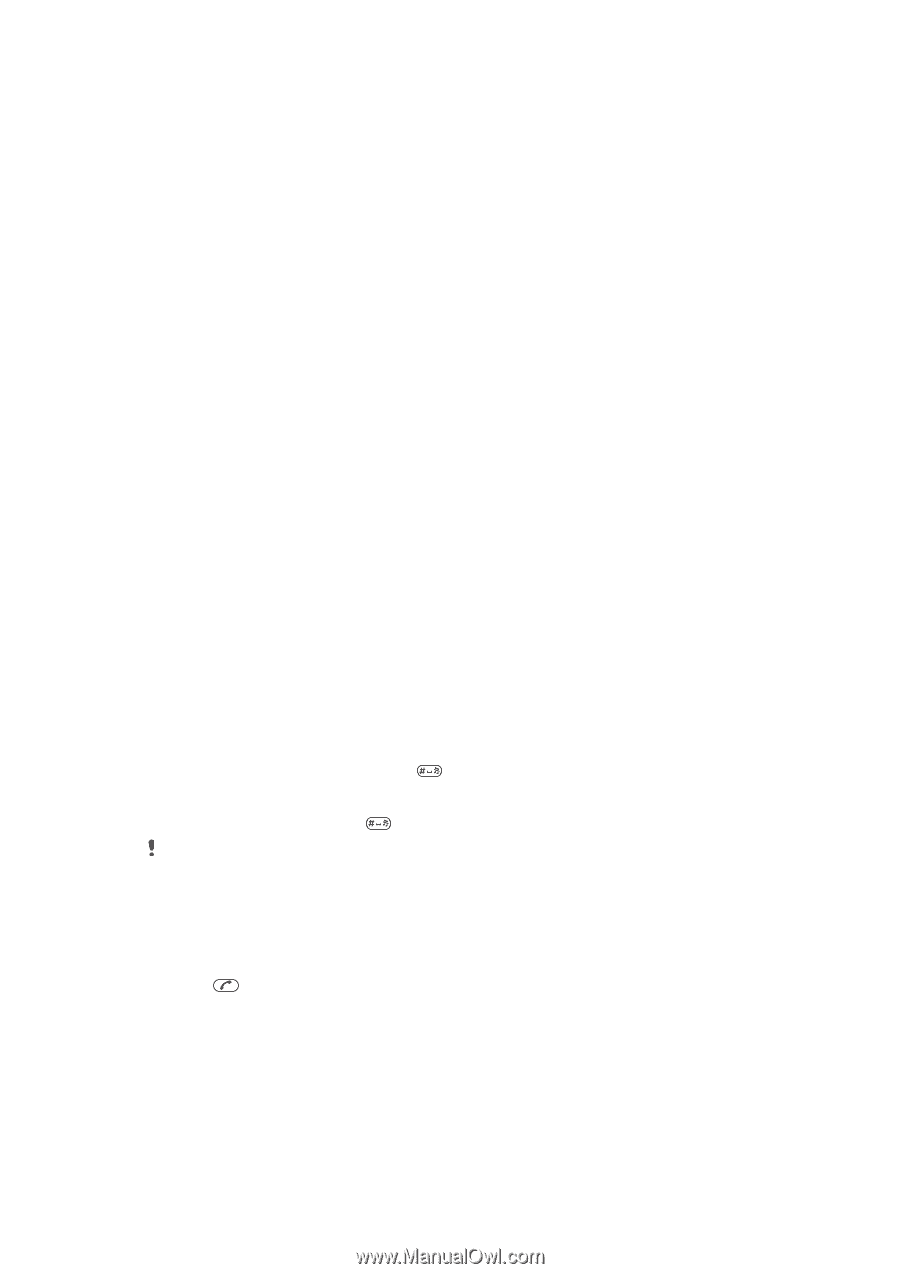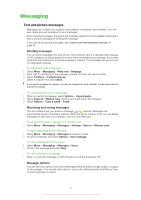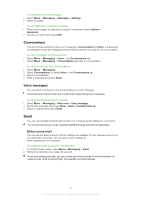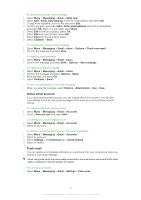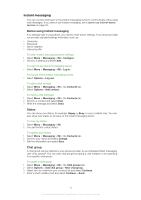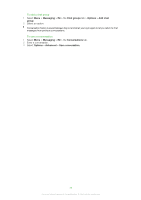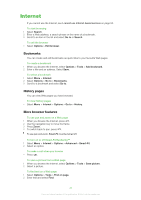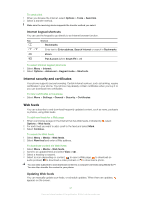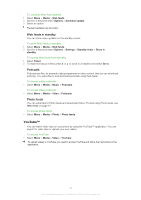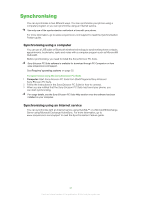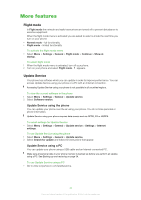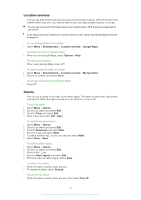Sony Ericsson Naite User Guide - Page 40
Internet, Bookmarks, History s, More browser features
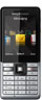 |
View all Sony Ericsson Naite manuals
Add to My Manuals
Save this manual to your list of manuals |
Page 40 highlights
Internet If you cannot use the Internet, see I cannot use Internet-based services on page 52. To start browsing 1 Select Search. 2 Enter a Web address, a search phrase or the name of a bookmark. 3 Scroll to an item in the list and select Go to or Search. To exit the browser • Select Options > Exit browser. Bookmarks You can create and edit bookmarks as quick links to your favourite Web pages. To create a bookmark 1 When you browse the Internet, select Options > Tools > Add bookmark. 2 Enter a title and an address. Select Save. To select a bookmark 1 Select Menu > Internet. 2 Select Options > Go to > Bookmarks. 3 Scroll to a bookmark and select Go to. History pages You can view Web pages you have browsed. To view history pages • Select Menu > Internet > Options > Go to > History. More browser features To use pan and zoom on a Web page 1 When you browse the Internet, press . 2 Use the navigation key to move the frame. 3 Press Zoom. 4 To switch back to pan, press . To use pan and zoom, Smart-Fit must be turned off. To turn on or off Smart-Fit Rendering™ 1 Select Menu > Internet > Options > Advanced > Smart-Fit. 2 Select an option. To make a call when you browse • Press . To save a picture from a Web page 1 When you browse the Internet, select Options > Tools > Save picture. 2 Select a picture. To find text on a Web page 1 Select Options > Tools > Find on page. 2 Enter text and select Find. 40 This is an Internet version of this publication. © Print only for private use.