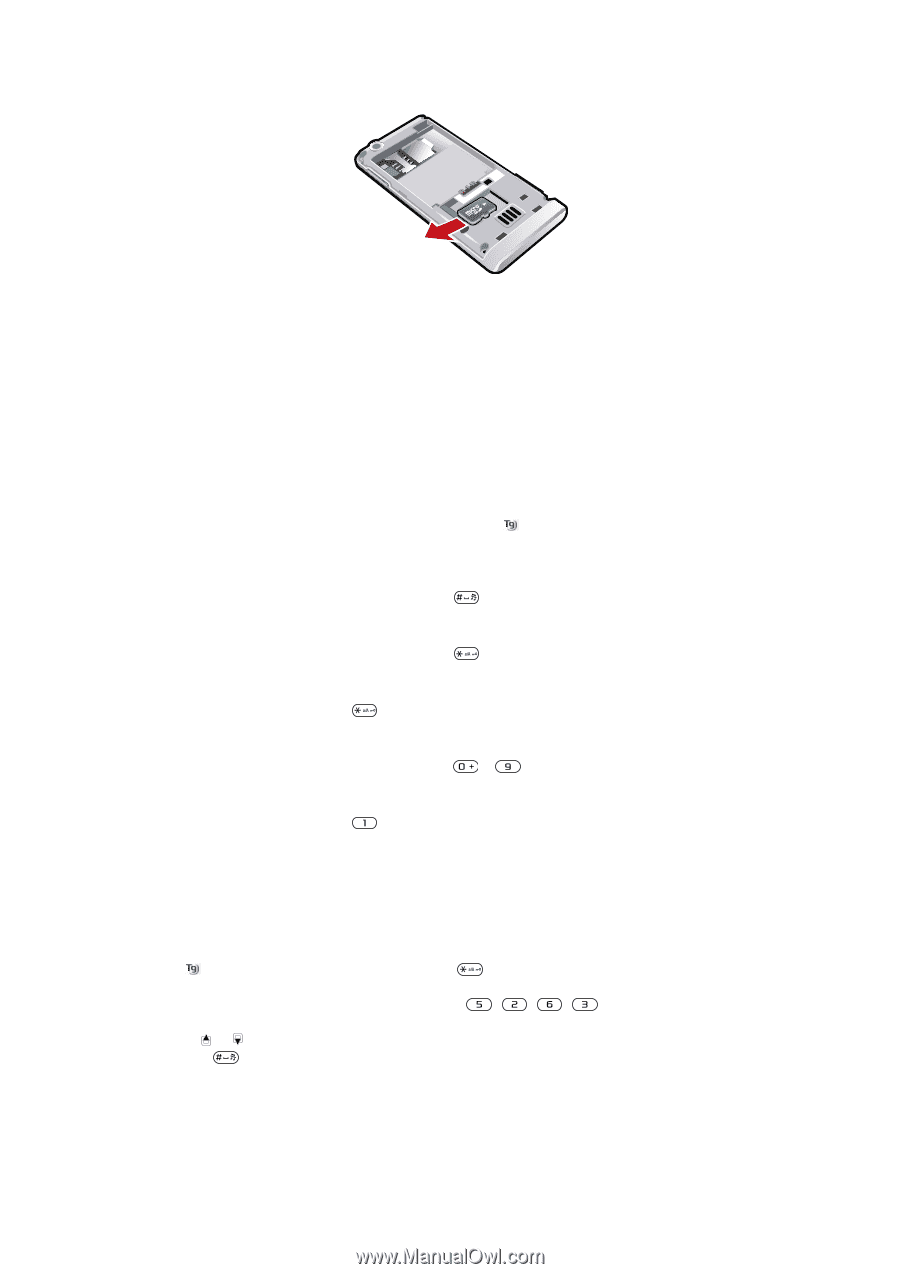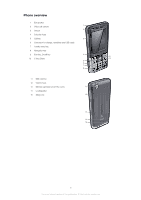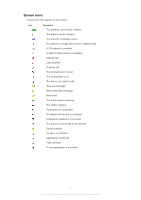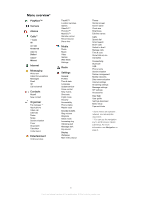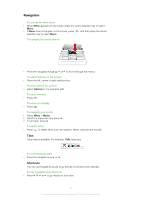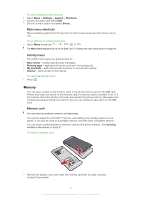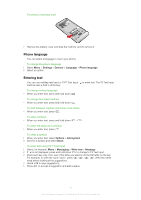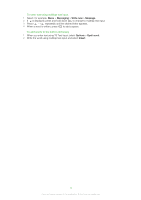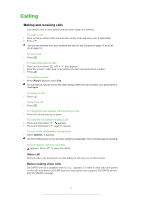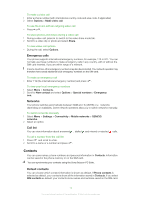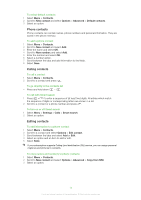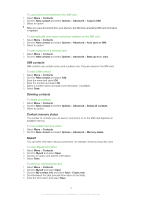Sony Ericsson Naite User Guide - Page 11
Phone language, Entering text, To enter text using T9™ Text Input
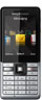 |
View all Sony Ericsson Naite manuals
Add to My Manuals
Save this manual to your list of manuals |
Page 11 highlights
To remove a memory card • Remove the battery cover and slide the memory card to remove it. Phone language You can select a language to use in your phone. To change the phone language 1 Select Menu > Settings > General > Language > Phone language. 2 Select an option. Entering text You can use multitap text input or T9™ Text Input method uses a built-in dictionary. to enter text. The T9 Text Input To change writing language • When you enter text, press and hold down . To change text input method • When you enter text, press and hold down . To shift between capitals and lower-case letters • When you enter text, press . To enter numbers • When you enter text, press and hold down - . To enter full stops and commas • When you enter text, press . To enter a symbol 1 When you enter text, select Options > Add symbol. 2 Scroll to a symbol and select Insert. To enter text using T9™ Text Input 1 Select, for example, Menu > Messaging > Write new > Message. 2 If is not displayed, press and hold down to change to T9 Text Input. 3 Press each key only once, even if the letter you want is not the first letter on the key. For example, to write the word "Jane", press , , , . Write the whole word before looking at the suggestions. 4 Use or to view suggestions. 5 Press to accept a suggestion and add a space. 11 This is an Internet version of this publication. © Print only for private use.