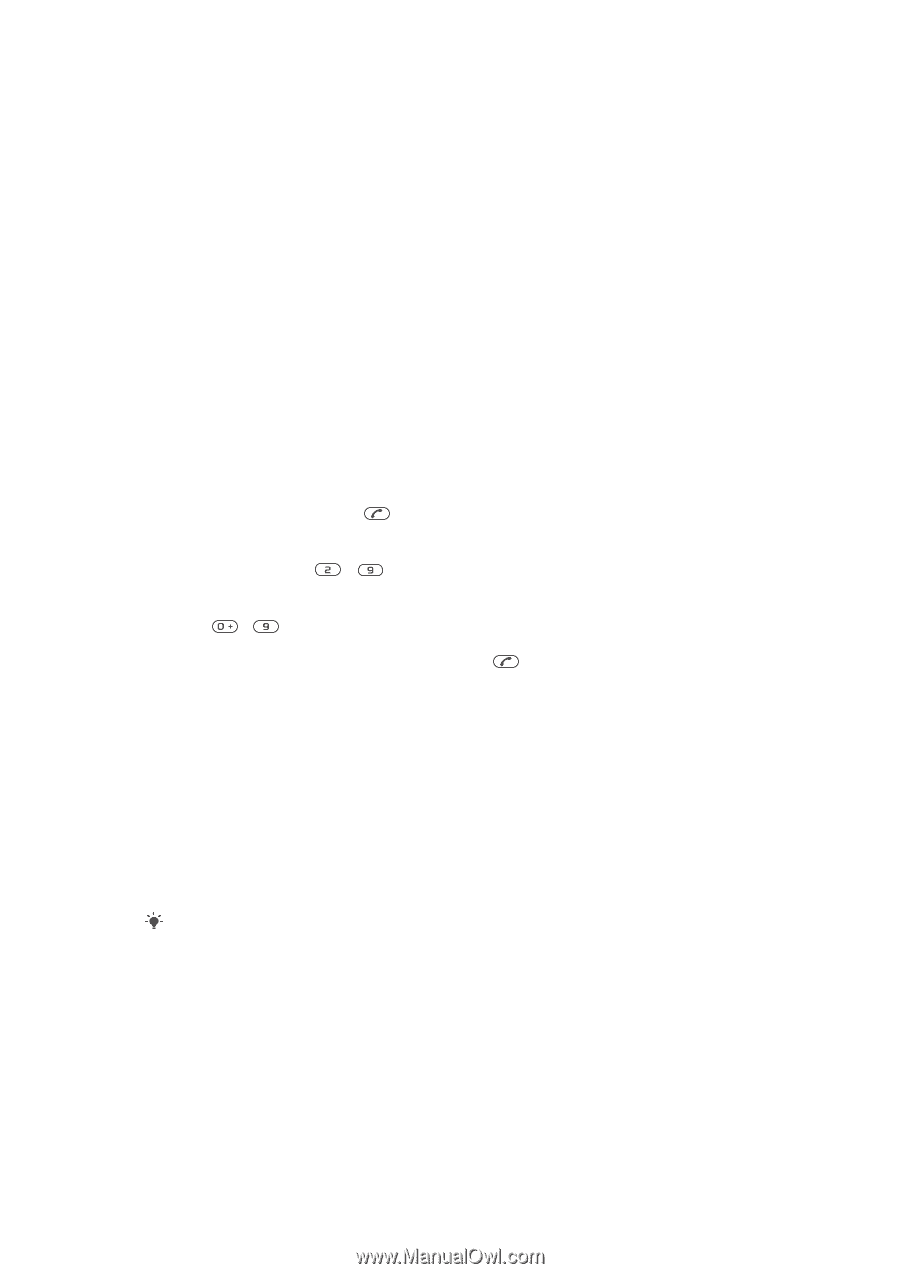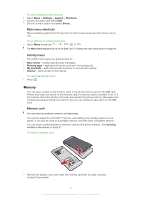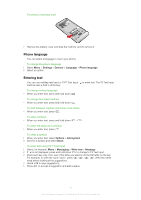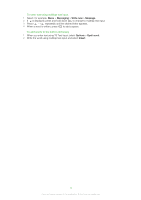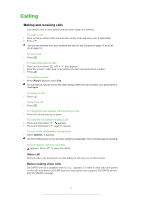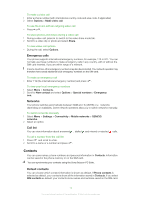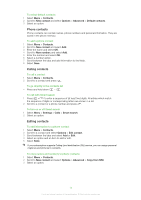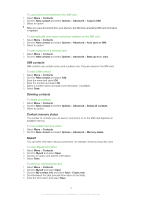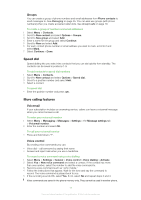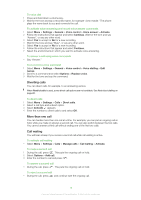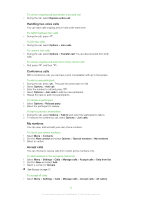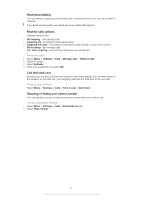Sony Ericsson Naite User Guide - Page 15
Phone contacts, Calling contacts, Contacts, New contact, Options, Advanced, Default contacts
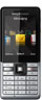 |
View all Sony Ericsson Naite manuals
Add to My Manuals
Save this manual to your list of manuals |
Page 15 highlights
To select default contacts 1 Select Menu > Contacts. 2 Scroll to New contact and select Options > Advanced > Default contacts. 3 Select an option. Phone contacts Phone contacts can contain names, phone numbers and personal information. They are saved in the phone memory. To add a phone contact 1 Select Menu > Contacts. 2 Scroll to New contact and select Add. 3 Enter the name and select OK. 4 Scroll to New number: and select Add. 5 Enter the number and select OK. 6 Select a number option. 7 Scroll between the tabs and add information to the fields. 8 Select Save. Calling contacts To call a contact 1 Select Menu > Contacts. 2 Scroll to a contact and press . To go directly to the contacts list • Press and hold down - . To call with Smart search 1 Press - to enter a sequence of (at least two) digits. All entries which match the sequence of digits or corresponding letters are shown in a list. 2 Scroll to a contact or a phone number and press . To turn on or off Smart search 1 Select Menu > Settings > Calls > Smart search. 2 Select an option. Editing contacts To add information to a phone contact 1 Select Menu > Contacts. 2 Scroll to a contact and select Options > Edit contact. 3 Scroll between the tabs and select Add or Edit. 4 Select an option and an item to add or edit. 5 Select Save. If your subscription supports Calling Line Identification (CLI) service, you can assign personal ringtones and pictures to contacts. To copy names and numbers to phone contacts 1 Select Menu > Contacts. 2 Scroll to New contact and select Options > Advanced > Copy from SIM. 3 Select an option. 15 This is an Internet version of this publication. © Print only for private use.