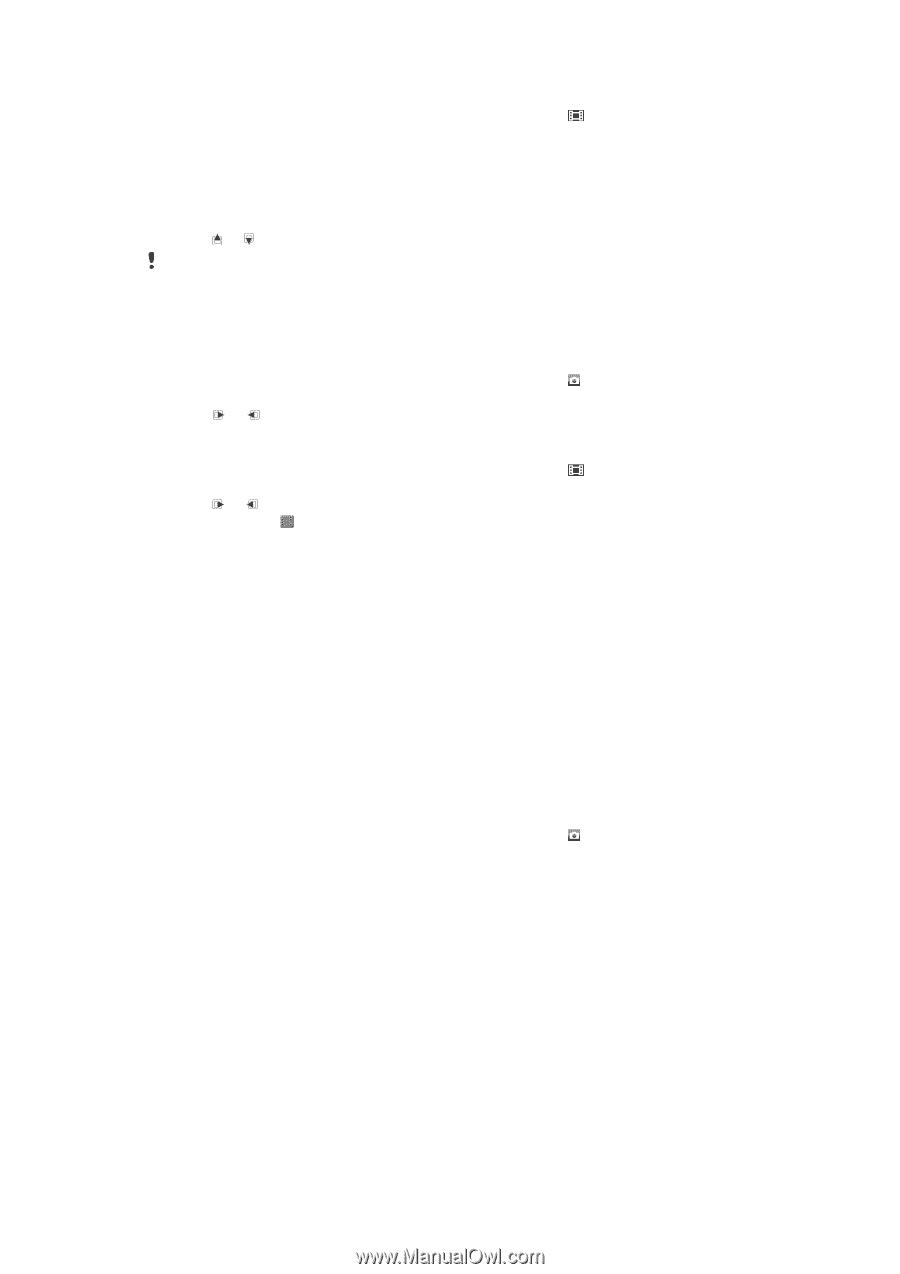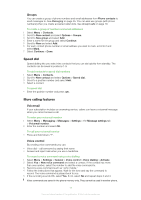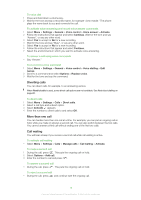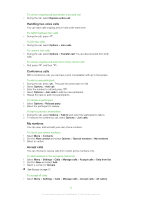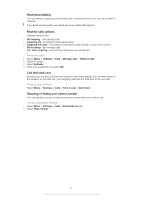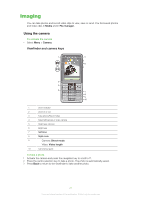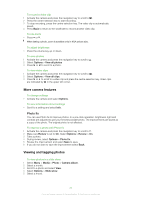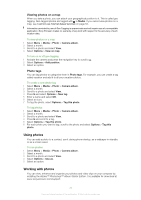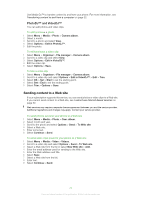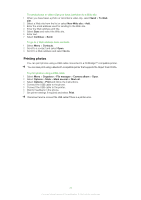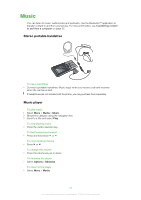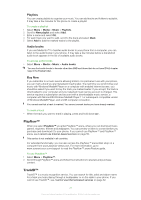Sony Ericsson Naite User Guide - Page 22
More camera features, Viewing and tagging photos, Photo fix - review
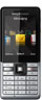 |
View all Sony Ericsson Naite manuals
Add to My Manuals
Save this manual to your list of manuals |
Page 22 highlights
To record a video clip 1 Activate the camera and press the navigation key to scroll to . 2 Press the centre selection key to start recording. 3 To stop recording, press the centre selection key. The video clip is automatically saved. 4 Press Back to return to the viewfinder to record another video clip. To use zoom • Press or . When taking a photo, zoom is available only in VGA picture size. To adjust brightness • Press the volume key up or down. To view photos 1 Activate the camera and press the navigation key to scroll to . 2 Select Options > View all photos 3 Press or to scroll to a photo. To view video clips 1 Activate the camera and press the navigation key to scroll to . 2 Select Options > View all clips. 3 Press or to scroll to a video clip and press the centre selection key. Video clips are indicated by in the upper left corner. More camera features To change settings • Activate the camera and select Options. To view information about settings • Scroll to a setting and select Info. Photo fix You can use Photo fix to improve photos. In a one-click operation, brightness, light and contrast are adjusted to give you the best possible photo. The improvements are saved as a copy of the photo. The original photo is not affected. To improve a photo with Photo fix 1 Activate the camera and press the navigation key to scroll to . 2 Make sure Review is set to On. Select Options > Review > On. 3 Take a photo. 4 During review, select Options > Photo fix. 5 Review the improvement and select Save to save. 6 If you do not want to save the improvement select Back. Viewing and tagging photos To view photos in a slide show 1 Select Menu > Media > Photo > Camera album. 2 Select a month. 3 Scroll to a photo and select View. 4 Select Options > Slide show. 5 Select a mood. 22 This is an Internet version of this publication. © Print only for private use.