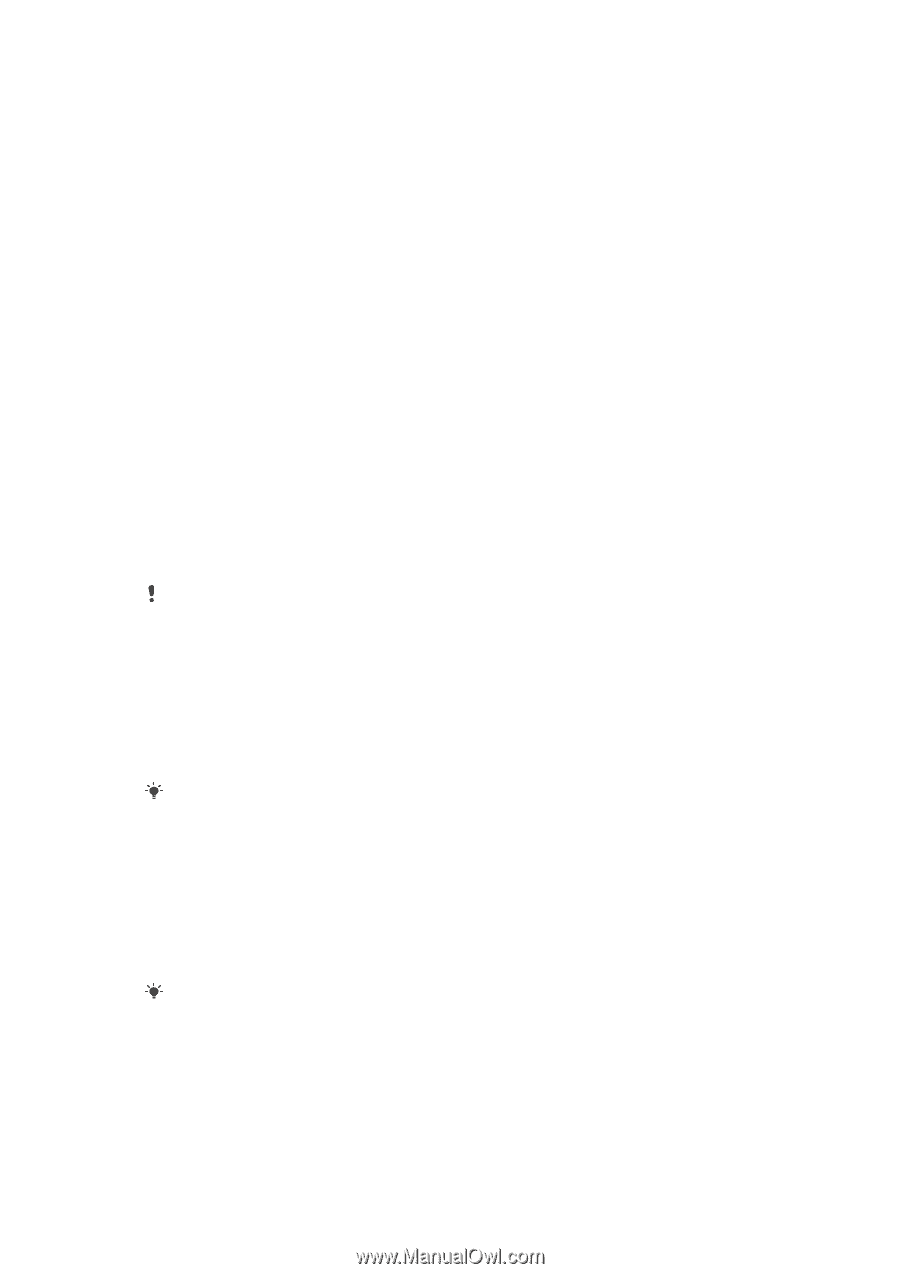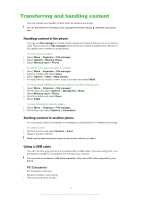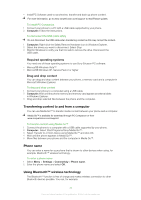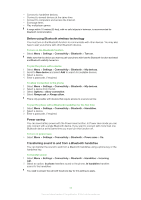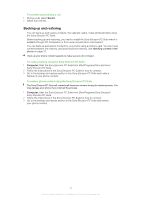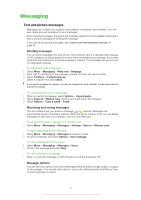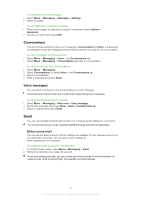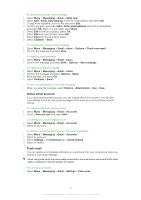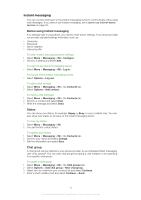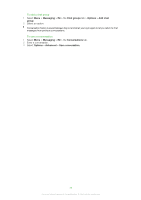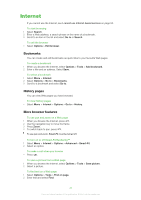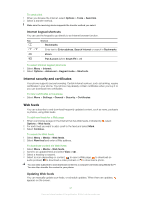Sony Ericsson Naite User Guide - Page 36
Conversations, Voice messages, Email, Before using email - specifications
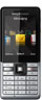 |
View all Sony Ericsson Naite manuals
Add to My Manuals
Save this manual to your list of manuals |
Page 36 highlights
To set options for all messages 1 Select Menu > Messaging > Messages > Settings. 2 Select an option. To set options for a specific message 1 When the message is ready and a recipient is selected, select Options > Advanced. 2 Scroll to an option and select Edit. Conversations You can choose whether to view your messages in Conversations or Inbox. A messaging conversation shows all messaging communication between you and one of your contacts. To view messages in Conversations • Select Menu > Messaging > Inbox > the Conversations tab. • Select Menu > Messaging > Conversations and select a conversation. To send a message from Conversations 1 Select Menu > Messaging. 2 Select Conversations, or select Inbox > the Conversations tab. 3 Select a conversation. 4 Write a message and select Send. Voice messages You can send and receive a sound recording as a voice message. The sender and recipient must have a subscription supporting picture messaging. To record and send a voice message 1 Select Menu > Messaging > Write new > Voice message. 2 Record the message and select Stop > Send > Contacts look-up. 3 Select a recipient and select Send. Email You can use standard email functions and your computer email address in your phone. You can synchronise your email using Microsoft® Exchange ActiveSync® application. Before using email You can use the Basic setup to check if settings are available for your email account or you can enter them manually. You can also receive settings at www.sonyericsson.com/support. To create an email account for the first time 1 To start the basic setup, select Menu > Messaging > Email. 2 Follow the instructions to create the account. If you enter settings manually, you can contact your email provider for more information. An email provider could be the company that supplied your email address. 36 This is an Internet version of this publication. © Print only for private use.