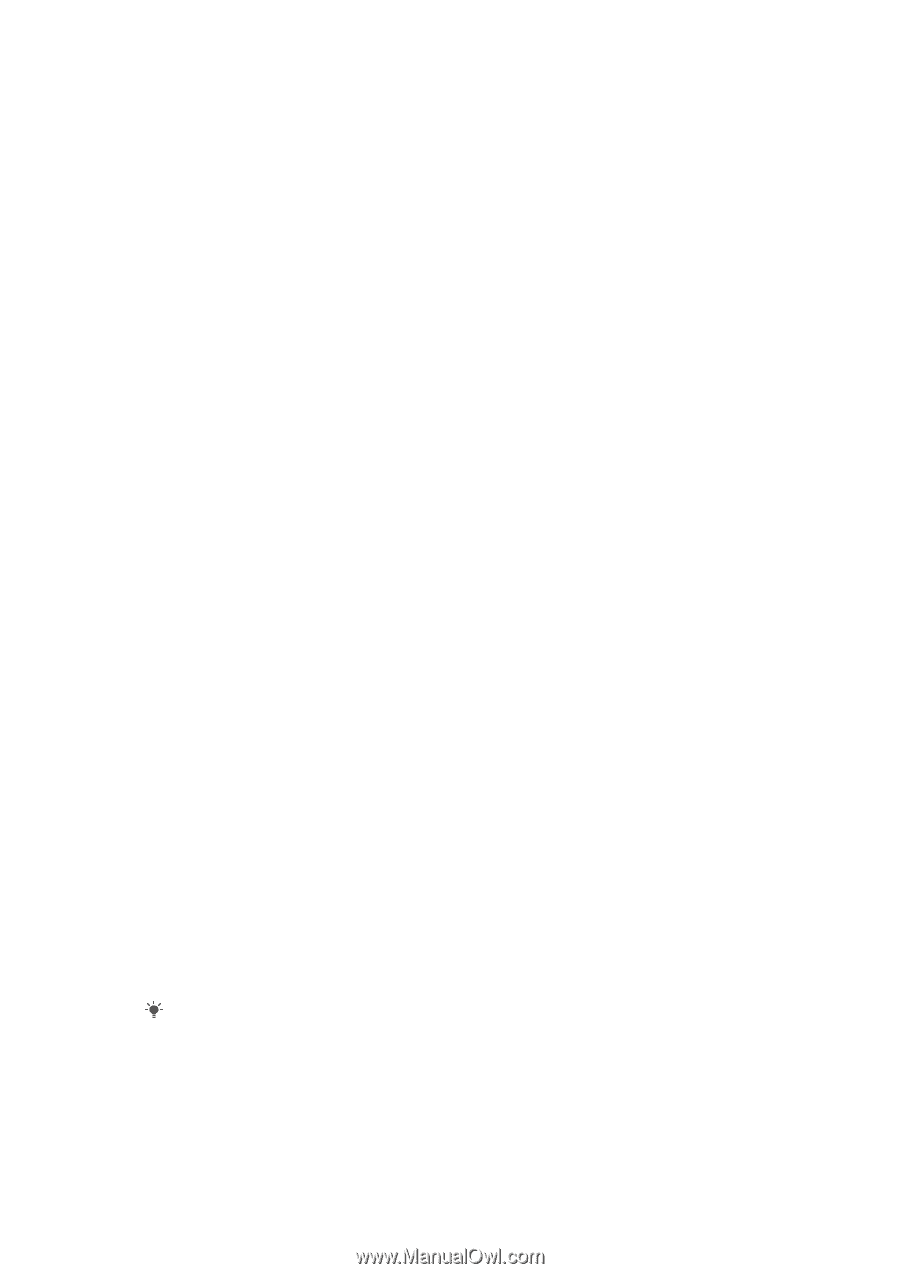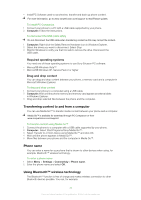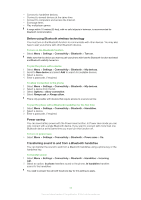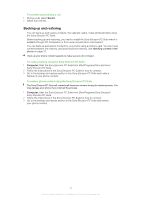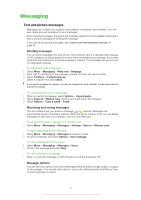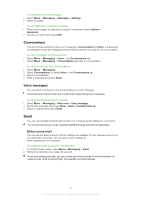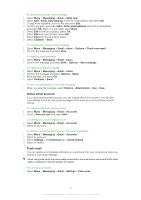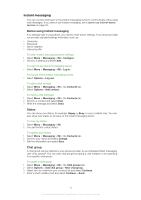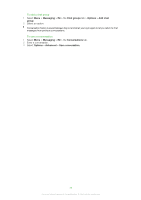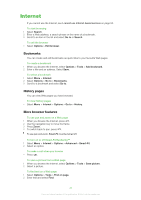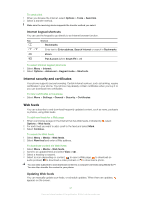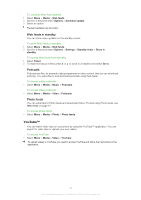Sony Ericsson Naite User Guide - Page 37
Active email account, Push email, To turn on push email
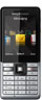 |
View all Sony Ericsson Naite manuals
Add to My Manuals
Save this manual to your list of manuals |
Page 37 highlights
To write and send an email message 1 Select Menu > Messaging > Email > Write new. 2 Select Add > Enter email address. Enter the email address and select OK. 3 To add more recipients, scroll to To: and select Edit. 4 Scroll to an option and select Add > Enter email address. Enter the email address and select OK. When you are ready, select Done. 5 Select Edit and enter a subject. Select OK. 6 Select Edit and enter the text. Select OK. 7 Select Add and choose a file to attach. 8 Select Continue > Send. To receive and read an email message 1 Select Menu > Messaging > Email > Inbox > Options > Check new email. 2 Scroll to the message and select View. To save an email message 1 Select Menu > Messaging > Email > Inbox. 2 Scroll to the message and select View > Options > Save message. To reply to an email message 1 Select Menu > Messaging > Email > Inbox. 2 Scroll to the message and select Options > Reply. 3 Write the reply and select OK. 4 Select Continue > Send. To view an attachment in an email message • When you view the message, select Options > Attachments > Use > View. Active email account If you have several email accounts, you can change which one is active. You can also automatically check for new email messages in the active account by setting a check interval. To create additional email accounts 1 Select Menu > Messaging > Email > Accounts. 2 Scroll to New account and select Add. To change the active email account 1 Select Menu > Messaging > Email > Accounts. 2 Select an account. To set the interval for checking for new email messages 1 Select Menu > Messaging > Email > Accounts. 2 Select an account. 3 Select Settings > the Download tab > Check interval. 4 Select an option. Push email You can receive an immediate notification in your phone from your email server when you recieve a new email message. When using push email, the phone stays connected to the email server and normal traffic rates apply. Contact your network operator for details. To turn on push email • Select Menu > Messaging > Email > Settings > Push email. 37 This is an Internet version of this publication. © Print only for private use.