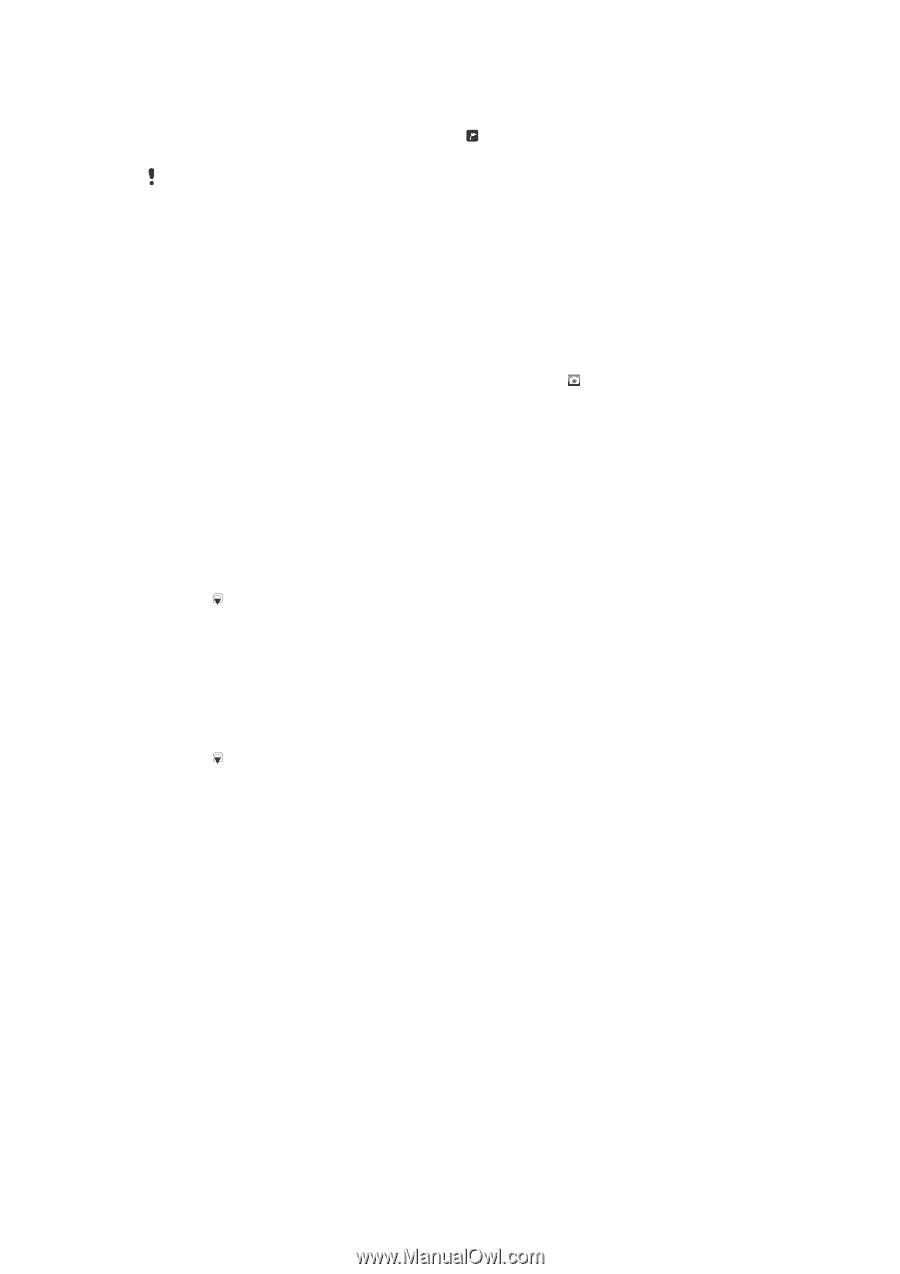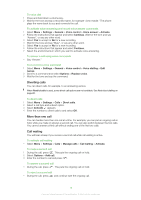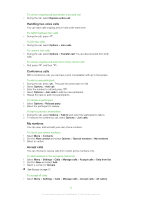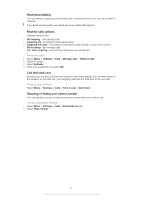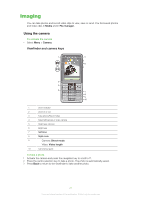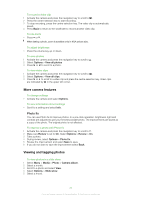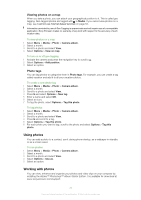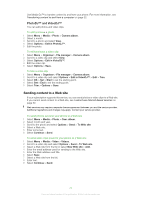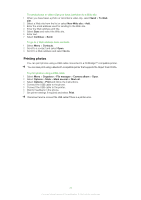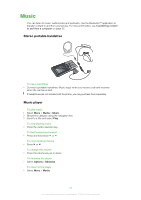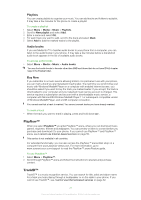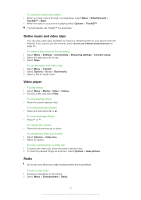Sony Ericsson Naite User Guide - Page 23
Using photos, Working with photos, Viewing photos on a map, Photo tags
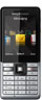 |
View all Sony Ericsson Naite manuals
Add to My Manuals
Save this manual to your list of manuals |
Page 23 highlights
Viewing photos on a map When you take a photo, you can attach your geographical position to it. This is called geo tagging. Geo-tagged photos are tagged with in Media. If you cannot view photos on a map, see I cannot use Internet-based services on page 52. Information provided by use of Geo Tagging is approximate and will require use of a compatible application. Sony Ericsson makes no warranty of any kind with respect to the accuracy of such location data. To view photos on a map 1 Select Menu > Media > Photo > Camera album. 2 Select a month. 3 Scroll to a photo and select View. 4 Select Options > View on map. To turn on or off geo tagging 1 Activate the camera and press the navigation key to scroll to . 2 Select Options > Add position. 3 Select an option. Photo tags You can tag photos to categorise them in Photo tags. For example, you can create a tag called vacation and add it to all your vacation photos. To create a new photo tag 1 Select Menu > Media > Photo > Camera album. 2 Select a month. 3 Scroll to a photo and select View. 4 Press and select Options > New tag. 5 Enter a name and select OK. 6 Select an icon. 7 To tag the photo, select Options > Tag this photo. To tag photos 1 Select Menu > Media > Photo > Camera album. 2 Select a month. 3 Scroll to a photo and select View. 4 Press and scroll to a tag. 5 Select Options > Tag this photo. 6 For each photo you want to tag, scroll to the photo and select Options > Tag this photo. Using photos You can add a photo to a contact, use it during phone startup, as a wallpaper in standby or as a screen saver. To use photos 1 Select Menu > Media > Photo > Camera album. 2 Select a month. 3 Scroll to a photo and select View. 4 Select Options > Use as. 5 Select an option. Working with photos You can view, enhance and organise your photos and video clips on your computer by installing the Adobe™ Photoshop™ Album Starter Edition. It is available for download at www.sonyericsson.com/support. 23 This is an Internet version of this publication. © Print only for private use.