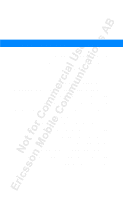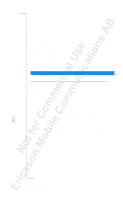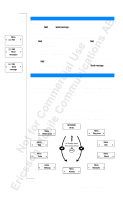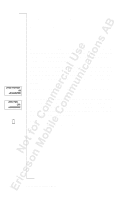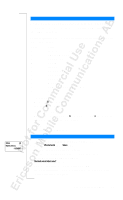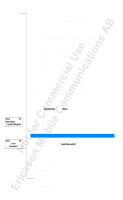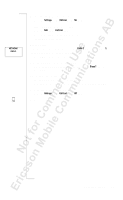Sony Ericsson T18 User Guide - Page 24
Storing in a Different Position than Suggested, Telephone Banking Services, Overwrite Protection
 |
View all Sony Ericsson T18 manuals
Add to My Manuals
Save this manual to your list of manuals |
Page 24 highlights
Store 15 Name:Bank +123467890p2345 Store 15 Used Overwrite? Storing in a Different Position than Suggested After you have entered a name and phone number to be stored, you can choose what position to store the number in. To store in a position of your choice in the SIM memory • Press RIGH T (repeatedly) until the suggested position number disappears. Then enter a position number of your choice. Press YE S to store. To store in the first empty position in the phone memory • Press RIGH T (repeatedly) until the suggested position number disappears. Then press # twice, followed by YE S. To store in a position of your choice in the phone memory • Press RIG HT (repeatedly) until the suggested position number disappears. Press # once. Enter the position number, followed by YE S . Telephone Banking Services If you use telephone banking services, you can store the phone number of your banking service together with your personal code(s).You must insert a p (pause) between the phone number and the code(s). You insert a p by pressing and holding the * key. Usually, a # (hash) is required after each code. Talk to your bank if you are in doubt about how to use # and p. Note! It may be a risk to store your codes in case the phone is stolen. To store a phone number together with code(s) 1. Scroll to Phone book, YE S, Store, YE S. 2. Enter the name that you want associated with the phone number and code(s). 3. Press Y ES . 4. Enter the phone number, followed by p and the code(s). 5. Press Y ES to store. OVERWRITE PROTECTION If you try to store a phone number in a position which already contains a phone number, the message Used Overwrite? appears in the display. Then do one of the following: To store in the selected position • Press Y ES to replace the number with the new one. To store in a different position 1. Press N O. 2. Enter the new position number. 24 Your Personal Phone Book