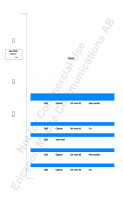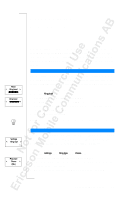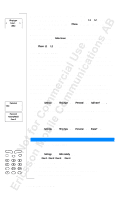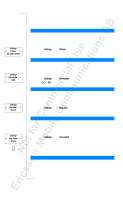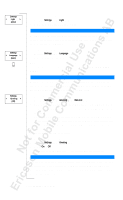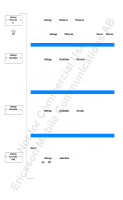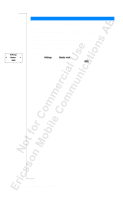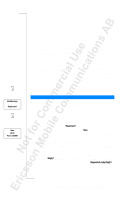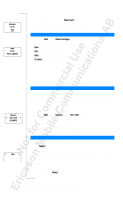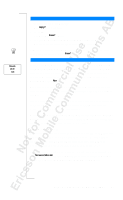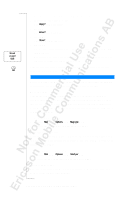Sony Ericsson T18 User Guide - Page 35
Time, Date, Auto Store, Settings, Phone no, Fax no, Data no, Clock/Date, Set clock, Set date, Store?
 |
View all Sony Ericsson T18 manuals
Add to My Manuals
Save this manual to your list of manuals |
Page 35 highlights
Settings < Phone no > () Settings < Clock/Date > Settings < Clock/Date > Settings < Auto Store > (Off) To enter your phone number 1. Scroll to Settings, Y ES , Phone no, YE S, Phone no, YE S. 2. Enter the number and then press Y ES . Tip! If your SIM card allows it, you can also enter your fax and/or data number. Scroll to Settings, Y ES , Phone no, YE S. Then scroll to Fax no or Data no, Y E S. Enter the number and then press Y ES . TIME The time is always displayed when the phone is in standby mode. To set the time format 1. Scroll to Settings, Y ES , Clock/Date, Y ES , Set clock, Y ES . 2. Select the 24-hour or 12-hour (am/pm) clock. To set the clock 3. Enter the time in hours and minutes. If you selected the 12-hour clock, you can alternate between am and pm by pressing #. 4. Press Y ES . DATE When the phone is in standby mode, you can press a volume key to see today's date. To set the date format 1. Scroll to Settings, Y ES , Clock/Date, Y ES , Set date, Y ES . 2. Select the date format you want. To set the date 3. Enter the year (two digits) and then press Y ES . 4. Enter the month and day in the same way. AUTO STORE You can choose to let the phone ask you if you want to store a called or incoming phone number that is not stored in your phone book. The phone then asks Store? when the call ended. To turn the function on /off 1. Scroll to Settings, YE S , Auto Store, Y ES . 2. Select On or Off. Personalizing Your Phone 35