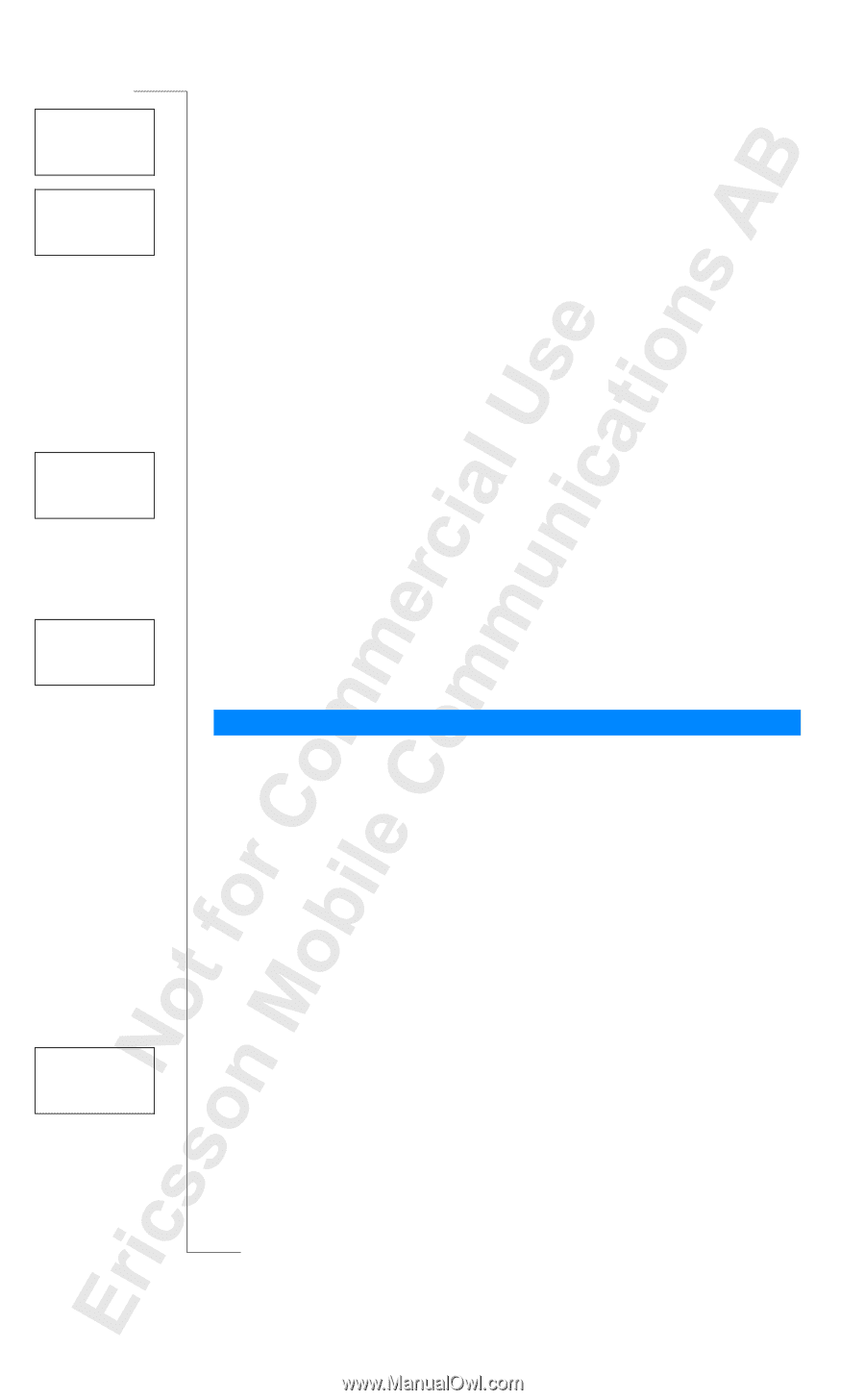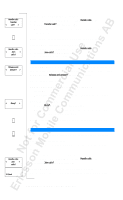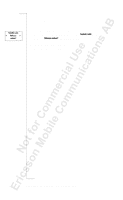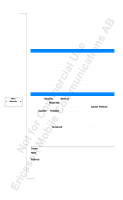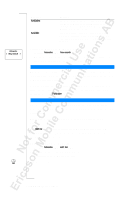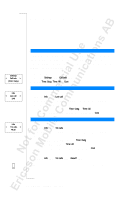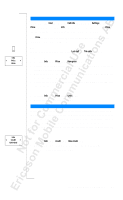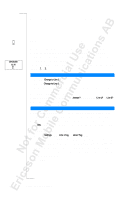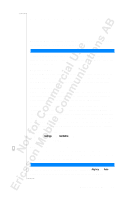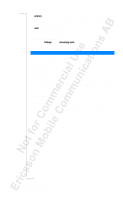Sony Ericsson T18 User Guide - Page 61
Adding a Network to the List, Re-arranging the List, Search Modes, Activating Automatic Search Mode - free
 |
View all Sony Ericsson T18 manuals
Add to My Manuals
Save this manual to your list of manuals |
Page 61 highlights
Edit list Network < 1 > Edit list 6 Add net? Edit list Network < 1 > Edit list Network 4 New pos: _ Networks < Search mode > (Manual) Adding a Network to the List 1. Scroll to Networks, YE S, Edit list, Y ES . 2. Scroll to the first free position in the list and press Y ES . The Add net? prompt appears. If you scroll to a position that is already occupied, press Y ES and then scroll with the arrow keys until Add net? appears. 3. Press Y ES and scroll with the arrow keys until you find the network that you want. If the desired network does not appear, press Y ES when the question Other? appears. 4. Enter the three-digit country number and the two-digit network number. 5. Press Y ES to add the network to the list. Erasing a Network from the List 1. Scroll to Networks, YE S, Edit list, Y ES . 2. Scroll to the network you wish to erase and press Y ES . 3. Scroll to Erase, YE S . Re-arranging the List 1. Scroll to Networks, YE S, Edit list, Y ES . 2. Scroll to the network you wish to move and press Y ES . Move is displayed. 3. Press Y ES and enter the new position within the list. SEARCH MODES When you turn on your phone, it searches for a network. This can be done in two different ways, depending on the search mode that is activated. Automatic search mode is usually the default. Automatic search mode means that your phone searches for the last accessed network first. If this is not available, it automatically searches for another available network within range. Manual search mode means that your phone searches for the last accessed network first. If this is not available, the question Select net? appears. • Select a network as described in "Selecting a New Network" on page 59. Activating Automatic Search Mode • Scroll to Networks, YE S, Search mode, YE S, Auto, YE S. Activating Manual Search Mode • Scroll to Networks, YE S, Search mode, YE S, Manual, Y E S. Setting Network Preferences 61