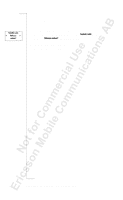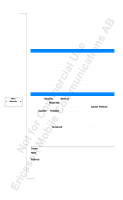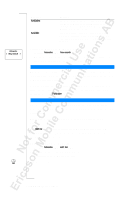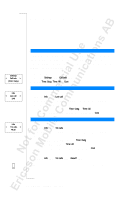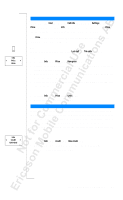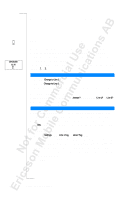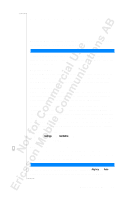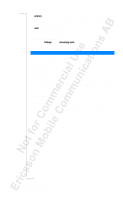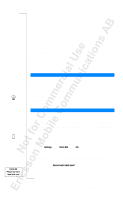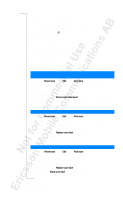Sony Ericsson T18 User Guide - Page 63
Determining the Call Cost, Credit Limit for Calls, Call info, Settings, Price, Last call, Tot calls
 |
View all Sony Ericsson T18 manuals
Add to My Manuals
Save this manual to your list of manuals |
Page 63 highlights
Info < Price > Units Info < Credit > Unlimited DETERMINING THE CALL COST If you select the Cost option in the Call info function in the Settings menu, the Price function appears in the Info menu. However, to be able to use the Price function, both your network and your SIM card must support it. The Price function lets you enter and vary the price per call unit. The price entered is stored on your SIM card. Note! If you do not specify a price per call unit, the number of call units will be displayed during a call, and in the Last call and Tot calls functions. To enter the price per call unit 1. Scroll to Info, YE S , Price, YE S, New price, Y ES . 2. Enter the code for the currency you want, for example GBP or £ for pound sterling, and then press Y ES . 3. Enter the price per call unit, for example 0.75, and press Y ES . To enter the decimal point, press #. 4. Enter your PIN2 and then press YE S. (The PIN2 prompt may not appear in some networks.) To revert to call units 1. Scroll to Info, YE S , Price, YE S, Units, YE S . 2. Enter your PIN2 and then press YE S . CREDIT LIMIT FOR CALLS If both your network and SIM card support this feature, you can enter a total amount of money that can be used for making calls. This could be useful when you lend your phone to someone, for example, and do not want their call costs to exceed an amount specified by you. After a call is made, the cost is deducted from this amount. When the amount reaches zero, no more calls can be made. To set the credit limit 1. Scroll to Info, YE S , Credit, Y ES , New credit, YE S . 2. Enter the amount, for example 30 pounds, and then press Y ES . 3. Enter your PIN2 and then press YE S . Knowing the Call Time/Call Cost 63