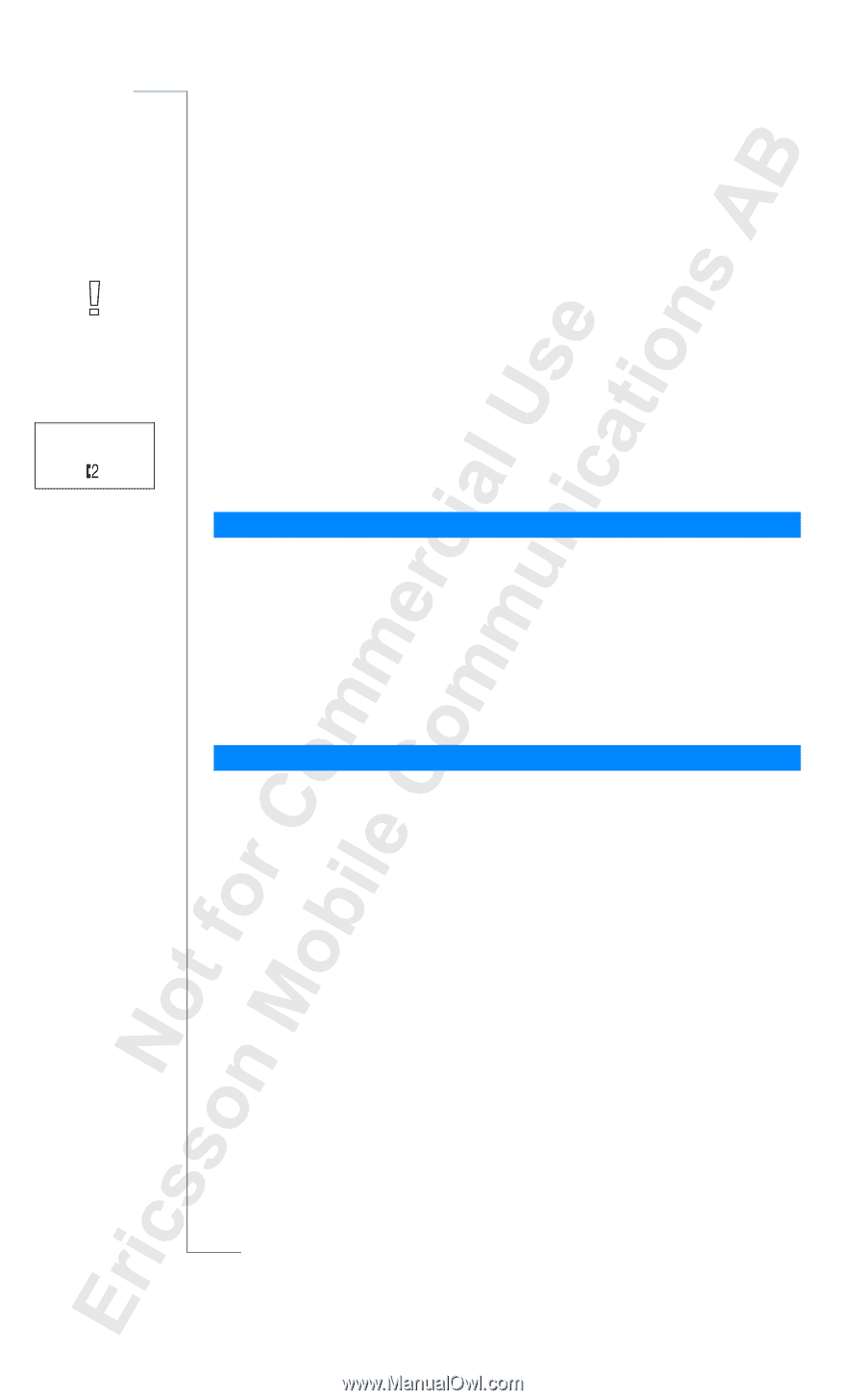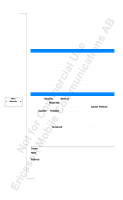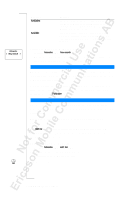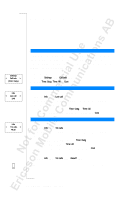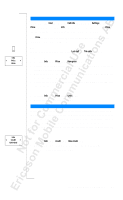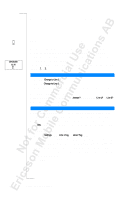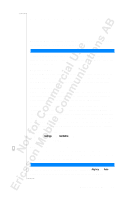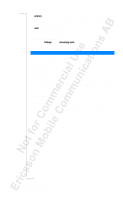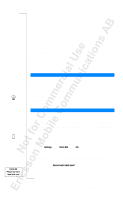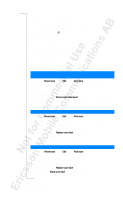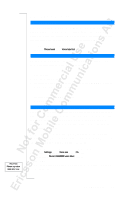Sony Ericsson T18 User Guide - Page 64
Using Two Voice Lines, Changing to the Other Line, Receiving a Call on One of the Lines, Different
 |
View all Sony Ericsson T18 manuals
Add to My Manuals
Save this manual to your list of manuals |
Page 64 highlights
Using Two Voice Lines NETWORK 11:33 Note! This service may not be available on all networks and may require a separate subscription. Your phone supports two voice lines (Alternate Line Service, ALS) with different phone numbers, Line 1 and Line 2. This is useful if you want to keep business calls and private calls on separate lines. You can only send and receive text messages (SMS) on Line 1. The line currently selected is indicated in the display with a line indicator and the digit 1 or 2. CHANGING TO THE OTHER LINE • Scroll to Change to Line 1, Y ES , or • scroll to Change to Line 2, Y ES . From now on, all outgoing calls are made on the line you just selected. Receiving a Call on One of the Lines When someone calls you, the question Answer? is replaced by Line 1? or Line 2? depending on which line the person is calling. DIFFERENT SETTINGS FOR EACH LINE You can personalize the names of the two lines. You can also have different settings for each line, for example: the tone of the ring signal and call diverts. You set these functions separately when the line is activated. The call meters in the Info menu show the call times (call costs) for the line currently selected. Changing the Name of a Line 1. Scroll to Settings, Y ES , Line 1 Tag (or Line 2 Tag), Y E S. 2. Enter a new name, using the number keys. For information on how to enter letters and other characters, see "Your Personal Phone Book" on page 22. The maximum number of characters is SIM-dependent. However, different characters occupy different space, so the number of characters that the phone can display varies. 3. Press Y ES . 64 Using Two Voice Lines