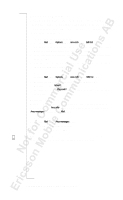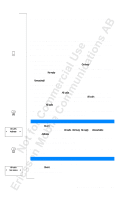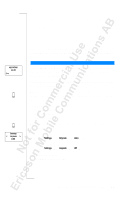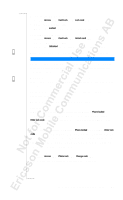Sony Ericsson T18 User Guide - Page 46
Cancelling Call Diverts, Diverting Fax Calls, Get status, Please wait, Divert, Check all, Cancel
 |
View all Sony Ericsson T18 manuals
Add to My Manuals
Save this manual to your list of manuals |
Page 46 highlights
Divert < Check all > No reply < Cancel > Divert < Cancel all > 3. Select Get status. The message Please wait appears, followed by a message which informs you whether the call divert is activated or not. To check the status of all call diverts • Scroll to Divert, YE S , Check all, Y ES . The message Please wait appears, followed by information about all call diverts, i.e. whether they are activated or not. CANCELLING CALL DIVERTS To cancel a certain call divert 1. Scroll to Divert, YE S . 2. Select the divert you want. 3. Select Cancel. The message Please wait appears, followed by a message which informs you that the call divert has been cancelled. To cancel all call diverts • Scroll to Divert, YE S , Cancel all, YE S . The message Please wait appears, followed by a message which informs you that all call diverts have been cancelled. DIVERTING FAX CALLS If you have turned the Data menus on (see "Activating the Data Menus" on page 73), you can set call diverts for your phone calls and fax calls individually. For fax numbers, there are only two divert alternatives: • All calls • Unanswered (includes On busy, No reply and Unreachable). 46 Diverting Incoming Calls