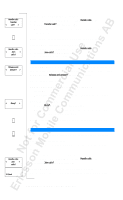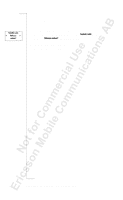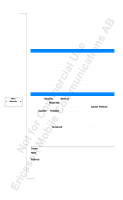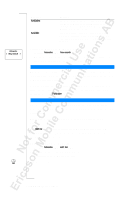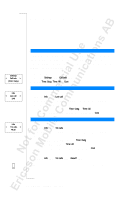Sony Ericsson T18 User Guide - Page 57
Having a Private Conversation with One of the Participants - review
 |
View all Sony Ericsson T18 manuals
Add to My Manuals
Save this manual to your list of manuals |
Page 57 highlights
Conf held Handle calls < Join > calls? Handle Calls < Conference > participants Conf parts Anderson Handle calls < Extract? > 01234567890 Handle calls < Join > calls? Handle calls < Release? > 01234567890 Conf held To add a new participant 1. Press Y ES to put the conference group on hold. 2. Call the third person you wish to include in the conference group. 3. Press L EF T followed by Y ES to select the Handle calls menu. 4. Scroll to Join calls? and then press YE S. You can include up to five participants in the conference group by repeating steps 1 to 4 above. To review the participants in the conference group 1. Press L EF T followed by Y ES to select the Handle calls menu. 2. Scroll to Conference participants and then press Y ES . 3. The first participant's phone number is displayed. If the participant's number and name is stored in the phone book, the name is displayed instead. 4. Scroll with RIG HT to see the other participants' numbers (names). Having a Private Conversation with One of the Participants If you wish to have a private conversation with one of the participants, you can extract that participant from the conference and put the other participants on hold. To extract a participant 1. Press L EF T followed by Y ES to select the Handle calls menu. 2. Scroll to the participant you wish to extract and then press YE S . To rejoin the participant to the conference group 1. Press L EF T followed by Y ES to select the Handle calls menu. 2. Scroll to Join calls? and then press YE S. Releasing Participants from the Conference Group You can release participants from the conference group, one by one. To release a participant 1. Press L EF T followed by Y ES to select the Handle calls menu. 2. Scroll to the participant you wish to release and then press Y ES . Making a Call while a Conference Call Is in Progress You can put the conference group on hold and make another call. You can then switch between the new call and the conference call. To make the call 1. To put the conference group on hold, press YE S. 2. Enter the number you wish to call and press Y ES . Handling More than One Call Simultaneously 57