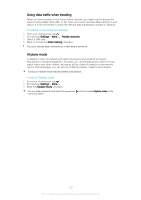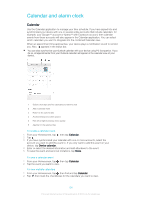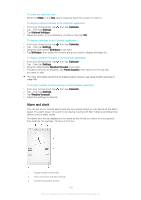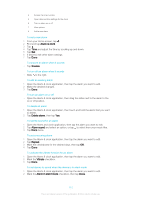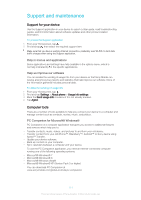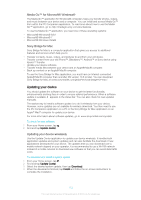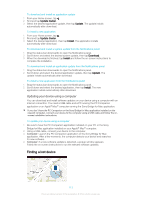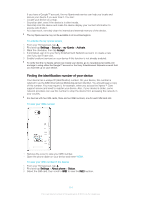Sony Ericsson Xperia E4g Dual User Guide - Page 109
Alarm and clock, Calendar, Settings, National holidays, Birthdays, Weather forecast, Home location
 |
View all Sony Ericsson Xperia E4g Dual manuals
Add to My Manuals
Save this manual to your list of manuals |
Page 109 highlights
To zoom the calendar view • When the Week or the Day view is selected, pinch the screen to zoom in. To display national holidays in the Calendar application 1 From your Homescreen, tap , then tap Calendar. 2 Tap , then tap Settings. 3 Tap National holidays. 4 Select an option, or a combination of options, then tap OK. To display birthdays in the Calendar application 1 From your Homescreen, tap , then tap Calendar. 2 Tap , then tap Settings. 3 Drag the slider beside Birthdays to the right. 4 Tap Birthdays, then select the contact group you want to display birthdays for. To display weather forecasts in the Calendar application 1 From your Homescreen, tap , then tap Calendar. 2 Tap , then tap Settings. 3 Drag the slider beside Weather forecast to the right. 4 If location services are disabled, tap Home location, then search for the city that you want to add. For more information about how to enable location services, see Using location services on page 105. To change weather forecast settings in the Calendar application 1 From your Homescreen, tap , then tap Calendar. 2 Tap , then tap Settings. 3 Tap Weather forecast. 4 Adjust the settings as desired. Alarm and clock You can set one or several alarms and use any sound saved on your device as the alarm signal. The alarm does not sound if your device is turned off. But it does sound when the device is set to silent mode. The alarm time format displayed is the same as the format you select for your general time settings, for example, 12-hour or 24-hour. 1 Access the alarm homescreen 2 View a world clock and adjust settings 3 Access the stopwatch function 109 This is an Internet version of this publication. © Print only for private use.