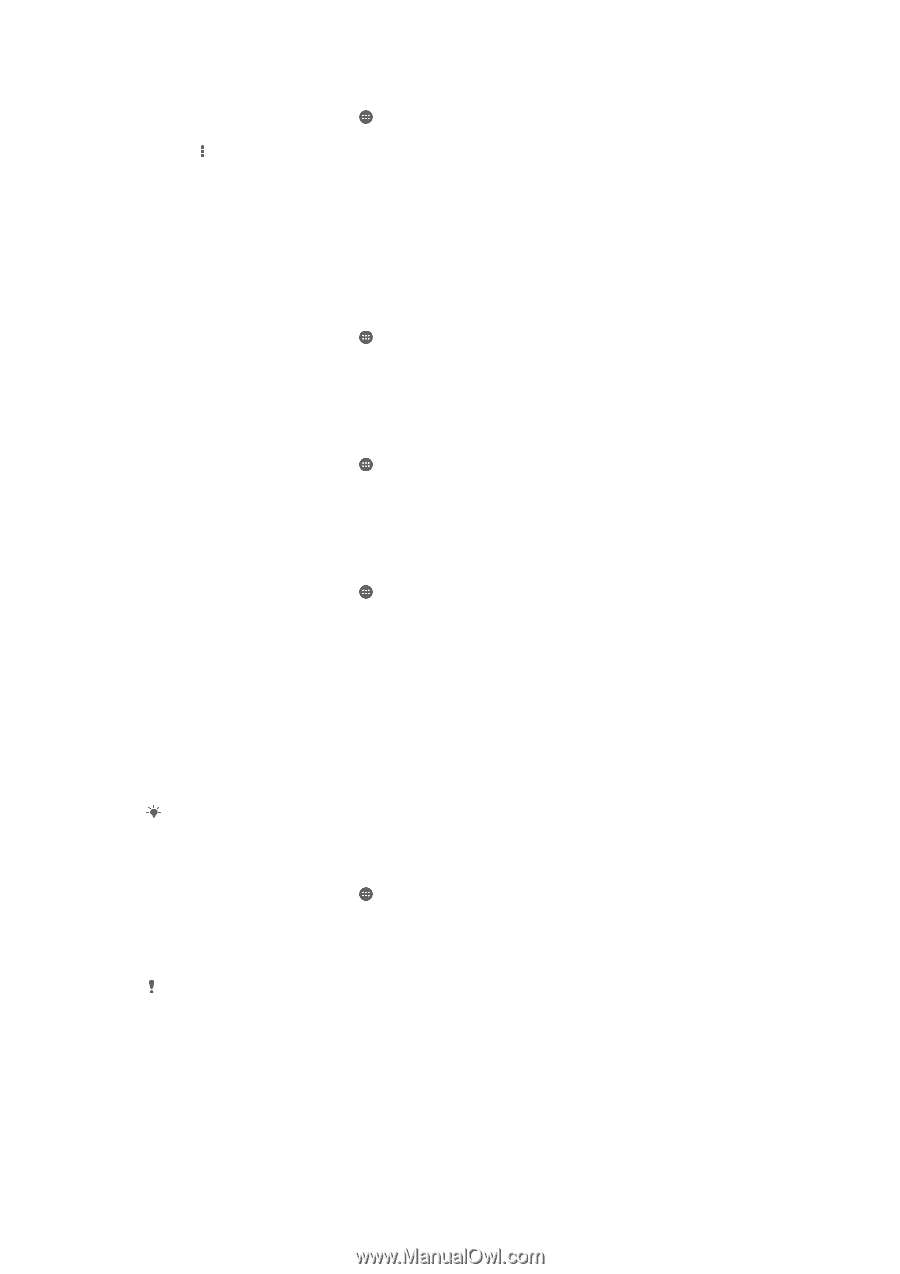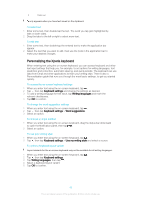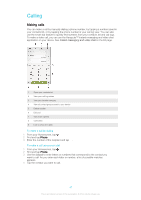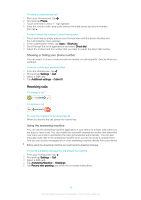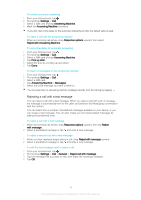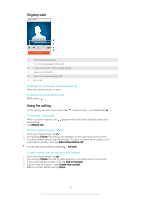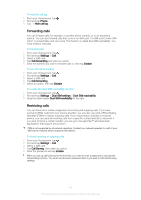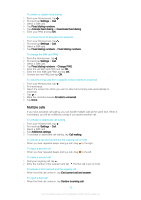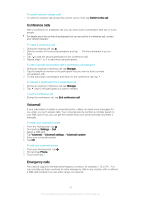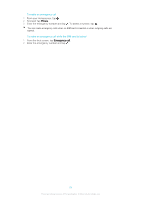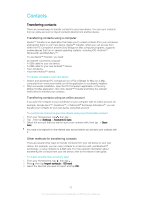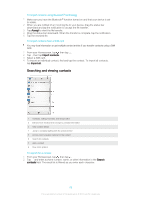Sony Ericsson Xperia E4g Dual User Guide - Page 51
Forwarding calls, Restricting calls, Phone, Hide call log, Settings, Call forwarding, Enable, Disable
 |
View all Sony Ericsson Xperia E4g Dual manuals
Add to My Manuals
Save this manual to your list of manuals |
Page 51 highlights
To hide the call log 1 From your Homescreen, tap . 2 Find and tap Phone. 3 Tap > Hide call log. Forwarding calls You can forward calls, for example, to another phone number, or to an answering service. You can also forward calls that come in on SIM card 1 to SIM card 2 when SIM card 1 is unreachable, and vice versa. This function is called Dual SIM reachability. You must enable it manually. To forward calls 1 From your Homescreen, tap . 2 Find and tap Settings > Call. 3 Select a SIM card. 4 Tap Call forwarding and select an option. 5 Enter the number you want to forward calls to, then tap Enable. To turn off call forwarding 1 From your Homescreen, tap . 2 Find and tap Settings > Call. 3 Select a SIM card. 4 Tap Call forwarding. 5 Select an option, then tap Disable. To enable the Dual SIM reachability function 1 From your Homescreen, tap . 2 Find and tap Settings > Dual SIM settings > Dual SIM reachability. 3 Drag the slider beside Dual SIM reachability to the right. Restricting calls You can block all or certain categories of incoming and outgoing calls. If you have received a PIN2 code from your service provider, you can also use a list of Fixed Dialing Numbers (FDNs) to restrict outgoing calls. If your subscription includes a voicemail service, you can send all incoming calls from a specific contact directly to voicemail. If you want to block a certain number, you can go to Google Play™ and download applications that support this function. FDN is not supported by all network operators. Contact your network operator to verify if your SIM card or network service supports this feature. To block incoming or outgoing calls 1 From your Homescreen, tap . 2 Find and tap Settings > Call. 3 Select a SIM card. 4 Tap Call Barring, then select an option. 5 Enter the password and tap Enable. When you set up call blocking for the first time, you need to enter a password to activate the call blocking function. You must use this same password later if you want to edit call blocking settings. 51 This is an Internet version of this publication. © Print only for private use.