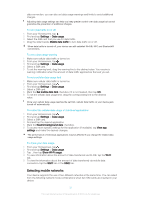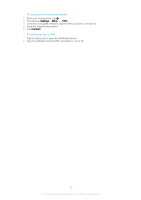Sony Ericsson Xperia E4g Dual User Guide - Page 36
Basic settings, Accessing settings, Sound, ringtone, and volume
 |
View all Sony Ericsson Xperia E4g Dual manuals
Add to My Manuals
Save this manual to your list of manuals |
Page 36 highlights
Basic settings Accessing settings View and change settings for your device from the Settings menu. The Settings menu is accessible from both the Application screen and the Quick settings panel. To open the device settings menu from the Application screen 1 From your Homescreen, tap . 2 Tap Settings. To view information about your device 1 From your Homescreen, tap . 2 Find and tap Settings > About phone. To open the Quick settings panel • Using two fingers, drag the status bar downward. To select which settings to display on the Quick settings panel 1 Using two fingers, drag the status bar downward, then tap Edit. 2 In the bar at the bottom of the screen, touch and hold the icon for the quick setting that you want to add, then drag and drop it in the upper part of the screen. To rearrange the Quick settings panel 1 Using two fingers, drag the status bar downward, then tap Edit. 2 Touch and hold an icon, then move it to the desired position. 3 Tap Done. Sound, ringtone, and volume You can adjust the ringtone volume for incoming calls and notifications as well as for music and video playback. You can also set your device to silent mode so that it doesn't ring when you're in a meeting. To adjust the volume levels 1 From your Homescreen, tap . 2 Find and tap Settings > Sound > Volumes. 3 Drag the volume sliders to the desired positions. You can also press the volume key up or down to adjust the ringtone and media playback volume levels, even when the screen is locked. To set your device to vibrate mode • Press the volume key down until appears in the status bar. To set your device to silent mode 1 Press the volume key down until the device vibrates and appears in the status bar. 2 Press the volume key down again. appears in the status bar. Press the volume key up to exit silent mode. To set your device to vibrate and ring mode 1 From your Homescreen, tap . 2 Find and tap Settings > Sound. 3 Mark the Vibrate when ringing checkbox. 36 This is an Internet version of this publication. © Print only for private use.