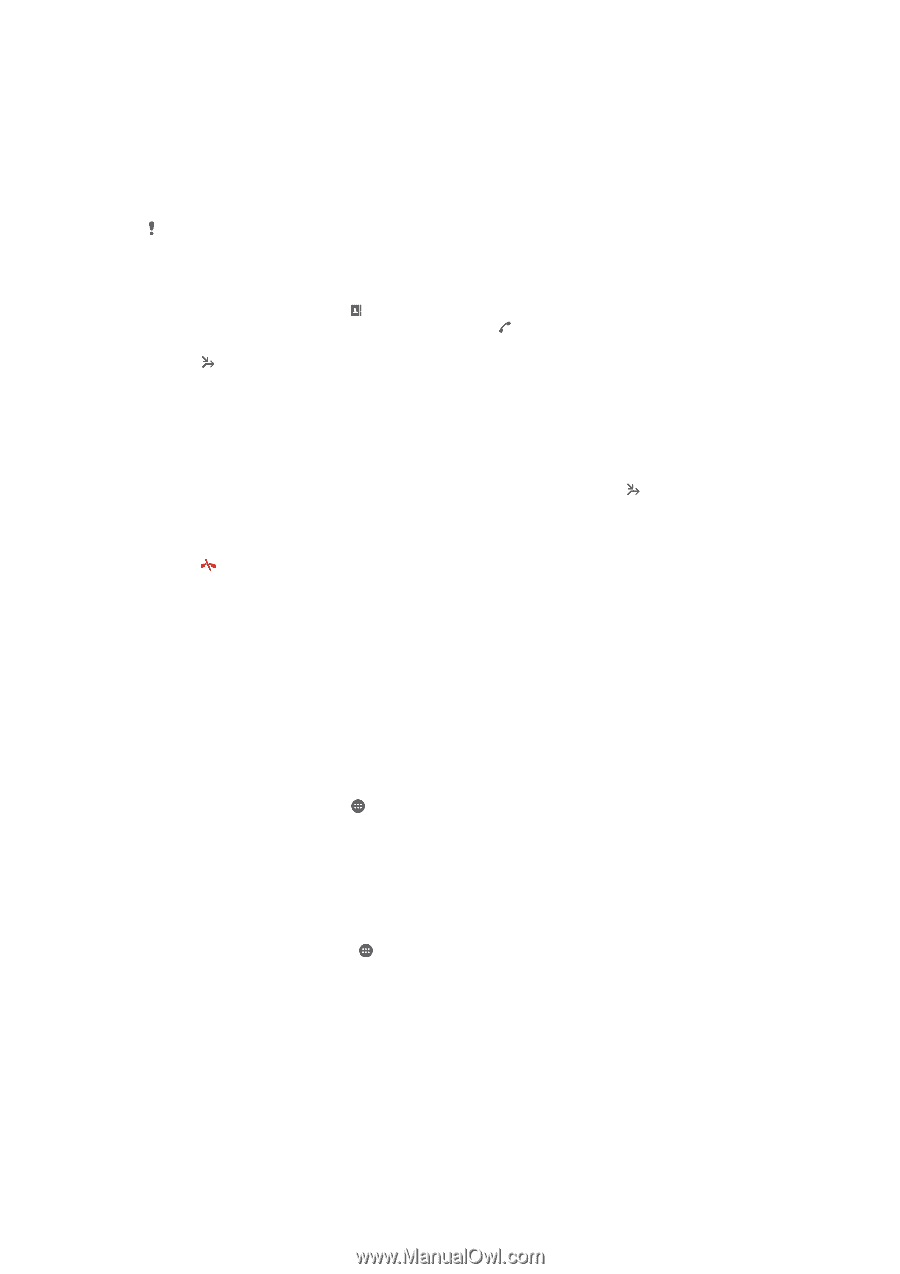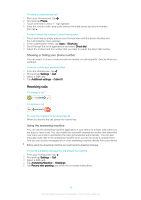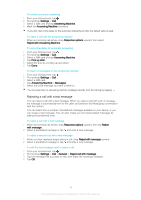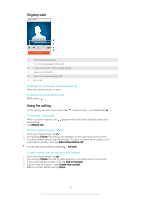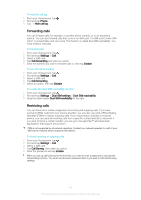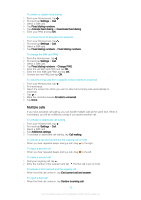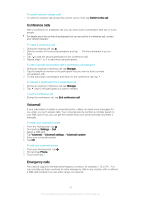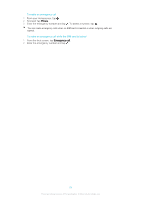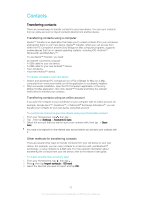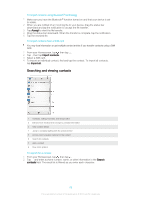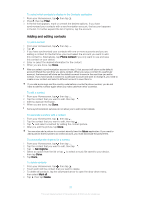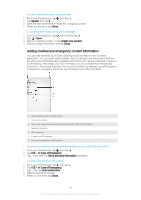Sony Ericsson Xperia E4g Dual User Guide - Page 53
Conference calls, Voicemail, Emergency calls, Switch to this call, Manage, Settings
 |
View all Sony Ericsson Xperia E4g Dual manuals
Add to My Manuals
Save this manual to your list of manuals |
Page 53 highlights
To switch between multiple calls • To switch to another call and put the current call on hold, tap Switch to this call. Conference calls With a conference or multiparty call, you can have a joint conversation with two or more people. For details about the number of participants that you can add to a conference call, contact your network operator. To make a conference call 1 During an ongoing call, tap . 2 Dial the number of the second participant and tap . The first participant is put on hold. 3 Tap to add the second participant to the conference call. 4 Repeat steps 1 to 3 to add more call participants. To have a private conversation with a conference call participant 1 During an ongoing conference call, tap Manage. 2 Tap the telephone number of the participant that you want to have a private conversation with. 3 To end the private conversation and return to the conference call, tap . To release a participant from a conference call 1 During an ongoing conference call, tap Manage. 2 Tap next to the participant you want to release. To end a conference call • During the conference call, tap End conference call. Voicemail If your subscription includes a voicemail service, callers can leave voice messages for you when you can't answer calls. Your voicemail service number is normally saved on your SIM card. If not, you can get the number from your service provider and enter it manually. To enter your voicemail number 1 From the Homescreen, tap . 2 Find and tap Settings > Call. 3 Select a SIM card. 4 Tap Voicemail > Voicemail settings > Voicemail number. 5 Enter your voicemail number. 6 Tap OK. To call your voicemail service 1 From your Homescreen, tap . 2 Find and tap Phone. 3 Touch and hold 1. Emergency calls Your device supports international emergency numbers, for example, 112 or 911. You can normally use these numbers to make emergency calls in any country, with or without a SIM card inserted if you are within range of a network. 53 This is an Internet version of this publication. © Print only for private use.