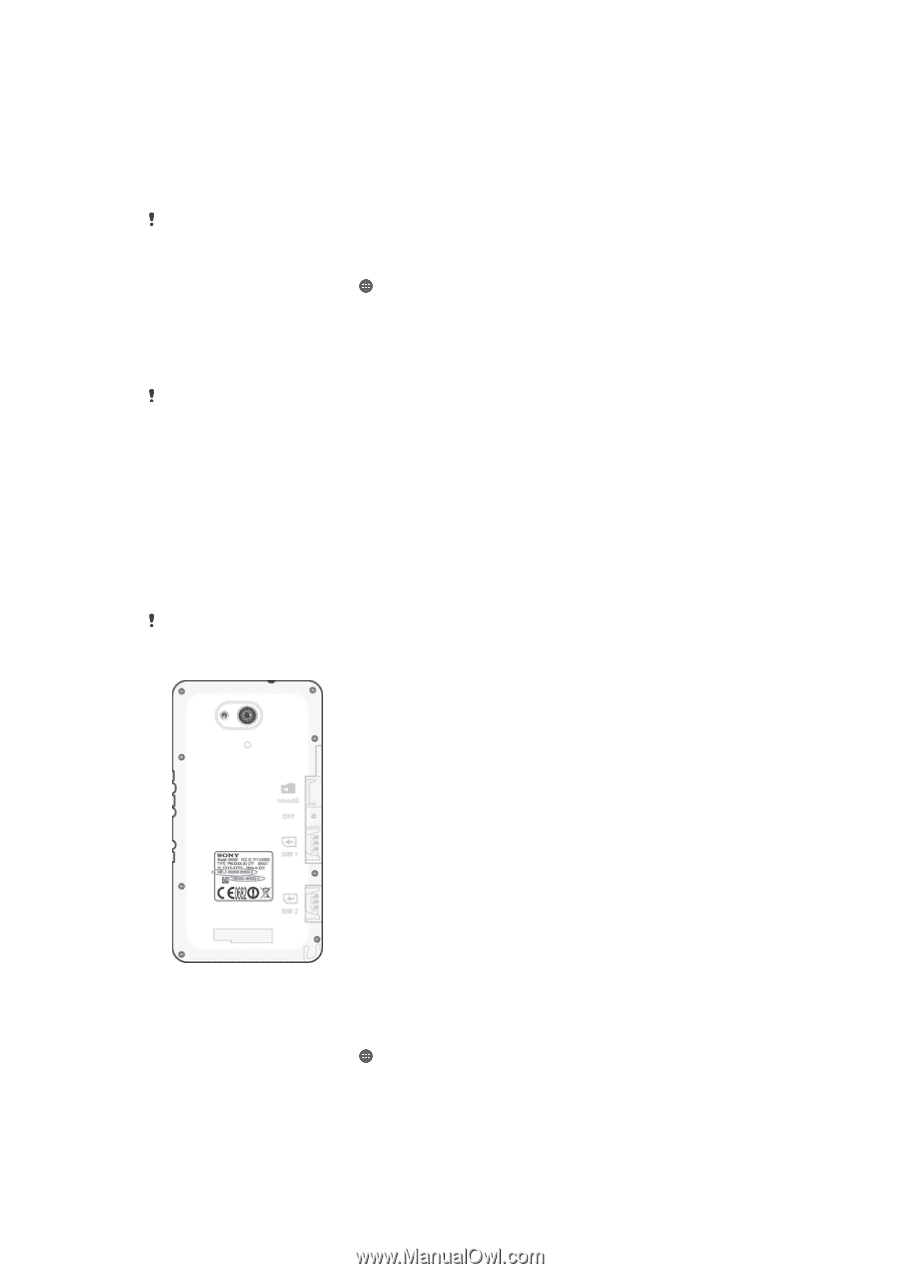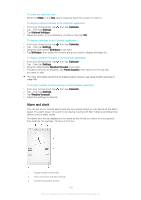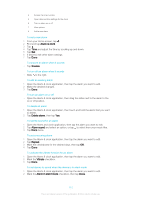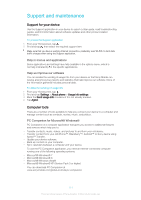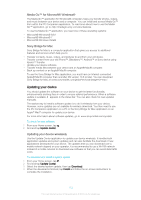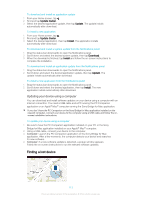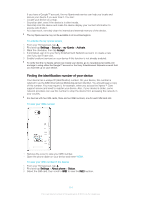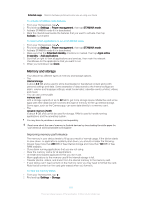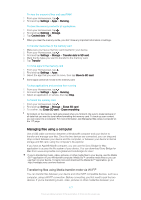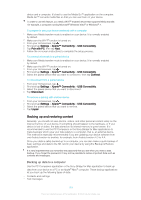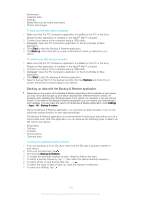Sony Ericsson Xperia E4g Dual User Guide - Page 114
Finding the identification number of your device, Settings, Security, my Xperia, Activate, Accept
 |
View all Sony Ericsson Xperia E4g Dual manuals
Add to My Manuals
Save this manual to your list of manuals |
Page 114 highlights
If you have a Google™ account, the my Xperia web service can help you locate and secure your device if you ever lose it. You can: • Locate your device on a map. • Sound an alert, even if the device is in silent mode. • Remotely lock the device and make the device display your contact information to anyone who finds it. • As a last resort, remotely clear the internal and external memory of the device. The my Xperia service may not be available in all countries/regions. To activate the my Xperia service 1 From your Homescreen, tap . 2 Find and tap Settings > Security > my Xperia > Activate. 3 Mark the checkbox, then tap Accept. 4 If prompted, sign in to your Sony Entertainment Network account, or create a new one if you don't have one. 5 Enable locations services on your device if this function is not already enabled. To verify that the my Xperia service can locate your device, go to myxperia.sonymobile.com and sign in using either the Google™ account or the Sony Entertainment Network account that you have set up on your device. Finding the identification number of your device Your device has a unique ID (identification) number. On your device, this number is referred to as the IMEI (International Mobile Equipment Identity). You should keep a copy of this number. You may require it, for example, when you access the Xperia™ Care support service and need to register your device. Also, if your device is stolen, some network providers can use this number to stop the device from accessing the network in your country. For devices with two SIM cards, there are two IMEI numbers, one for each SIM card slot. To view your IMEI number • Remove the cover to view your IMEI number. • Open the phone dialer on your device and enter *#06#. To view your IMEI number in the device 1 From your Homescreen, tap . 2 Find and tap Settings > About phone > Status. 3 Select the SIM card, then scroll to IMEI to view the IMEI number. 114 This is an Internet version of this publication. © Print only for private use.