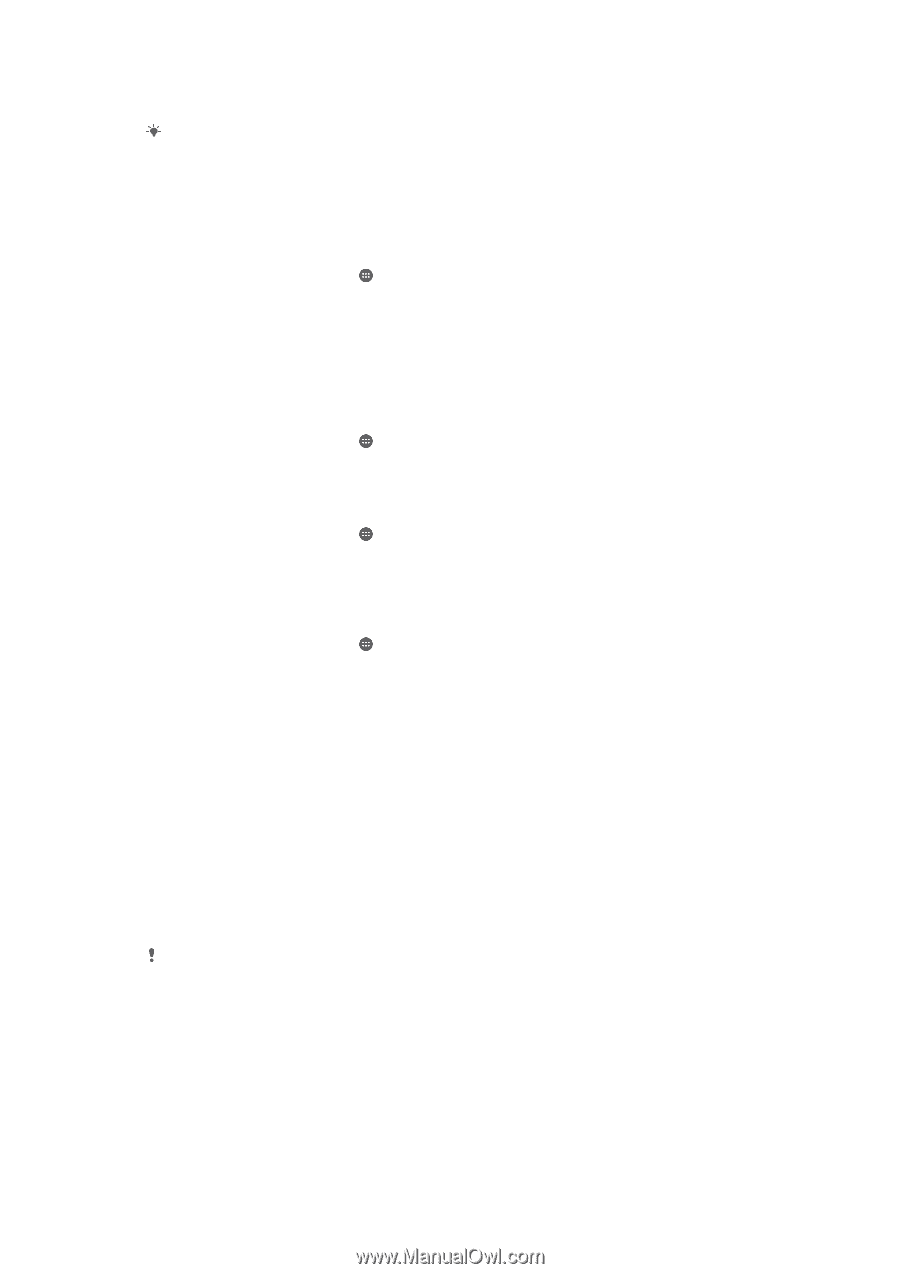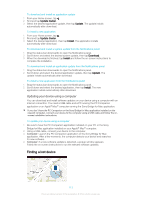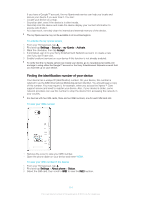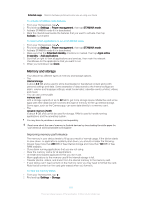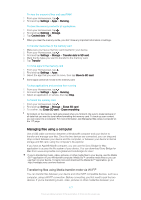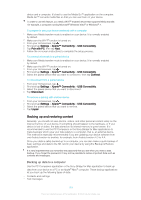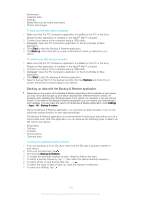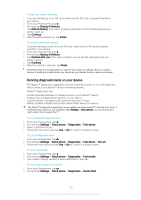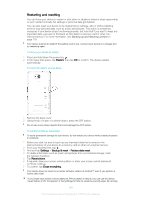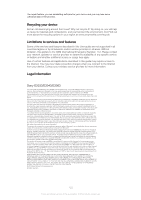Sony Ericsson Xperia E4g Dual User Guide - Page 118
Backing up and restoring content, Backing up data to a computer
 |
View all Sony Ericsson Xperia E4g Dual manuals
Add to My Manuals
Save this manual to your list of manuals |
Page 118 highlights
device and a computer, it's best to use the Media Go™ application on the computer. Media Go™ converts media files so that you can use them on your device. In order to use this feature, you need a Wi-Fi® enabled device that supports Media transfer, for example, a computer running Microsoft® Windows Vista® or Windows® 7. To prepare to use your device wirelessly with a computer 1 Make sure Media transfer mode is enabled on your device. It is normally enabled by default. 2 Make sure the Wi-Fi® function is turned on. 3 From your Homescreen, tap . 4 Find and tap Settings > Xperia™ Connectivity > USB Connectivity. 5 Tap Pair with PC, then tap Next. 6 Follow the on-screen instructions to complete the setup process. To connect wirelessly to a paired device 1 Make sure Media transfer mode is enabled on your device. It is normally enabled by default. 2 Make sure the Wi-Fi® function is turned on. 3 From your Homescreen, tap . 4 Find and tap Settings > Xperia™ Connectivity > USB Connectivity. 5 Select the paired device that you want to connect to, then tap Connect. To disconnect from a paired device 1 From your Homescreen, tap . 2 Find and tap Settings > Xperia™ Connectivity > USB Connectivity. 3 Select the paired device that you want to disconnect. 4 Tap Disconnect. To remove a pairing with another device 1 From your Homescreen, tap . 2 Find and tap Settings > Xperia™ Connectivity > USB Connectivity. 3 Select the paired device that you want to remove. 4 Tap Unpair. Backing up and restoring content Generally, you should not save photos, videos, and other personal content solely on the internal memory of your device. If something should happen to the hardware, or if your device is lost or stolen, the data stored on its internal memory is gone forever. It is recommended to use the PC Companion or the Sony Bridge for Mac applications to make backups which save your data safely to a computer, that is, an external device. This method is especially recommended if you are updating your device software from one Android version to another, for example, from Android version 4.3 to 4.4. Once your data is safely backed up to a computer, you can also make a quick backup of basic settings and data to the SD card in your device by using the Backup & Restore application. It is very important that you remember the password that you set when you make a data backup. If you forget the password, it may not be possible to restore important data such as contacts and messages. Backing up data to a computer Use the PC Companion application or the Sony Bridge for Mac application to back up data from your device to a PC or an Apple® Mac® computer. These backup applications let you back up the following types of data: • Contacts and call logs • Text messages 118 This is an Internet version of this publication. © Print only for private use.