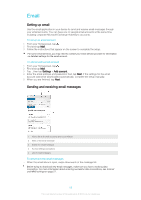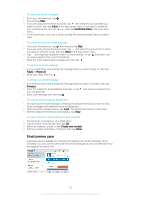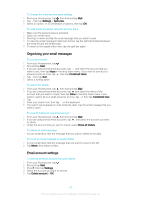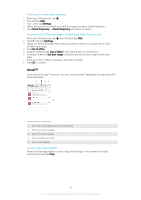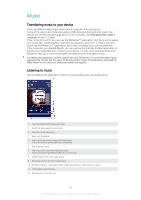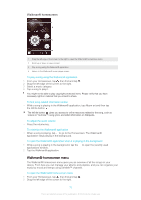Sony Ericsson Xperia E4g Dual User Guide - Page 70
Walkman® homescreen menu
 |
View all Sony Ericsson Xperia E4g Dual manuals
Add to My Manuals
Save this manual to your list of manuals |
Page 70 highlights
Walkman® homescreen 1 Drag the left edge of the screen to the right to open the Walkman® homescreen menu 2 Scroll up or down to view content 3 Play a song using the Walkman® application 4 Return to the Walkman® music player screen To play a song using the Walkman® application 1 From your Homescreen, tap , then find and tap . 2 Drag the left edge of the screen to the right. 3 Select a music category. 4 Tap a song to play it. You might not be able to play copyright-protected items. Please verify that you have necessary rights in material that you intend to share. To find song-related information online • While a song is playing in the Walkman® application, tap Album art and then tap the Infinite button . The Infinite button gives you access to online resources related to the song, such as videos on YouTube™, song lyrics, and artist information on Wikipedia. To adjust the audio volume • Press the volume key. To minimize the Walkman® application • When a song is playing, tap to go to the Homescreen. The Walkman® application stays playing in the background. To open the Walkman® application when it is playing in the background 1 While a song is playing in the background, tap the applications window. 2 Tap the Walkman® application. to open the recently used Walkman® homescreen menu The Walkman® homescreen menu gives you an overview of all the songs on your device. From here you can manage your albums and playlists, and you can organize your music by mood and tempo using SensMe™ channels. To open the Walkman® home screen menu 1 From your Homescreen, tap , then find and tap . 2 Drag the left edge of the screen to the right. 70 This is an Internet version of this publication. © Print only for private use.