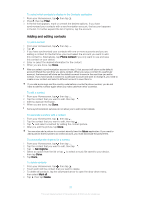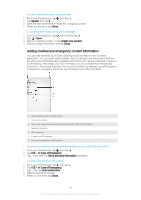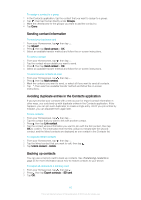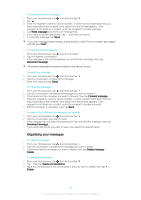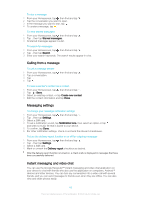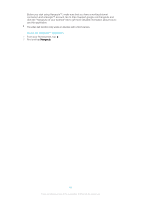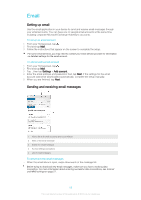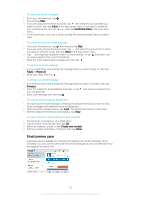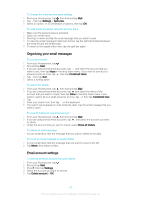Sony Ericsson Xperia E4g Dual User Guide - Page 62
Organizing your messages, Write message, Download message, Forward message, Delete
 |
View all Sony Ericsson Xperia E4g Dual manuals
Add to My Manuals
Save this manual to your list of manuals |
Page 62 highlights
To create and send a message 1 From your Homescreen, tap , then find and tap . 2 Tap . 3 Enter the recipient's name or phone number, or other contact information that you have saved about the recipient, then select from the list that appears. If the recipient is not listed as a contact, enter the recipient's number manually. 4 Tap Write message and enter your message text. 5 If you want to add an attachment, tap and select an option. 6 To send the message, tap Send. If you exit a message before sending, it gets saved as a draft. The conversation gets tagged with the word Draft:. To read a received message 1 From your Homescreen, tap , then find and tap . 2 Tap the desired conversation. 3 If the message is not yet downloaded, tap and hold the message, then tap Download message. All received messages are saved by default to the device memory. To reply to a message 1 From your Homescreen, tap , then find and tap . 2 Tap the conversation containing the message. 3 Enter your reply and tap Send. To forward a message 1 From your Homescreen, tap , then find and tap . 2 Tap the conversation containing the message you want to forward. 3 Touch and hold the message you want to forward, then tap Forward message. 4 Enter the recipient's name or phone number, or other contact information that you have saved about the recipient, then select from the list that appears. If the recipient is not listed as a contact, enter the recipient's number manually. 5 Edit the message, if necessary, then tap Send. To save a file contained in a message you receive 1 From your Homescreen, tap , then find and tap . 2 Tap the conversation you want to open. 3 If the message has not been downloaded yet, tap and hold the message, then tap Download message. 4 Touch and hold the file you want to save, then select the desired option. Organizing your messages To delete a message 1 From your Homescreen, tap , then find and tap . 2 Tap the conversation containing the message you want to delete. 3 Touch and hold the message you want to delete, then tap Delete message > Delete. To delete conversations 1 From your Homescreen, tap , then find and tap . 2 Tap , then tap Delete conversations. 3 Mark the checkboxes for the conversations that you want to delete, then tap > Delete. 62 This is an Internet version of this publication. © Print only for private use.