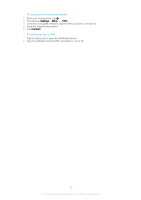Sony Ericsson Xperia E4g Dual User Guide - Page 37
SIM card protection, Settings, Sound, Phone ringtone, Notification sound, Dialpad touch tones
 |
View all Sony Ericsson Xperia E4g Dual manuals
Add to My Manuals
Save this manual to your list of manuals |
Page 37 highlights
To set a ringtone 1 From your Homescreen, tap . 2 Find and tap Settings > Sound > Phone ringtone. 3 Select a SIM card. 4 Select an option from the list or tap and select a music file that is saved to your device. 5 To confirm, tap Done. To select the notification sound 1 From your Homescreen, tap . 2 Find and tap Settings > Sound > Notification sound. 3 Select an option from the list or tap and select a music file that is saved to your device. 4 To confirm, tap Done. Some applications have their own specific notification sounds, which you can select from the application settings. To enable touch tones 1 From your Homescreen, tap . 2 Find and tap Settings > Sound. 3 Mark the Dialpad touch tones and Touch sounds checkboxes. SIM card protection You can lock and unlock each SIM card that you use in your device with a PIN (Personal Identity Number). When a SIM card is locked, the subscription linked to the card is protected against misuse, meaning that you have to enter a PIN every time you start your device. If you enter the PIN incorrectly more times than the maximum number of attempts allowed, your SIM card will become blocked. You then need to enter your PUK (Personal Unblocking Key) and a new PIN. Your PIN and PUK are supplied by your network operator. To set up a SIM card lock 1 From the Homescreen, tap . 2 Find and tap Settings > Security > Set up SIM card lock. 3 Select a SIM card. 4 Mark the Lock SIM card checkbox. 5 Enter the SIM card PIN and tap OK. The SIM card lock is now active and you will be prompted to enter this lock every time you restart the device. To remove a SIM card lock 1 From the Homescreen, tap . 2 Find and tap Settings > Security > Set up SIM card lock. 3 Select a SIM card. 4 Unmark the Lock SIM card checkbox. 5 Enter the SIM card PIN and tap OK. To change the SIM card PIN 1 From the Homescreen, tap . 2 Find and tap Settings > Security > Set up SIM card lock. 3 Select a SIM card. 4 Tap Change SIM PIN. 5 Enter the old SIM card PIN and tap OK. 6 Enter the new SIM card PIN and tap OK. 7 Retype the new SIM card PIN and tap OK. 37 This is an Internet version of this publication. © Print only for private use.