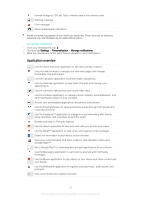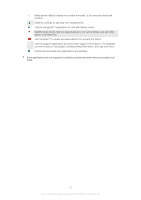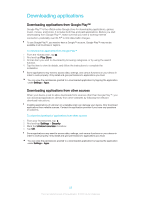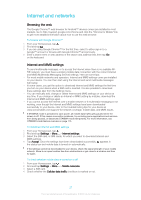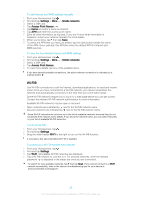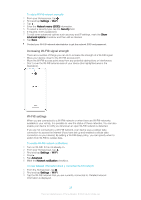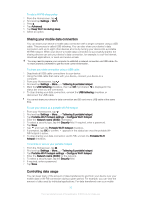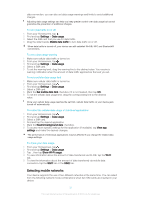Sony Ericsson Xperia E4g Dual User Guide - Page 27
Internet and networks, Browsing the web, Internet and MMS settings
 |
View all Sony Ericsson Xperia E4g Dual manuals
Add to My Manuals
Save this manual to your list of manuals |
Page 27 highlights
Internet and networks Browsing the web The Google Chrome™ web browser for Android™ devices comes pre-installed in most markets. Go to http://support.google.com/chrome and click the "Chrome for Mobile" link to get more detailed information about how to use this web browser. To browse with Google Chrome™ 1 From your Homescreen, tap . 2 Find and tap . 3 If you are using Google Chrome™ for the first time, select to either sign in to a Google™ account or browse with Google Chrome™ anonymously. 4 Enter a search term or web address in the search and address field, then tap Go on the keyboard. Internet and MMS settings To send multimedia messages, or to access the Internet when there is no available WiFi® network, you must have a working mobile data connection with the correct Internet and MMS (Multimedia Messaging Service) settings. Here are some tips: • For most mobile networks and operators, Internet and MMS settings come pre-installed on your device. You can then start using the Internet and send multimedia messages right away. • In some cases, you get the option to download Internet and MMS settings the first time you turn on your device when a SIM card is inserted. It is also possible to download these settings later from the Settings menu. • You can manually add, change or delete Internet and MMS settings on your device at any time. If you change or delete an Internet or MMS setting by mistake, download the Internet and MMS settings again. • If you cannot access the Internet over a mobile network or if multimedia messaging is not working, even though the Internet and MMS settings have been downloaded successfully to your device, refer to the troubleshooting tips for your device at www.sonymobile.com/support/ for network coverage, mobile data, and MMS issues. If STAMINA mode is activated to save power, all mobile data traffic gets paused when the screen is off. If this causes connection problems, try excluding some applications and services from being paused, or deactivate STAMINA mode temporarily. For more information, see STAMINA mode feature overview on page 115. To download Internet and MMS settings 1 From your Homescreen, tap . 2 Find and tap Settings > More... > Internet settings. 3 Select the SIM card, or SIM cards, for which you want to download Internet and MMS settings. 4 Tap Accept. Once the settings have been downloaded successfully, appears in the status bar and mobile data is turned on automatically. If the settings cannot be downloaded to your device, check the signal strength of your mobile network. Move to an open location free from obstructions or get close to a window and then try again. To check whether mobile data is turned on or off 1 From your Homescreen, tap . 2 Find and tap Settings > More... > Mobile networks. 3 Select a SIM card. 4 Check whether the Cellular data traffic checkbox is marked or not. 27 This is an Internet version of this publication. © Print only for private use.