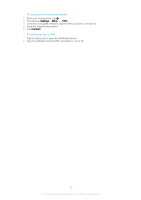Sony Ericsson Xperia E4g Dual User Guide - Page 38
Using multiple SIM cards, Screen settings, Forwarding calls
 |
View all Sony Ericsson Xperia E4g Dual manuals
Add to My Manuals
Save this manual to your list of manuals |
Page 38 highlights
To unlock a blocked SIM card using the PUK code 1 Enter the PUK code and tap . 2 Enter a new PIN code and tap . 3 Re-enter the new PIN code and tap . If you enter an incorrect PUK code too many times, you need to contact your network operator to get a new SIM card. Using multiple SIM cards Your device works with one or two SIM cards inserted. You get incoming communication to both SIM cards and you can select from which number you want to place outgoing communication. Before you can use both SIM cards, you need to enable the SIM cards in the settings menu of your device. If both SIM cards are locked with a PIN code when you turn on your device, you can choose to only unlock and use one SIM card. In other words, you can bypass one locked SIM card. You can also forward calls that come in on SIM card 1 to SIM card 2 when SIM card 1 is unreachable, and vice versa. This function is called Dual SIM reachability. You must enable it manually. See Forwarding calls on page 51. To enable or disable the use of two SIM cards 1 From the Homescreen, tap . 2 Find and tap Settings > Dual SIM settings. 3 Mark or unmark the SIM1 and SIM2 checkboxes. To rename a SIM card 1 From the Homescreen, tap . 2 Find and tap Settings > Dual SIM settings. 3 Select a SIM card and enter a new name for it. 4 Tap OK. To bypass a locked SIM card when both SIM cards are locked 1 Turn on your device, and select the SIM card that you want to unlock. 2 Enter the relevant PIN code and tap . The selected SIM card becomes unlocked. 3 When you are prompted to enter the PIN for the second SIM card, tap Skip. The Home screen appears and you can now use the device with one SIM card enabled. To enable a locked SIM card 1 From the Homescreen, tap . 2 Find and tap Settings > Dual SIM settings. 3 Select the SIM card that is locked. 4 Enter the relevant PIN code. You can also enable a locked SIM card from the Notification panel. Screen settings To adjust the screen brightness 1 From your Home screen, tap . 2 Find and tap Settings > Display > Brightness. 3 Unmark the Adapt to lighting conditions checkbox if it is marked. 4 Drag the slider to adjust the brightness. Lowering the brightness level increases battery performance. 38 This is an Internet version of this publication. © Print only for private use.