Sony AVD-S500ES Operating Instructions - Page 19
Step 3: TV and Video Component Hookups, Required cords, Jacks for connecting video components
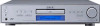 |
View all Sony AVD-S500ES manuals
Add to My Manuals
Save this manual to your list of manuals |
Page 19 highlights
Getting Started Step 3: TV and Video Component Hookups Required cords S Video cord for connecting a TV monitor Audio/Video cords (not supplied) When connecting a cord, be sure to match the color-coded pins to the appropriate jacks on the components. Yellow (Video) White (L/audio) Red (R/audio) Jacks for connecting video components Connect a TV monitor VCR Digital satellite receiver To the MONITOR (S VIDEO OUT or VIDEO OUT) jack VIDEO 1 or VIDEO 2 (S VIDEO IN or VIDEO IN/AUDIO L/R IN) jacks TV/SAT (S VIDEO IN or VIDEO IN/AUDIO L/R IN) jacks Note When the receiver is not set to "DVD" mode, no signal is output from the COMPONENT VIDEO OUT jacks. Tip When using the COMPONENT VIDEO OUT jacks (Y, PB/CB, PR/CR) instead of the S Video jacks or the Video jacks, your TV monitor must also be connected via COMPONENT VIDEO OUT jacks (Y, PB/CB, PR/CR). If your TV accepts progressive format signals, you must use this connection and set "COMPONENT OUT" to "PROGRESSIVE" in "SCREEN SETUP" (page 69). continued 19US















