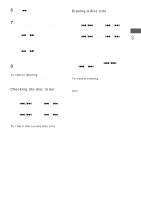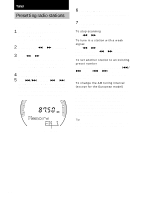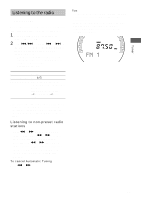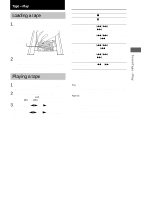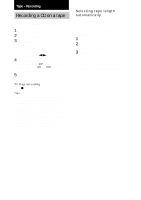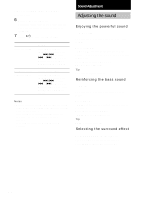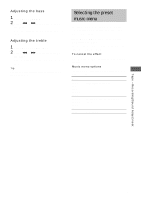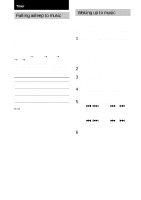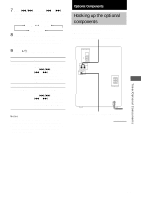Sony CHC-CL1 Operating Instructions - Page 18
Tape – Recording, Recording a CD on a tape, — CD-TAPE Synchro Recording/ Tape Select Edit
 |
View all Sony CHC-CL1 manuals
Add to My Manuals
Save this manual to your list of manuals |
Page 18 highlights
Tape - Recording Recording a CD on a tape - CD-TAPE Synchro Recording 1 Load a blank tape. 2 Load a CD you want to record. 3 Press CD SYNC. The tape deck stands by for recording and the CD player pauses for play. When you want to record on the bottom side, press TAPE nN. 4 Press PLAY MODE/DIRECTION repeatedly until g appears to record on one side or h (or j) to record on both sides. 5 Press REC PAUSE/START. Recording starts. To stop recording Press x. Tips • When you record on both sides, be sure to start from the top side. If you start from the bottom side, recording stops at the end of the bottom side. • If you select both sides recording and the tape reaches the end of the top side part-way through a track, the entire track is recorded again from the beginning of the bottom side. • You can record only your favorite CD tracks with Program Play. After step 2, follow the same procedures as step 1 to 6 in "Programing CD tracks" on page 11. Then go to step 4. Selecting tape length automatically - Tape Select Edit You can check the most suitable tape length for recording a CD. Note that you cannot use Tape Select Edit for discs containing over 20 tracks. 1 Load a CD. 2 Press FUNCTION repeatedly to switch the function to CD. 3 Press EDIT. "EDIT" starts flashing. The required tape length for the currently selected CD appears, followed by the total playing time for side A and side B. 18