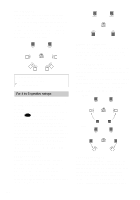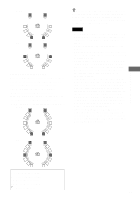Sony DVP-NS900V Operating Instructions - Page 59
DOLBY DIGITAL, Sound Adjustments
 |
View all Sony DVP-NS900V manuals
Add to My Manuals
Save this manual to your list of manuals |
Page 59 highlights
To turn off the Control Menu Press DISPLAY repeatedly until the Control Menu is turned off. z You can use the LCD and scroll key on the remote to select an audio format. Toggle the scroll key up or down so that "AUDIO" appears in the LCD screen. Then press down on the scroll key repeatedly to select one of the audio options. Notes • While playing a DVD, the sound may change automatically. • You cannot change the sound for SACDs. Displaying the audio information of the disc When you select "AUDIO," the channels being played are displayed on the screen. For example, in Dolby Digital format, multiple signals ranging from monaural to 5.1 channel signals can be recorded on a DVD. Depending on the DVD, the number of the recorded channels may differ. Current audio format* 1 2 ( 2 7 ) 1 8 ( 3 4 ) T 1:32:55 1: ENGLISH PLAY DVD VIDEO PROGRAM FORMAT DOLBY DIGITAL 3/2.1 L CR LFE LS RS Currently playing program format** * "PCM," "DTS," or "DOLBY DIGITAL" is displayed. In the case of "DOLBY DIGITAL," the channels in the playing track are displayed by numbers as follows: For Dolby Digital 5.1 ch: Rear component 2 Sound Adjustments DOLBY DIGITAL 3 / 2 . 1 Front component 2+ Center component 1 LFE (Low Frequency Effect) component 1 **The letters in the program format display mean the following sound component: L: Front (left) R: Front (right) C: Center LS: Rear (left) RS: Rear (right) S: Rear (monaural): The rear component of the Dolby Surround processed signal and the Dolby Digital signal LFE: Low Frequency Effect signal continued 59