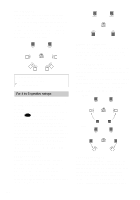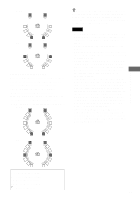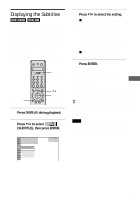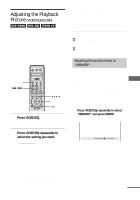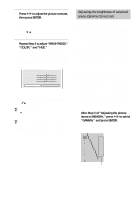Sony DVP-NS900V Operating Instructions - Page 64
Enjoying Movies, Changing the Angles, Press DISPLAY during playback., Press, to select, ANGLE.
 |
View all Sony DVP-NS900V manuals
Add to My Manuals
Save this manual to your list of manuals |
Page 64 highlights
Enjoying Movies Changing the Angles If various angles (multi-angles) for a scene are recorded on the DVD VIDEO, "ANGLE" appears in the front panel display. This means that you can change the viewing angle. For example, while playing a scene of a train in motion, you can display the view from either the front of the train, the left window of the train or from the right window without having the train's movement interrupted. 3 Press c or ENTER. The number of the angle changes to "-." 1 2 ( 2 7 ) 1 8 ( 3 4 ) T 1:32:55 PLAY DVD VIDEO - ( 9 ) 4 Select the angle number using the number buttons or X/x, then press ENTER. The angle changes to the selected angle. Scroll key DISPLAY X/x ENTER Number buttons 1 Press DISPLAY during playback. The Control Menu appears. 2 Press X/x to select (ANGLE). The number of the angle appears. The number in parentheses indicates the total number of angles. 1 2 ( 2 7 ) 1 8 ( 3 4 ) T 1:32:55 PLAY DVD VIDEO 1 ( 9 ) To turn off the Control Menu Press DISPLAY repeatedly until the Control Menu is turned off. z You can use the LCD and scroll key on the remote to select an angle. Toggle the scroll key up or down so that "ANGLE" appears in the LCD screen. Then press down on the scroll key repeatedly to select an angle. z You can display all the angles recorded on the disc on the same screen, and start playback directly in continuous mode from the chosen angle. The angles are displayed on a screen divided into 9 sections. For details, see page 52. Note Depending on the DVD VIDEO, you may not be able to change the angles even if multi-angles are recorded on the DVD VIDEO. 64