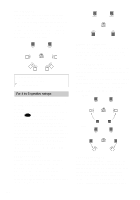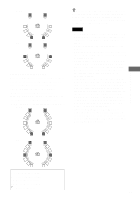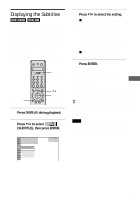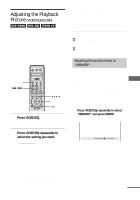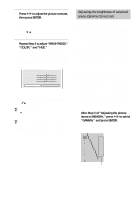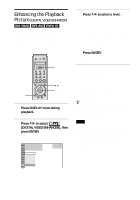Sony DVP-NS900V Operating Instructions - Page 65
Displaying the Subtitles, Press DISPLAY during playback., Press, to select, SUBTITLE
 |
View all Sony DVP-NS900V manuals
Add to My Manuals
Save this manual to your list of manuals |
Page 65 highlights
Enjoying Movies Displaying the Subtitles If subtitles are recorded on the discs, you can turn the subtitles on and off whenever you want while playing. If multilingual subtitles are recorded on the disc, you can change the subtitle language while playing, and turn it on or off whenever you want. For example, you can select the language you want to practice and turn the subtitles on for better understanding. Scroll key DISPLAY X/x ENTER 1 Press DISPLAY during playback. The Control Menu appears. 2 Press X/x to select (SUBTITLE), then press ENTER. The options for "SUBTITLE" appear. 1 2 ( 2 7 ) 1 8 ( 3 4 ) T 1:32:55 OFF OFF 1: ENGLISH 2: FRENCH 3: SPANISH PLAY DVD VIDEO 3 Press X/x to select the setting. xWhen playing a DVD VIDEO Select the language. Depending on the DVD VIDEO, the choice of language varies. When 4 digits are displayed, they indicate a language code. Refer to "Language Code List" on page 102 to see which language the code represents. xWhen playing a DVD-RW Select "ON." 4 Press ENTER. To cancel the SUBTITLE setting Select "OFF" in Step 3. To turn off the Control Menu Press DISPLAY repeatedly until the Control Menu is turned off. z You can use the LCD and scroll key on the remote to select a subtitle. Toggle the scroll key up or down so that "SUBTITLE" appears in the LCD screen. Then press down on the scroll key repeatedly to select a setting. Note Depending on the DVD VIDEO, you may not be able to change the subtitles even if multilingual subtitles are recorded on it. 65