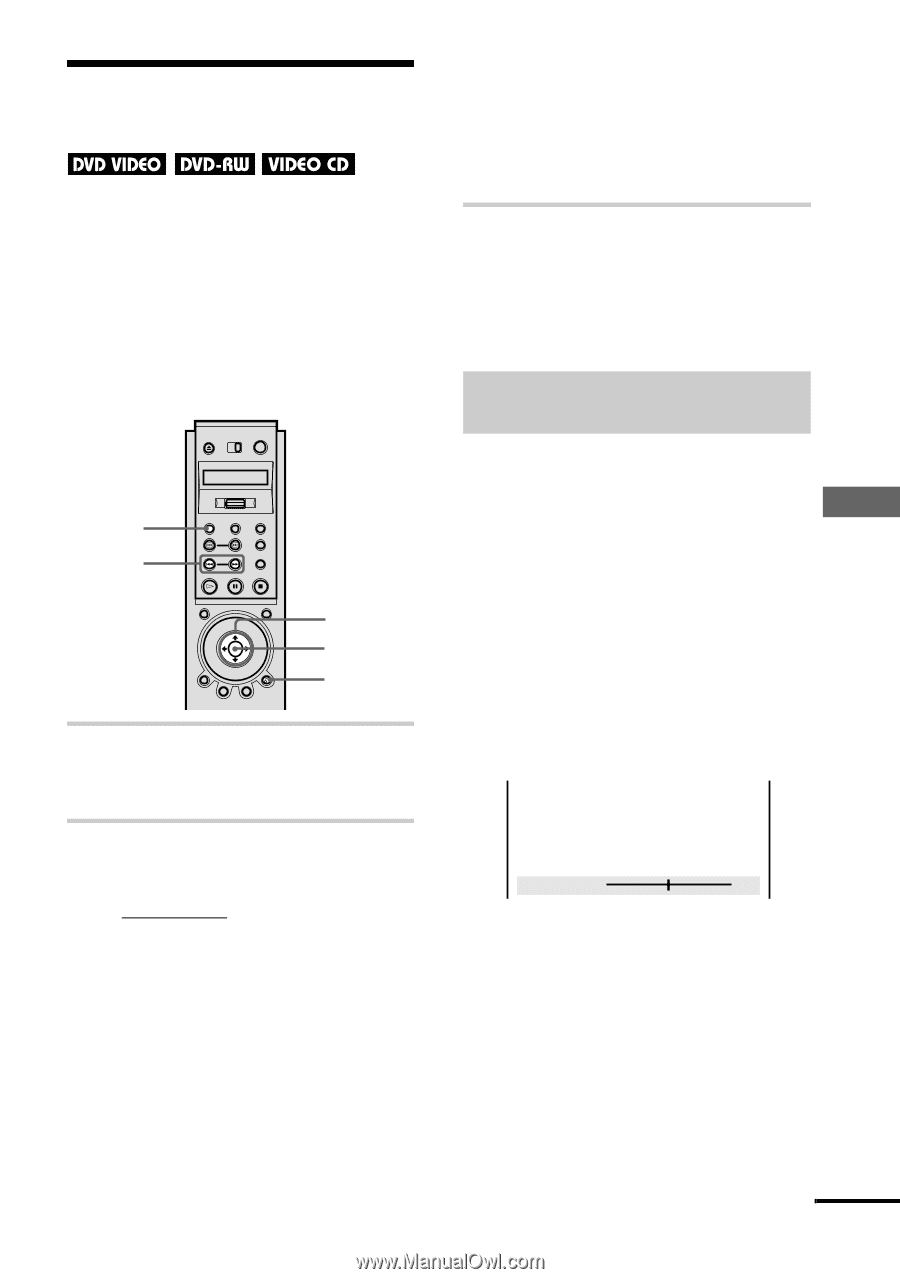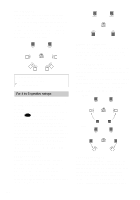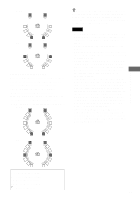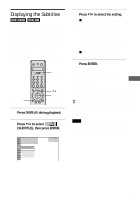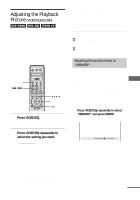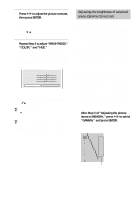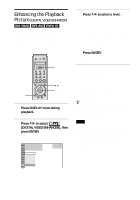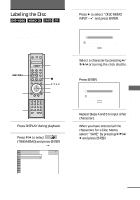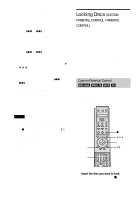Sony DVP-NS900V Operating Instructions - Page 67
Adjusting the Playback Picture (VIDEO EQUALIZER), Press VIDEO EQ., Press VIDEO EQ repeatedly
 |
View all Sony DVP-NS900V manuals
Add to My Manuals
Save this manual to your list of manuals |
Page 67 highlights
Adjusting the Playback Picture (VIDEO EQUALIZER) You can adjust the video signal of the DVD or VIDEO CD from the player, not from the TV, to obtain the picture quality you want. Choose the setting that best suits the program you are watching. When you select "MEMORY," you can make further adjustments to each element of the picture (color, brightness, etc.). VIDEO EQ ./> X/x/C/c ENTER ORETURN 1 Press VIDEO EQ. "STANDARD" appears on the TV screen. 2 Press VIDEO EQ repeatedly to select the setting you want. • STANDARD: displays a standard picture. • DYNAMIC 1: produces a bold dynamic picture by increasing the picture contrast and the color intensity. • DYNAMIC 2: produces a more dynamic picture than DYNAMIC 1 by further increasing the picture contrast and the color intensity. • CINEMA 1: enhances details in dark areas by increasing the black level. • CINEMA 2: White colors become brighter and black colors become richer, and the color contrast is increased. • MEMORY: adjusts the picture in greater detail. z When you watch a movie, "CINEMA 1" or "CINEMA 2" is recommended. z You can also select "VIDEO EQUALIZER" from the Control Menu. Adjusting the picture items in "MEMORY" You can adjust each element of the picture individually. • PICTURE: changes the contrast • BRIGHTNESS: changes the overall brightness • COLOR: makes the colors deeper or lighter • HUE: changes the color balance • GAMMA: adjusts washed out or darkened areas of an image 1 Press VIDEO EQ repeatedly to select "MEMORY" and press ENTER. The "PICTURE" adjustment bar appears. C 01:32:55 PICTURE 0 Select : ENTER Cancel : RETURN Enjoying Movies continued 67