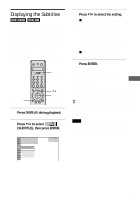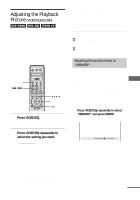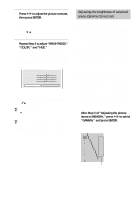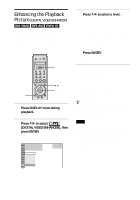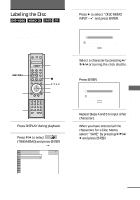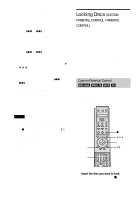Sony DVP-NS900V Operating Instructions - Page 70
Enhancing the Playback Picture (DIGITAL VIDEO ENHANCER), Press DISPLAY twice during, playback., Press
 |
View all Sony DVP-NS900V manuals
Add to My Manuals
Save this manual to your list of manuals |
Page 70 highlights
Enhancing the Playback Picture (DIGITAL VIDEO ENHANCER) The Digital Video Enhancer function makes the picture appear clear and crisp by enhancing the outlines of images on your TV screen. Also, this function can soften the images on the screen. Scroll key DISPLAY X/x ENTER 1 Press DISPLAY twice during playback. The Control Menu appears. 2 Press X/x to select (DIGITAL VIDEO ENHANCER), then press ENTER. The options for "DIGITAL VIDEO ENHANCER" appear. 1 2 ( 2 7 ) 1 8 ( 3 4 ) T 1:32:55 PLAY DVD VIDEO OFF 1 2 3 SOFT OFF 3 Press X/x to select a level. As the value increases, the outlines of images on your TV screen will become crisper. • 1: enhances the outline. • 2: enhances the outline more than 1. • 3: enhances the outline more than 2. • SOFT: softens the image (DVD VIDEO/DVD-RW only). 4 Press ENTER. The disc plays with the setting you selected. To cancel the "DIGITAL VIDEO ENHANCER" setting Select "OFF" in Step 3. To turn off the Control Menu Press DISPLAY repeatedly until the Control Menu is turned off. z You can use the LCD and scroll key on the remote to select "DIGITAL VIDEO ENHANCER." Toggle the scroll key up or down so that "DVE" appears in the LCD screen. Then press down on the scroll key repeatedly to select a level. Note Depending on the DVD/VIDEO CD disc or the scene being played, noise found in the disc may become more apparent. If this happens, it is recommended that you use the BNR function (page 66) with the DVE function. If the condition still does not improve, reduce the Digital Video Enhancer level, or select "SOFT" (DVD VIDEO/DVD-RW only) in Step 3 above. 70