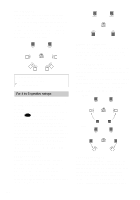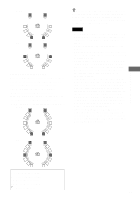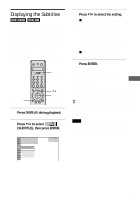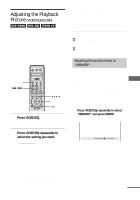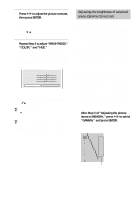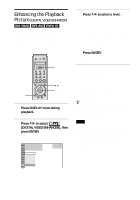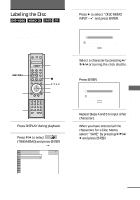Sony DVP-NS900V Operating Instructions - Page 66
Adjusting the Picture Quality (BNR), Press DISPLAY twice during, playback., Press, to select, BNR
 |
View all Sony DVP-NS900V manuals
Add to My Manuals
Save this manual to your list of manuals |
Page 66 highlights
Adjusting the Picture Quality (BNR) The Block Noise Reduction (BNR) function adjusts the picture quality by reducing the "block noise" or mosaic like patterns that appear on your TV screen. Scroll key DISPLAY X/x ENTER 1 Press DISPLAY twice during playback. The Control Menu appears. 2 Press X/x to select (BNR), then press ENTER. The options for "BNR" appear. 1 2 ( 2 7 ) 1 8 ( 3 4 ) T 1:32:55 OFF 1 2 3 OFF PLAY DVD VIDEO 3 Press X/x to select a level. As the value increases, the mosaic like patterns on your TV screen will decrease. • 1: reduces the "block noise". • 2: reduces the "block noise" more than 1. • 3: reduces the "block noise" more than 2. 4 Press ENTER. The disc plays with the setting you selected. To cancel the "BNR" setting Select "OFF" in Step 3. To turn off the Control Menu Press DISPLAY repeatedly until the Control Menu is turned off. z You can use the LCD and scroll key on the remote to select "BNR." Toggle the scroll key up or down so that "BNR" appears in the LCD screen. Then press down on the scroll key repeatedly to select a level. Notes • If the outlines of the images on your screen should become blurred, set "BNR" to "OFF." • Depending on the disc or the scene being played, the "BNR" effect may be hard to discern. 66