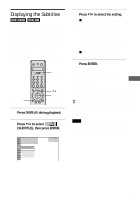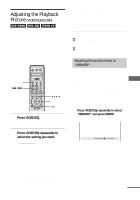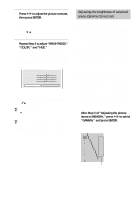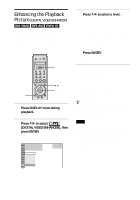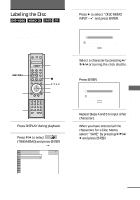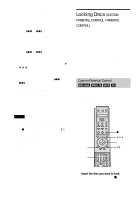Sony DVP-NS900V Operating Instructions - Page 69
Press ENTER., Enjoying Movies
 |
View all Sony DVP-NS900V manuals
Add to My Manuals
Save this manual to your list of manuals |
Page 69 highlights
Enjoying Movies 2 Press X/x to select areas of an image. The upper region adjusts the dark areas and the lower region adjusts the light areas. Dark areas Selected areas of an image Light areas 0% 32 64 1: ENGLISH 96 5O0FF 128 1: ENGLISH 160 2: FRENCH 192 3: SPANISH 224 100 RESET 3 Press C/c to adjust the brightness level of the area that you selected. C decreases the level (darkens the area), and c increases the level (lightens the area). The level can be adjusted between 16 and 235. The level for the dark areas can never be greater than the light areas. 0% 32 64 1: ENGLISH 120 5O0FF 128 1: ENGLISH 160 2: FRENCH 192 3: SPANISH 224 100 RESET Gamma value and the position of the bar change in accordance with your adjustment. Darken Lighten 4 Repeat Steps 2 and 3 to adjust the brightness level of other areas that you select. Try to keep the line that connects the brightness level of each area as smooth and straight as possible, as shown below. How to lighten the dark areas of an image How to darken the light areas of an image 0% 58 89 1: ENGLISH 94 5O0FF 128 1: ENGLISH 160 2: FRENCH 192 3: SPANISH 224 100 RESET 0% 35 64 1: ENGLISH 105 5O0FF 128 1: ENGLISH 150 2: FRENCH 159 3: SPANISH 174 100 RESET To prevent the image from appearing overly altered, do not give the line any sharp changes. Gradually make the adjustments while viewing the image on your TV screen. Press O RETURN to stop making adjustments to the image. 5 Press ENTER. The Video Equalizer display appears and the adjusted gamma values are stored in memory. To reset only the gamma value to the default setting Select "RESET" in the "GAMMA" adjustment display by pressing X/x and press ENTER. z You can move the gamma adjustment display horizontally by pressing ./>. 69