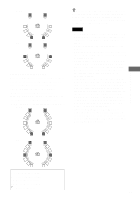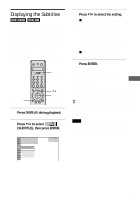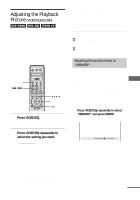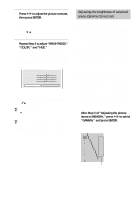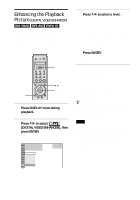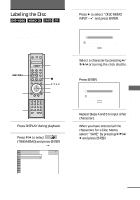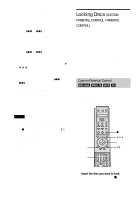Sony DVP-NS900V Operating Instructions - Page 68
After Step 3 of, Adjusting the picture
 |
View all Sony DVP-NS900V manuals
Add to My Manuals
Save this manual to your list of manuals |
Page 68 highlights
2 Press C/c to adjust the picture contrast, then press ENTER. The adjustment is saved, and "BRIGHTNESS" adjustment bar appears. Press X/x to go to another adjustment display. 3 Repeat Step 2 to adjust "BRIGHTNESS," "COLOR," and "HUE." The Video Equalizer display appears. You can check each adjustment. For "GAMMA" adjustment, see "Adjusting the brightness of selected areas (Gamma Correction)" below. C 01:32:55 PICTURE BRIGHTNESS COLOR HUE GAMMA +1 -3 +3 -1 RESET To turn off the Video Equalizer display Press O RETURN. z To reset the picture items to the default values, press c after Step 3 to select "RESET" and press ENTER. z When "PLAYBACK MEMORY" in "CUSTOM SETUP" is set to "ON," the player will save a single setting for up to 200 individual discs. (This does not apply to DVD-RWs in VR mode.) Adjusting the brightness of selected areas (Gamma Correction) Depending on your TV or viewing environment, images on the screen may lose definition when a certain area of the image is so light that it appears washed out, or so dark that it blends into the surrounding dark areas. By correcting the Gamma value, you can adjust the brightness of selected areas to get a clearer image. While the "BRIGHTNESS" adjustment controls the brightness of the entire image, the "GAMMA" adjustment is useful when only some portions of the image need adjusting. Example: You are watching a movie that is rich in shadows and you want to see the hidden details of the scenery. If you use "BRIGHTNESS" adjustment, the entire image will become brighter, losing definition of the areas that were initially bright. The "GAMMA" adjustment enables you to gradually increase the brightness of only the darkest areas of the image without sacrificing the definition of the entire image. 1 After Step 3 of "Adjusting the picture items in MEMORY," press X/x to select "GAMMA," and press ENTER. The "GAMMA" adjustment display appears. 0% 32 64 1: ENGLISH 96 5O0FF 128 1: ENGLISH 160 2: FRENCH 192 3: SPANISH 224 100 RESET Current Gamma setup value 68