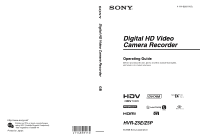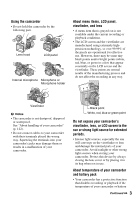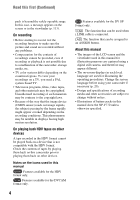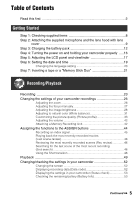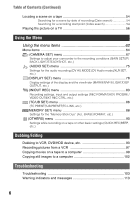Sony HVR-Z5E Operation Guide
Sony HVR-Z5E Manual
 |
View all Sony HVR-Z5E manuals
Add to My Manuals
Save this manual to your list of manuals |
Sony HVR-Z5E manual content summary:
- Sony HVR-Z5E | Operation Guide - Page 1
using VOC (Volatile Organic Compound) -free vegetable oil based ink. Printed in Japan GB Digital HD Video Camera Recorder 4-114-858-11(1) Digital HD Video Camera Recorder Operating Guide Before operating the unit, please read this manual thoroughly, and retain it for future reference HVR-Z5E/Z5P - Sony HVR-Z5E | Operation Guide - Page 2
this first Before operating this unit, please read this manual thoroughly, and retain it for future reference. Notes on use Types of cassette you can use in your camcorder Your camcorder is capable of recording in HDV, DVCAM and DV formats. When recording in HDV/DV format, Sony recommends that you - Sony HVR-Z5E | Operation Guide - Page 3
the internal parts of your camcorder. Avoid sunlight or other strong light sources when storing your camcorder. Protect this device by always closing the lens cover or by placing it in its bag when not in use. About temperature of your camcorder and battery pack • Your camcorder has a protective - Sony HVR-Z5E | Operation Guide - Page 4
language are used for illustrating the operating procedures. Change the screen language before using your camcorder if necessary (p. 20). • Design and specifications of recording media and other accessories are subject to change without notice. • Illustrations of battery packs in this manual show - Sony HVR-Z5E | Operation Guide - Page 5
(End search 46 Using the Shot transition 46 Playback 49 Changing/checking the settings in your camcorder 52 Changing the screen 52 Displaying recording data (Data code 52 Displaying the settings in your camcorder (Status check 53 Checking the remaining battery (Battery Info 53 Continued - Sony HVR-Z5E | Operation Guide - Page 6
Using the Menu Using the menu items 62 Menu items 64 (CAMERA SET) menu 67 Settings to adjust your camcorder , input and output settings (REC FORMAT/HDV PROGRE./ VIDEO OUT/EXT REC CTRL, etc.) (TC images to a computer 102 Troubleshooting Troubleshooting 103 Warning indicators and messages 113 6 - Sony HVR-Z5E | Operation Guide - Page 7
116 HDV format and recording/playback 116 Compatibility of the DVCAM/DV formats 117 About the "Memory Stick 119 About the "InfoLITHIUM" battery pack 120 About i.LINK 121 About x.v.Color 122 About handling of your camcorder 122 Specifications 126 Quick Reference Identifying parts and - Sony HVR-Z5E | Operation Guide - Page 8
battery is already installed. Component A/V cable (1) (p. 56) Accessory shoe kit (Accessory shoe (1), Accessory shoe plate (1), screws (4)) (p. 130) A/V connecting cable (1) (p. 56, 93) 8 Connecting cord (DK-415) (1) (p. 14) CD-ROM "Manuals for Digital HD Video Camera Recorder" (1) Operating - Sony HVR-Z5E | Operation Guide - Page 9
Step 2: Attaching the supplied microphone and the lens hood with lens cover Attaching the supplied microphone When you use the supplied microphone (ECM-XM1) for recording sound, do the following steps. 2 Place the microphone A in the microphone holder C with the model name facing upward, - Sony HVR-Z5E | Operation Guide - Page 10
position for that microphone. b Notes • When you connect a device that supports the +48V power source to the INPUT1 or INPUT2 jack, set the INPUT1 microphone that does not support the +48V power source to the INPUT1 or INPUT2 jack, set the INPUT1/INPUT2 switch to MIC. If you use it with the - Sony HVR-Z5E | Operation Guide - Page 11
or down to open or close the lens cover. PUSH (lens hood release) button Align the marks on the lens hood to those on the camcorder, and turn the lens hood in the direction of the arrow 2. Move the lens cover lever to OPEN to open the lens cover, and move - Sony HVR-Z5E | Operation Guide - Page 12
the normally charged battery. Remove the battery pack from the AC Adaptor/Charger when the charge is completed. z Tips • You can check the remaining battery life with the battery info function (p. 53). To attach the battery pack Press the battery pack against the back of your camcorder and slide it - Sony HVR-Z5E | Operation Guide - Page 13
145 230 310 b Notes • The supplied battery pack is NP-F570. • You cannot use the NP-F330 battery pack with your camcorder. Recording time Approximate time (min.) available when you use a fully charged battery pack. Recording in the HDV format Battery pack Continuous recording time NP-F570 130 - Sony HVR-Z5E | Operation Guide - Page 14
switch of the AC Adaptor/Charger to VCR/CAMERA. 5 Press the connecting part of the connecting cable (DK-415) against the back of your camcorder in the battery slot and slide it down. On the AC Adaptor/Charger • Use the nearby wall outlet when using the AC Adaptor/Charger. Disconnect the AC Adaptor - Sony HVR-Z5E | Operation Guide - Page 15
Getting Started • Do not short-circuit the DC plug of the AC Adaptor/Charger or battery terminal with any metallic objects. This may cause a malfunction. • Even if your camcorder is turned off, AC power (house current) is still supplied to it while connected to the wall outlet (wall socket) via the - Sony HVR-Z5E | Operation Guide - Page 16
play back, set the POWER switch to the respective positions. When you use your camcorder for the first time, the [CLOCK SET] screen appears (p. 19). 2 Hold the camcorder properly. POWER switch 1 Slide the POWER switch to CAMERA or VCR while you press the green button. 3 Ensure a good grip, then - Sony HVR-Z5E | Operation Guide - Page 17
the LCD panel facing you. The image will be recorded in a normal image. To turn off the LCD backlight to make the battery last longer Press and hold the DISPLAY/BATT INFO button for a few seconds until appears. This setting is practical when you use your camcorder in bright conditions or when you - Sony HVR-Z5E | Operation Guide - Page 18
is hard to see If you cannot see the picture in the viewfinder clearly under bright circumstances, use the supplied large eyecup. To attach the large eyecup, stretch it slightly and align it with the the pre-attached eyecup. Large eyecup (supplied) Attach with the protruding part at the top. 18 - Sony HVR-Z5E | Operation Guide - Page 19
the date and time, [CLOCK SET] screen appears every time you turn on your camcorder or change the POWER switch positions. z Tips • If you do not use your camcorder for about 3 months, the built-in rechargeable battery gets discharged and the date and time settings may be cleared from the memory. In - Sony HVR-Z5E | Operation Guide - Page 20
Step 6: Setting the date and time (Continued) z Tips • The date and time are automatically recorded on the tape, and can be displayed during playback (DATA CODE button, p. 52). . Changing the language setting You can change the on-screen displays to show messages in a specified language. Press the - Sony HVR-Z5E | Operation Guide - Page 21
To eject the cassette Open the lid following the same procedure as described in step 1 and remove the cassette. "Memory Stick Duo" You can use only a "Memory Stick Duo" marked with , or (p. 119). 1 Open the "Memory Stick Duo" slot cover in the direction of the arrow. Cassette compartment The - Sony HVR-Z5E | Operation Guide - Page 22
" once. b Notes • When the access lamp is lit or flashing, your camcorder is reading/writing data. Do not shake or knock your camcorder, turn the power off, eject the "Memory Stick Duo," or remove the battery pack. Otherwise, image data may be damaged. • When inserting or ejecting the "Memory Stick - Sony HVR-Z5E | Operation Guide - Page 23
tape and still images on "Memory Stick Duo." Do the following steps to record movies. • This camcorder can record movies in HDV or DVCAM (DV) format. The factory setting is HDV format ([REC FORMAT], p. 83). 1 Open the shutter of the lens hood. 2 Slide the POWER switch to CAMERA while pressing the - Sony HVR-Z5E | Operation Guide - Page 24
STBY] t [REC] The recording lamp lights up during recording. To stop the movie recording, press the REC START/STOP button again. z Tips • When recording in HDV format, the aspect ratio is fixed to 16:9. When recording in DVCAM (DV) format, you can switch the aspect ratio to 4:3 ([DV WIDE REC], p. 84 - Sony HVR-Z5E | Operation Guide - Page 25
Specifications are for Sony HDV format: 1.2M - Playing back in DVCAM (DV) format (16:9): 0.2M - Playing back in DVCAM (DV) format (4:3): VGA To store still images Camera data stored on the tape will not be copied to the "Memory Stick Duo." • You cannot store a still image during using your camcorder - Sony HVR-Z5E | Operation Guide - Page 26
camcorder recordings Adjusting the zoom . Using the zoom lever Move the power zoom lever D slightly for a slower zoom. Move it further for a faster zoom. Wide view: (Wide angle) Close view: (Telephoto) z Tips • The minimum distance required between your camcorder lever D, the operation sound of the - Sony HVR-Z5E | Operation Guide - Page 27
(Push auto focus) Record the subject while pressing and holding the PUSH AUTO button C. If you release the button, the setting returns to manual focusing. Use this function to shift the focus on one subject to another. The scenes will shift smoothly. z Tips • The focal distance information (for when - Sony HVR-Z5E | Operation Guide - Page 28
camcorder recordings (Continued) Using . It will be easier to confirm the focus setting during manual focusing. The screen returns to the original size when you [IRIS/EXPOSURE] of the (CAMERA SET) menu (p. 67). The default setting is [IRIS]. b Notes • You cannot use the back light function and the - Sony HVR-Z5E | Operation Guide - Page 29
the aperture is opened, and deeper as the aperture is closed. Use the aperture creatively to obtain the desired effect in your photography. • ring. You can also manually preset one or two of these parameters and adjust the remaining parameter(s) with the iris ring. 1 Select (CAMERA SET) menu t [IRIS - Sony HVR-Z5E | Operation Guide - Page 30
adjust the gain manually when you do not want to use the AGC (automatic gain control). 1 Set the AUTO/MANUAL switch F to MANUAL during recording or [GAIN SETUP] of the (CAMERA SET) menu (p. 67). 30 To adjust the gain automatically Press the GAIN button C, or set the AUTO/MANUAL switch F to AUTO. The - Sony HVR-Z5E | Operation Guide - Page 31
shutter speed. Manual focusing with your camcorder attached to manually adjusted items (iris, gain, white balance) also become automatic. . Adjusting the volume of light (ND filter) You can record the subject clearly by using is a common phenomenon with video cameras). The ND filter B suppresses - Sony HVR-Z5E | Operation Guide - Page 32
Changing the settings of your camcorder recordings (Continued) selected, according to which one you previously set with [WB PRESET] in the (CAMERA SET) menu. 1 During recording or standby, set the AUTO/MANUAL switch D to MANUAL. 2 Press the WHT BAL button A. 3 Set the white balance memory switch - Sony HVR-Z5E | Operation Guide - Page 33
(CAMERA SET) menu to [ON], the picture profile will be disabled. Picture profile number (setting name) Recording condition PP1 :USER Default USER Default settings the same as when Picture Profile is [OFF] PP3 :PRO COLOR Example settings of pictures recorded by a professional shoulder camcorder - Sony HVR-Z5E | Operation Guide - Page 34
Changing the settings of your camcorder recordings (Continued) You can change the settings stored in [PP1] through [PP6]. 1 Press the A. A picture profile indicator appears. z Tips • You can assign picture profiles to the ASSIGN buttons and use them to turn the picture profiles on and off (p. 44). 34 - Sony HVR-Z5E | Operation Guide - Page 35
Item Description and settings [STANDARD] Standard gamma curve [CINEMATONE1] [CINEMATONE2] Gamma curve 1 for producing tone of film camera images Gamma curve 2 for producing tone of film camera images [ITU709] Gamma curve that corresponds to ITU-709. Gain in low intensity area: 4.5 [G5.0] [PD - Sony HVR-Z5E | Operation Guide - Page 36
video signal compression to reduce over-highlighting by limiting signals in high contrast area of the subject to the dynamic range of your camcorder. Item [MODE] [AUTO SET] [MANUAL : Film camera image-like colors good with [GAMMA] set to [CINEMATONE1] [CINEMATONE2] : Film camera image-like colors - Sony HVR-Z5E | Operation Guide - Page 37
be corrected. [COLOR EXTRCT] : Displays areas in colors that are stored in the memory. The other areas are displayed in black and white. You can use this function to add effects on your movies or to confirm the colors to be stored in the memory. Selects a memory to be effective. [1]: Sets - Sony HVR-Z5E | Operation Guide - Page 38
Changing the settings of your camcorder recordings (Continued) COLOR CORRCT (Continued) Item [MEM1 COLOR] [MEM1 REVISN] [MEM2 COLOR] [ varies according to the lighting conditions of your recording environment. The manual white balance adjustment is recommended when you use [COLOR CORRCT]. 38 - Sony HVR-Z5E | Operation Guide - Page 39
LB-CC] : Film type (color conversion and correction) [R-B] : Video type (correction of R and B levels) Sets a color temperature (high B level) DETAIL To set items for the detail. Item [LEVEL] [MANUAL SET] Description and settings Sets the detail level. -7 to +7 [ON/OFF] : Turns on and - Sony HVR-Z5E | Operation Guide - Page 40
Changing the settings of your camcorder recordings (Continued) SKINTONE DTL To adjust the detail of skintone areas to reduce wrinkles. Item Description and settings [ON/OFF] Suppresses details in skin-tone areas to reduce wrinkles. Select [ON] when you want to use this function. You can also - Sony HVR-Z5E | Operation Guide - Page 41
dial A. 4 Select a letter with the SEL/PUSH EXEC dial A. Repeat this operation until a complete name is entered. PICT. PROFILE P I CTURE PROF I LE OK END z Tips • Each name can be up to 12 characters long. Characters that can be used in profile names: • A to Z • 0 to 9 5 Select [OK] with the - Sony HVR-Z5E | Operation Guide - Page 42
adjustment Set the AUTO/MAN (CH1/CH2) switch A of the manually adjusted channel to AUTO. z Tips • To check other audio HVR-MRC1 to your camcorder for recording. To attach it to your camcorder, do the following. Refer to the Memory Recording Unit operating instructions for details on its operation - Sony HVR-Z5E | Operation Guide - Page 43
Unit Slide the Memory Recording Unit upward while pushing its RELEASE lever downward. b Notes • You cannot use the HDV/DV jack when the Memory Recording Unit is attached to your camcorder. • When you use the Memory Recording Unit, set appropriate items in [EXT REC CTRL] of the (IN/OUT REC) menu - Sony HVR-Z5E | Operation Guide - Page 44
functions need to be assigned to the ASSIGN buttons for use. You can assign a single function to any one • FADER (p. 71) • SMTH SLW REC (p. 71) • COLOR BAR (p. 74) • LAST SCN RVW (p. 46) • REC REVIEW (p. 46) (ASSIGN 3 button) • END SEARCH (p. 46) • ZEBRA (p. 78) (ASSIGN 1 button) • MARKER (p. 79) - Sony HVR-Z5E | Operation Guide - Page 45
will make it easier to check the transition of recording or edit your pictures using index signals. 1 Assign [INDEX MARK] to one of the ASSIGN buttons for about 7 seconds and an index signal is recorded. To cancel the operation Press the ASSIGN button to which [INDEX MARK] is assigned again before - Sony HVR-Z5E | Operation Guide - Page 46
you press the ASSIGN button again during the last scene review, your camcorder plays back the last 5 seconds of the most recently recorded movie, then goes correctly if a blank section exists between recorded sections on the tape. Using the Shot transition You can store settings of focus, zoom, iris, - Sony HVR-Z5E | Operation Guide - Page 47
conditions, such as from indoor to outdoor. Sony recommends that you use a tripod to avoid image blurring. You can set the items, such as transition curve and transition time, in [SHOT TRANSITION] of the (CAMERA SET) - Sony HVR-Z5E | Operation Guide - Page 48
previous settings after you execute the shot transition during recording. • If you press the following buttons during the shot transition operation, the operation will be canceled: - PICTURE PROFILE button - MENU button - ASSIGN button to which [EXP.FOCUS] is assigned - STATUS CHECK button - ASSIGN - Sony HVR-Z5E | Operation Guide - Page 49
, review) • M : FF (Cue, fast forward) • y : SLOW b Notes • Your camcorder automatically goes into a stopped state when it is in pause for more than 3 minutes. • The screen may temporarily go blank losing images and sound when signals switch between HDV - Sony HVR-Z5E | Operation Guide - Page 50
recorded in HDV format on DVCAM (DV) format video cameras or mini DV players. • You can play back a DV format tape on your camcorder only when its contents are recorded in the SP mode. You cannot play back movies recorded on the DV format tape in the LP mode. • Time code and user bits will - Sony HVR-Z5E | Operation Guide - Page 51
be restored once you delete them. • You cannot delete still images when the "Memory Stick Duo" is write-protected (p. 119) or the still image is protected (p. 104). z Tips • To delete a still image in the index, move B to the still image using the VOLUME/MEMORY button, then do steps 2 and 3. • To - Sony HVR-Z5E | Operation Guide - Page 52
checking the settings in your camcorder Displaying recording data (Data code) You can display information, including date, time and camera data, automatically stored during recorded with the iris, gain and shutter speed manually adjusted. C Iris appears in the iris value display area during playback - Sony HVR-Z5E | Operation Guide - Page 53
camcorder (Status check) You can check the settings of the following items. • Audio setup such as microphone volume level (p. 42, 75) • Output signal setup ([VCR HDV/DV], etc.) (p. 83) • Functions assigned to the ASSIGN buttons (p. 44) • Camera setup (p. 67) • Optional external recording unit HVR - Sony HVR-Z5E | Operation Guide - Page 54
B C b Notes • See page 135 for details on how to use the Remote Commander. Searching for a scene by date of recording (Date To cancel the operation Press the STOP button C on the Remote Commander. b Notes • Each day of recording must be longer than 2 minutes. Your camcorder may not detect the - Sony HVR-Z5E | Operation Guide - Page 55
Recording/Playback To cancel the operation Press the STOP button C on the Remote Commander. b Notes • Recording between indexes must be longer than 2 minutes. Your camcorder may not detect the date if the recording between the indexes is short. • The index search may not work properly if a blank - Sony HVR-Z5E | Operation Guide - Page 56
differ depending on what type of TV is connected and connectors used. Use the supplied AC Adaptor/Charger to obtain AC power (p. 12). Refer also to the instruction manuals supplied with the device to be connected. Jacks on your camcorder Open the jack cover and connect the cable. b Notes • Set all - Sony HVR-Z5E | Operation Guide - Page 57
IN/OUT REC) [VCR HDV/DV] t [AUTO] (83) b Notes • Use an HDMI cable with the HDMI logo. • Pictures in the DVCAM (DV) format are not output from the HDMI OUT jack, if copyright protection signals are recorded in the pictures. • DVCAM (DV) format pictures input to the camcorder via i.LINK cable (p. 97 - Sony HVR-Z5E | Operation Guide - Page 58
specifications of your TV. • If your TV is not compatible with HDV1080i, connect your camcorder and TV with the supplied component A/V cable and A/V connecting cable as illustrated in . • The TV needs to be set so that it recognizes that the camcorder is connected. Refer to the instruction manuals - Sony HVR-Z5E | Operation Guide - Page 59
HD quality is converted and played back in SD quality. A movie recorded in SD quality is played back in SD quality. COMPONENT IN AUDIO i.i.LLININKK SSVVIIDDEEOO VIDEO/AUDIO VIDEO HDV format signals: (IN/OUT REC) menu t [VIDEO OUT] t [DOWN CONVERT] For DV format signals: (IN/OUT REC) menu t [VIDEO - Sony HVR-Z5E | Operation Guide - Page 60
cable (optional) (IN/OUT REC) [VCR HDV/DV] t [AUTO] (83) [i.LINK SET] t [HDV t DV CONV] t [ON] (85) b Notes • The TV needs to be set so that it recognizes that the camcorder is connected. Refer to the instruction manuals supplied with your TV. • This camcorder has a 4-pin i.LINK terminal. Select - Sony HVR-Z5E | Operation Guide - Page 61
) (IN/OUT REC) [VCR HDV/DV] t [AUTO] (83) [VIDEO OUT] t [DOWN CONVERT]/ [DV WIDE CONV] t [SQUEEZE]/[LETTER BOX]/[EDGE CROP]* (85) * Change the settings according to the TV connected. z Tips • If you connect your camcorder to the TV using more than one type of cable to output images, the order of - Sony HVR-Z5E | Operation Guide - Page 62
change various settings or make detailed adjustments using the menu items displayed on the screen. POWER switch MENU button SEL/PUSH EXEC dial 1 Set the POWER switch to CAMERA or VCR. 2 Press the MENU button position of the power switch of your camcorder. Unavailable items will be grayed out. 62 - Sony HVR-Z5E | Operation Guide - Page 63
Using the Menu 5 Turn the SEL/PUSH EXEC dial until the desired setting is highlighted or to bring up the desired setting, then press the dial - Sony HVR-Z5E | Operation Guide - Page 64
Menu items . Available menu items (z) vary depending on the POWER switch position. Position of POWER switch: CAMERA VCR (CAMERA SET) menu (p. 67) IRIS/EXPOSURE GAIN SETUP SMOOTH GAIN HYPER GAIN AGC LIMIT MINUS AGC WB PRESET WB OUTDR LVL WB TEMP SET ATW SENS - Sony HVR-Z5E | Operation Guide - Page 65
Using the Menu Position of POWER switch: CAMERA VCR (DISPLAY SET) menu (p. 78) ZEBRA z - HISTOGRAM z - PEAKING z - MARKER menu (p. 83) REC FORMAT z - VCR HDV/DV - z HDV PROGRE. z - DV PROGRE. z - DV REC MODE z z DV WIDE REC z - VIDEO OUT z z i.LINK SET z z EXT - Sony HVR-Z5E | Operation Guide - Page 66
SET) menu (p. 88) ALL ERASE - z FORMAT z z FILE NO. z z NEW FOLDER z z REC FOLDER z z PB FOLDER - z (OTHERS) menu (p. 90) CAMERA PROF. z z ASSIGN BTN z z CLOCK SET z z WORLD TIME z z LANGUAGE z z PB ZOOM - z QUICK REC z - DATE REC z - BEEP z z REC LAMP - Sony HVR-Z5E | Operation Guide - Page 67
adjust your camcorder to the recording conditions (GAIN SETUP/BACK LIGHT/STEADYSHOT, etc.) The default settings are marked with B. The indicators in parentheses appear when the items are selected. See page 62 for details on selecting menu items. Press the MENU button t select the (CAMERA SET) with - Sony HVR-Z5E | Operation Guide - Page 68
CAMERA speed from [FAST], [MIDDLE] and [SLOW] or set to [OFF]. The default z Tips • You are recommended to use this function with manual focus. AGC LIMIT You can select dynamic range of your camcorder is not reduced when can set the auto white balance operation under a reddish light source - Sony HVR-Z5E | Operation Guide - Page 69
Using SLOW]. The default setting is [FAST]. AT IRIS LMT You can select the highest iris value for the automatic adjustment from [F11], [F9.6], [F8], [F6.8], [F5.6], [F4.8] and [F4]. The default setting is [F11]. b Notes • This function is not effective during the manual . [HDV1080i]: [HDV PROGRE.] t - Sony HVR-Z5E | Operation Guide - Page 70
[ON], your camcorder detects high contrast images, such as backlit scenes, and automatically improves the unexposed images. The default camera shakes. Select [OFF] ( ) when you use a tripod (optional) to make images look natural. The default setting is [ON]. x TYPE You can select a type of camera - Sony HVR-Z5E | Operation Guide - Page 71
operation sound of the zoom may also be recorded. D.EXTENDER When you set this function to [ON] ( ), the displayed image becomes 1.5 times larger. The image quality decreases because the image smooth moving slow-motion. This is useful for recording fast actions such as a golf or tennis swing. Continued , - Sony HVR-Z5E | Operation Guide - Page 72
CAMERA SET) with the SEL/PUSH EXEC dial. Select [EXECUTE], and press the REC START/STOP button on the [SMTH SLW REC] screen. A recording of the length set in [REC TIME] is stretched by 4 times and recorded as a slow-motion conditions. • The image quality is lower than to use the ASSIGN buttons. - Sony HVR-Z5E | Operation Guide - Page 73
[INTERVAL REC], press the REC START/STOP button. The operation of your camcorder differs depending on when you press the REC START/STOP button while your camcorder sits still. Use the Remote Commander to reduce camera shakes. B OFF Not use this function. ON ( ) Records a movie by stop motion (or - Sony HVR-Z5E | Operation Guide - Page 74
CAMERA [OFF]. x REC LINK B OFF Not use this function SHOT-A Starts transition to SHOT-A function set to [ON] on a TV that does not support x.v.Color. • You cannot set [x.v.Color] in the following adjust colors when you view movies recorded with your camcorder on a TV or a monitor. The default setting - Sony HVR-Z5E | Operation Guide - Page 75
Using the Menu x TYPE Selects a type of the color bars. TYPE 1 TYPE 2 TYPE 3 TYPE 4 with high quality). Select this setting for the DVCAM/DV SP recording. b Notes • When recording in the HDV format, sound is automatically recorded in the [FS48K] mode. • appears when the DVCAM standard is not met - Sony HVR-Z5E | Operation Guide - Page 76
. x INT MIC SENS You can set recording sensitivity of the internal microphone. B NORMAL Sensitivity that is normally used in professional recordings. HIGH Sensitivity that is normally used in consumer recordings. appears on the status check screen. x INT MIC WIND B OFF Disables wind noise reduction - Sony HVR-Z5E | Operation Guide - Page 77
Sony ECMNV1). • The INPUT TRIM function adjusts the input level from an external microphone. When using using the INPUT TRIM function. If it is distorted at the recording point, lower the total volume level manually [CH1,CH2] and play back a tape on your camcorder, sound of CH1 + CH2 comes out of the - Sony HVR-Z5E | Operation Guide - Page 78
on the screen when the part is higher than a preset brightness level. HISTOGRAM You can adjust the iris while referring to a histogram. A histogram is a graph that shows the distribution of the image brightness. You can use the histogram as a guide for adjusting the iris. The histogram will not - Sony HVR-Z5E | Operation Guide - Page 79
from [HIGH], [MIDDLE] and [LOW]. The default setting is [MIDDLE]. b Notes • You cannot record an image with enhanced details on a tape or a "Memory Stick Duo." z Tips • You can focus more easily using this function in combination with the expanded focus function (p. 28). MARKER x ON/OFF When you - Sony HVR-Z5E | Operation Guide - Page 80
an external device. EXP.FOCUS TYPE You can set a type of the expanded focus display. B TYPE 1 Simply enlarges images. TYPE 2 Enlarges and shows images in white and black. CAM DATA DSP (Camera data display) When you set this function to [ON], you can constantly display the iris, shutter speed and - Sony HVR-Z5E | Operation Guide - Page 81
equal to the period that your camcorder reads image data from the image sensor is defined as 360 select [BRIGHT], the recordable time with the battery is slightly reduced. VF B.LIGHT You can camcorder to outside power sources, [BRIGHT] is automatically selected for the setting. Continued , 81 Using - Sony HVR-Z5E | Operation Guide - Page 82
recordable time with the battery is slightly reduced. VF COLOR B ON Displays images in the viewfinder in color. OFF Displays images in the viewfinder in in the following situation: • When you set the POWER switch to VCR or CAMERA with a cassette inserted. • When you press N (Play) or the DISPLAY - Sony HVR-Z5E | Operation Guide - Page 83
when you connect your camcorder to your computer. b Notes • Make sure to disconnect the i.LINK cable prior to changing the setting. Otherwise, a video device may not recognize video signals. • When you select [AUTO], images and sounds may be cut off on switching between HDV signals and DVCAM (DV - Sony HVR-Z5E | Operation Guide - Page 84
you want to connect. Refer also to the instruction manuals that come with the TV. B ON Records HDV format. VIDEO OUT x COMPONENT You can select [576i] or [1080i/576i] depending on your TV when you connect your camcorder to a TV via a component cable. 576i Supports connection between your camcorder - Sony HVR-Z5E | Operation Guide - Page 85
HD video camera recorder, digital video camera recorder, hard disc recorder, etc.) with an i.LINK cable, and record movies on your camcorder and the connected device simultaneously, or continue recording from your camcorder to the connected device. Refer also to the instruction manuals supplied - Sony HVR-Z5E | Operation Guide - Page 86
ONLY]. Use the REC button of the video control buttons (p. 134) to start recording on a tape or the STOP button to stop recording. • (EXT ONLY) flashes when you connect an external recording unit that is not supported by [EXT ONLY]. x STBY COMMAND B REC PAUSE Stops recording operation of - Sony HVR-Z5E | Operation Guide - Page 87
the user bit operation of your camcorder useful for editing movies recorded by multiple camcorders. 1 Insert a tape to the main camcorder from which you want to generate the time code. 2 Set the POWER switches of the main and sub camcorders to CAMERA. 3 Connect the sub camcorder to the main camcorder - Sony HVR-Z5E | Operation Guide - Page 88
/TC-TIME] again prior to recording. • The date saved in the user bit will not be automatically updated even when the actual date has been when you delete all the images in the folder. • Do not do any of the following while [ Erasing all data...] is displayed: - Operate the POWER switch/buttons. - Sony HVR-Z5E | Operation Guide - Page 89
Operate the POWER switch/buttons. - Eject the "Memory Stick Duo." • Formatting erases everything on the "Memory Stick Duo" including protected image 999 images are stored), a new folder is automatically created. b Notes • You cannot delete the new folder once you have created it on your camcorder. - Sony HVR-Z5E | Operation Guide - Page 90
z Tips • You can save menu settings, picture profiles and button settings as a camera profile. x To load a camera profile You can load a camera profile and use it on your camcorder. 1 Select [LOAD] with SEL/PUSH EXEC dial. 2 Select the camera profile that you want to load with the SEL/PUSH EXEC dial - Sony HVR-Z5E | Operation Guide - Page 91
/PUSH EXEC dial. 5 Select [YES] on the check screen. z Tips • You can copy a camera profile saved on a "Memory Stick Duo" to your camcorder. ASSIGN BTN See page 44. CLOCK SET See page 19. WORLD TIME When you use your camcorder abroad, you can adjust the clock to the local time by setting the time - Sony HVR-Z5E | Operation Guide - Page 92
ON], you can use the supplied Remote Commander (p. 135). The default setting is [ON]. z Tips • Set to [OFF] to prevent your camcorder from responding to a command sent by another VCR remote control unit. HOURS METER You can display the cumulative operation time of your camcorder with the total hours - Sony HVR-Z5E | Operation Guide - Page 93
Dubbing/Editing Dubbing to VCR, DVD/HDD device, etc. Connect your camcorder to the wall outlet (wall socket) using the supplied AC Adaptor/ Charger for this operation (p. 12). Refer also to the instruction manuals supplied with the devices to be connected. Connecting to external devices The - Sony HVR-Z5E | Operation Guide - Page 94
pictures using the HDMI cable. Using an i.LINK cable (optional) The dubbed format (HDV/DV) differs depending on the recording format or the format supported by otherwise the VCR/DVD device may not correctly identify the video signal. z Tips • This camcorder has a 4-pin i.LINK terminal. Select a cable - Sony HVR-Z5E | Operation Guide - Page 95
. • When the recorder is HVR-Z5E/Z5P, set [VCR HDV/DV] to [AUTO] (p. 83). • When the player and the recorder are both HDV1080i compatible devices such as HVR-Z5E/Z5P and connected with the i.LINK cable, after pausing or stopping and then resuming the recording, the images will be a bit choppy or - Sony HVR-Z5E | Operation Guide - Page 96
not operate your camcorder on your DVD recorder even if its instruction manual says you can. If you can set the input mode to HDV or DV on your DVD recorder and can input/output pictures, follow the steps in "Using an i.LINK cable (optional)." z Tips • To record the date/time and camera settings - Sony HVR-Z5E | Operation Guide - Page 97
a still image on a "Memory Stick Duo." You can record pictures in the HDV format by connecting an HDV1080i specification compatible device. Be sure to insert a cassette or a "Memory Stick Duo" for recording in your camcorder beforehand. You can connect your camcorder to a VCR device using an i.LINK - Sony HVR-Z5E | Operation Guide - Page 98
to your camcorder via the HDV/DV jack experience the phenomenon of jittering (variation in frequency), that jittering is transmitted to the video signals outputted from the A/V remote connector. When you monitor a movie on a TV connected to your camcorder via the A/V remote connector, images may be - Sony HVR-Z5E | Operation Guide - Page 99
result in a malfunction of your camcorder. • You cannot copy image data stored on a "Memory Stick Duo" onto your computer via an i.LINK cable. • Refer to the operating instructions of the software for the details on image copying. • Refer to the operating instructions of the editing software for the - Sony HVR-Z5E | Operation Guide - Page 100
or may not recognize the signal from your camcorder in the following situations. - Connecting your camcorder to a computer that does not support the video signal formats appearing on the LCD screen of your camcorder display (HDV or DVCAM (DV)). - Changing [VCR HDV/DV] (p. 83) and [i.LINK SET] (p. 85 - Sony HVR-Z5E | Operation Guide - Page 101
. 4 Set the menu of your camcorder. The menu settings vary depending on the copying image. 5 Copy images to the computer with your software. b Notes • If images are copied in HDV format but are not recognized, your editing software may not support HDV format. Convert the images to DVCAM (DV) format - Sony HVR-Z5E | Operation Guide - Page 102
ssss are numbers between 0001 and 9999. For Macintosh users Double-click the drive icon, then drag and drop the desired picture file onto the hard disk of your computer. 1 2 3 A Folder containing image files recorded by other camcorders without the folder creation function (for playback only). 102 - Sony HVR-Z5E | Operation Guide - Page 103
Troubleshooting Troubleshooting Troubleshooting If you run into any problems using your camcorder, use the following table to troubleshoot the problem. If the problem persists, disconnect the power source and contact your Sony dealer. • Power sources/LCD screen/Remote Commander···p. 103 • Cassette - Sony HVR-Z5E | Operation Guide - Page 104
(battery pack or AC Adaptor/Charger) is connected correctly (p. 12). • Moisture condensation has occurred inside the camcorder (p. 123). The Cassette Memory indicator or title display does not appear while using a cassette with the Cassette Memory function. • This camcorder does not support the - Sony HVR-Z5E | Operation Guide - Page 105
Troubleshooting Recording The recording does not start when you press the REC START/STOP button. • Slide the POWER switch to CAMERA camcorder (p. 88) or insert another "Memory Stick Duo" (p. 21). • You cannot record still images • Do not record pictures in the HDV and DVCAM (DV) formats on the same - Sony HVR-Z5E | Operation Guide - Page 106
Troubleshooting (Continued) End search or last scene review • Adjust the focus manually if the automatic focus [REC TYPE] of [HDV PROGRE.] is set to [PROGRESSIVE]. [REC TYPE] of [HDV PROGRE.] is set to LIGHT] AC power source is being used. [TC LINK] Your camcorder is not connected to an external - Sony HVR-Z5E | Operation Guide - Page 107
Troubleshooting Cannot use EXT ONLY]. [REC TYPE] of [HDV PROGRE.] is set to [PROGRESSIVE]. [REC TYPE] of [HDV PROGRE.] is set to [INTERLACE] manually. • Set the AUTO/MANUAL switch to MANUAL. Tiny spots in white, red, blue, or green appear on the screen. • This phenomenon appears when using a slow - Sony HVR-Z5E | Operation Guide - Page 108
Troubleshooting Image data stored on a "Memory Stick Duo" cannot be played back correctly. • Image not supported on your camcorder Video head is dirty. Clean the head using the cleaning cassette (optional) (p. 124). You cannot hear the sound recorded with 4CH microphone recording on another camcorder - Sony HVR-Z5E | Operation Guide - Page 109
Troubleshooting The picture or sound breaks off. • The tape was recorded in both of the HDV and DVCAM (DV) formats. This is not a malfunction. The movies freeze for a while, or the sound breaks off. • This occurs if the tape or video head is dirty (p. 124). • Use the Sony your camcorder (PAL). This - Sony HVR-Z5E | Operation Guide - Page 110
. • You cannot view the picture in the HD (high definition) quality on the TV if an i.LINK jack of the TV is not compatible with the HDV1080i specification (p. 56). Refer to the instruction manuals supplied with your TV. • Down convert the pictures recorded in HDV format and play back in DVCAM (DV - Sony HVR-Z5E | Operation Guide - Page 111
Troubleshooting Dubbing/Editing/Connecting to other devices Pictures from connected devices cannot be zoomed. • You cannot zoom pictures from connected devices on your camcorder camcorder. When connected using an i.LINK cable, no picture appears on the monitor screen during dubbing. • Set [VCR HDV/ - Sony HVR-Z5E | Operation Guide - Page 112
Troubleshooting (Continued) Connecting to a computer The computer does not recognize your camcorder. • Disconnect the cable from the computer, then connect it again securely. • Disconnect the cable from the computer, restart the computer, then connect the computer to your camcorder correctly. You - Sony HVR-Z5E | Operation Guide - Page 113
123). • Remove the power source. Reconnect it and operate your camcorder again. • Change the cassette. Press the RESET button (p. 134), and operate your camcorder again. E:61:ss / E:62:ss • Contact your Sony dealer or local authorized Sony service facility. Inform them of the 5-digit code, which - Sony HVR-Z5E | Operation Guide - Page 114
Warning indicators and messages (Continued) Z (Eject cassette warning)* Slow flashing: • The write-protect tab on the cassette is set to lock (p. 116). Fast flashing: • Moisture warning indicators appear on the screen. Warning messages If messages appear on the screen, follow the instructions. 114 - Sony HVR-Z5E | Operation Guide - Page 115
color systems Your camcorder is PAL system, so its picture can only be viewed on a PAL system TV with an AUDIO/VIDEO input jack. System PAL PAL - M PAL - N SECAM NTSC Used in Australia, Austria, Belgium, China, Czech Republic, Denmark, Finland, Germany, Holland, Hong Kong, Hungary, Italy, Kuwait - Sony HVR-Z5E | Operation Guide - Page 116
It is recommended to use a cassette with the mark to record in the DVCAM format. Your camcorder is not compatible with the Cassette Memory function. What is the HDV format? The HDV format is a video format developed to record and play back digital high definition (HD) video signals on a DV cassette - Sony HVR-Z5E | Operation Guide - Page 117
of your camcorder. Do not put a label along this border. Labeling position x After using the cassette correctly. On Sony HDV1080i compliant TVs An HDV format compatible TV with the component met. Differences between the DVCAM and DV formats Specification DVCAM DV TRACK Pitch 15 µm 10 µm Audio - Sony HVR-Z5E | Operation Guide - Page 118
When this camcorder is connected to other digital video equipment using an i.LINK cable, the recording format of edited tapes is defined according to the source tape and the recorder's format as described below. Playback or editing using the edited tape may be limited depending on dubbing operation - Sony HVR-Z5E | Operation Guide - Page 119
. In this case, dub using audio/ video jacks. About the "Memory Stick" A "Memory Stick" is a compact, portable IC recording medium with a large data capacity. You can use the following types of "Memory Stick" listed below on the camcorder. However, we do not guarantee the operation of all types of - Sony HVR-Z5E | Operation Guide - Page 120
back images with your camcorder: - When playing back image data modified on your computer. - When playing back image data recorded with other devices. About the "InfoLITHIUM" battery pack This unit is compatible with an "InfoLITHIUM" battery pack (L series). Your camcorder operates only with - Sony HVR-Z5E | Operation Guide - Page 121
time and through repeated use. If decreased usage time between charges becomes significant, it is probably time to replace it with a new one. • Each battery's life is governed by storage, operating and environmental conditions. About i.LINK The HDV/DV (i.LINK) jack on your camcorder is an i.LINK - Sony HVR-Z5E | Operation Guide - Page 122
baud rate is listed under "Specifications" in the operating instructions of each piece of equipment. video. This standard can express a wider color range than the currently used broadcast standard. About handling of your camcorder On use and care • Do not use or store the camcorder and accessories - Sony HVR-Z5E | Operation Guide - Page 123
Operate your camcorder on DC 7.2 V (battery pack) or DC 8.4 V (AC Adaptor). • For DC or AC operation, use the accessories recommended in these operating instructions. • Do not let your camcorder the casing, unplug your camcorder and have it checked by a Sony dealer before operating it any further. • - Sony HVR-Z5E | Operation Guide - Page 124
be worn out. Please contact your Sony dealer or local authorized Sony service facility to have the video heads replaced. LCD screen • Do not exert excessive pressure on the LCD screen, as it may cause damage. • If your camcorder is used in a cold place, a residual image may appear on the LCD screen - Sony HVR-Z5E | Operation Guide - Page 125
at all without the AC Adaptor/Charger connected or the battery pack attached. Use your camcorder after charging the pre-installed rechargeable battery. However, even if the pre-installed rechargeable battery is not charged, the camcorder operation will not be affected as long as you are not - Sony HVR-Z5E | Operation Guide - Page 126
Specifications System Video recording system (HDV) 2 rotary heads, Helical scanning system Video recording system (DVCAM (DV)) 2 rotary heads, Helical scanning system Still image recording system Exif Ver. 2.2* Audio recording system (HDV) Rotary heads, MPEG-1 Audio Layer-2, Quantization: - Sony HVR-Z5E | Operation Guide - Page 127
microphone ECM-XM1 and viewfinder with normal brightness: HDV recording 6.9 W DVCAM (DV) recording 6.7 W During camera recording using the microphone ECM-XM1 and LCD with normal brightness: HDV recording 7.1 W DVCAM (DV) recording 6.9 W Operating temperature 0 °C to 40 °C (32 °F to 104 °F) Storage - Sony HVR-Z5E | Operation Guide - Page 128
the projecting parts with the battery pack (NP-F570) Mass (approx.) 2.2 kg (5 lb 1 oz) including the lens hood with lens cover 2.5 kg (5 lb 6 oz) including the battery pack (NP-F570), cassette (PHDVM63DM), lens hood with lens cover and microphone (ECM-XM1) * When the HVR-MRC1 is used, the average - Sony HVR-Z5E | Operation Guide - Page 129
Inc. in the U.S. and other countries. • HDV and the HDV logo are trademarks of Sony Corporation and Victor Company of Japan, Ltd. • HDMI manual. Notes on the License ANY USE OF THIS PRODUCT OTHER THAN CONSUMER PERSONAL USE IN ANY MANNER THAT COMPLIES WITH THE MPEG-2 STANDARD FOR ENCODING VIDEO - Sony HVR-Z5E | Operation Guide - Page 130
parts and controls The numbers in ( ) are reference pages. A Accessory shoe mount (130) B Hook for shoulder strap (133) C BATT RELEASE button (13) D Zoom lever (26) E ASSIGN 7/PHOTO button (25) F Access lamp (22) G "Memory Stick Duo" slot (21) To mount the accessory shoe Mount the accessory - Sony HVR-Z5E | Operation Guide - Page 131
battery is low. B Internal microphone (9) C Front remote sensor (92) D FOCUS switch (27) E ND filter (31) F PUSH AUTO button (27) G ASSIGN 1 button/ZEBRA button (44) H ASSIGN 2 button/AE SHIFT button* (44) I ASSIGN 3 button/REC REVIEW S MENU button (19) T AUTO/MANUAL switch (28) * The ASSIGN 2 - Sony HVR-Z5E | Operation Guide - Page 132
parts and controls (Continued) A ASSIGN 4 button (44) B ASSIGN 5 button* (44) C ASSIGN 6 button (44) D Memory Recording Unit jack (42) For an optional memory recording unit (HVR-DR60 or HVR-MRC1) E HDV LANC control jack is used for controlling the tape transport of video device and peripherals - Sony HVR-Z5E | Operation Guide - Page 133
Quick Reference A Handle zoom lever (26) B Hook for shoulder strap (133) C Handle zoom switch (26) D Lens cover lever (11) E Focus ring (27) F Zoom ring (26) G Iris ring (28) H GAIN button (30) I WHT BAL button* (31) J SHUTTER SPEED button (28) K OPEN/EJECT lever (21) L SEL/PUSH EXEC dial (19) M ( - Sony HVR-Z5E | Operation Guide - Page 134
Identifying parts and controls (Continued) A TC/U-BIT button Switches between time code and user bit to display on the LCD screen. B DATA CODE button (52) C Video control buttons (STOP/REW/ PLAY*/FF/PAUSE/REC/SLOW) (49) D VOLUME/MEMORY button* (49) E MEMORY/DELETE button (49) F MEMORY/INDEX button* - Sony HVR-Z5E | Operation Guide - Page 135
of in fire. • When the lithium battery becomes weak, the operating distance of the Remote Commander may shorten, or the Remote Commander may not function properly. In this case, replace the battery with a Sony CR2025 lithium battery. Use of another battery may present a risk of fire or explosion - Sony HVR-Z5E | Operation Guide - Page 136
1.2M q; 8 101 6 A Recording format ( or , ) (83) B Remaining battery (approx.) C Recording status ([STBY] (standby) or [REC] (recording)) D During 89) I Image size (25) J Recording indicator (25) Data code during recording The date/time during recording and the camera setting data - Sony HVR-Z5E | Operation Guide - Page 137
Viewing movies 12 60 min HDV1080i qa 45 00:04:50:04 12min Viewing still images 29 60min 1.2M qs 101-0011 qd qf 9/9 101 MEMORY PLAY qg K Tape transport indicator Recording mode (DVCAM or DV SP) appears when a tape recorded - Sony HVR-Z5E | Operation Guide - Page 138
input/ DV input (97) HDV output/ DV output (96) i.LINK connection (56, 93) LCD backlight off (17) 138 Center Indicator Z Meaning Warning (113) Bottom Indicator 9 ~ . n A Meaning HISTOGRAM (78) DV AU.MODE (DV Audio Mode) (75)* Manual volume control(42, 76) Manual focus (27) Picture profile (33 - Sony HVR-Z5E | Operation Guide - Page 139
with S VIDEO 61, 93 A/V Remote Connector ........56 B BACK LIGHT 70, 106 BAR 80 BATT RELEASE (battery release) button 13 Battery 12 Battery Info 53 BEEP 92 BLACK FADER 71 BLACK GAMMA 35 BLACK LEVEL 35 Button-type lithium battery 135 C Cable holder 9 CAM DATA DSP (Camera data display - Sony HVR-Z5E | Operation Guide - Page 140
HDMI cable 57 HDMI OUT jack 57 HDV 83 HDV format 115 HDV PROGRE 83 HDV1080i 83 HDV/DV format 83 HDV/DV jack 58 Headphones jack 132 High K KNEE 36 L LANC jack 130, 132 LANGUAGE 91 Large eyecup 18 Last scene review 46 LAST SCN RVW 46 LCD 17 LCD backlight 17 LCD BL LEVEL ..........81, - Sony HVR-Z5E | Operation Guide - Page 141
OPERATION 92 OTHERS menu 90 OUTDOOR 32 Outdoor 32 Outside power source........... 14 P PAL REVIEW 46 Rec review 46 REC REVIEW battery 53 Remote Commander ...........135 REMOTE CTRL (Remote control 92 Remote sensor 92 RESET 40, 86 RESET button 134 RING ASSIGN 67 RING ROTATE 67 S S VIDEO - Sony HVR-Z5E | Operation Guide - Page 142
SMOOTH WB 69 SMTH SLW REC (Smooth slow recording 71, 106 Specifications 126 SPEED ZOOM 71 SPOTLIGHT 70, 106 Troubleshooting 103 TV 56 TV color systems 115 U UB PRESET 86 UB TIME REC 87 UB-DATE/TC-TIME... 87, 106 Using the menu items .......... 62 Using your camcorder abroad 115 V VCR HDV - Sony HVR-Z5E | Operation Guide - Page 143
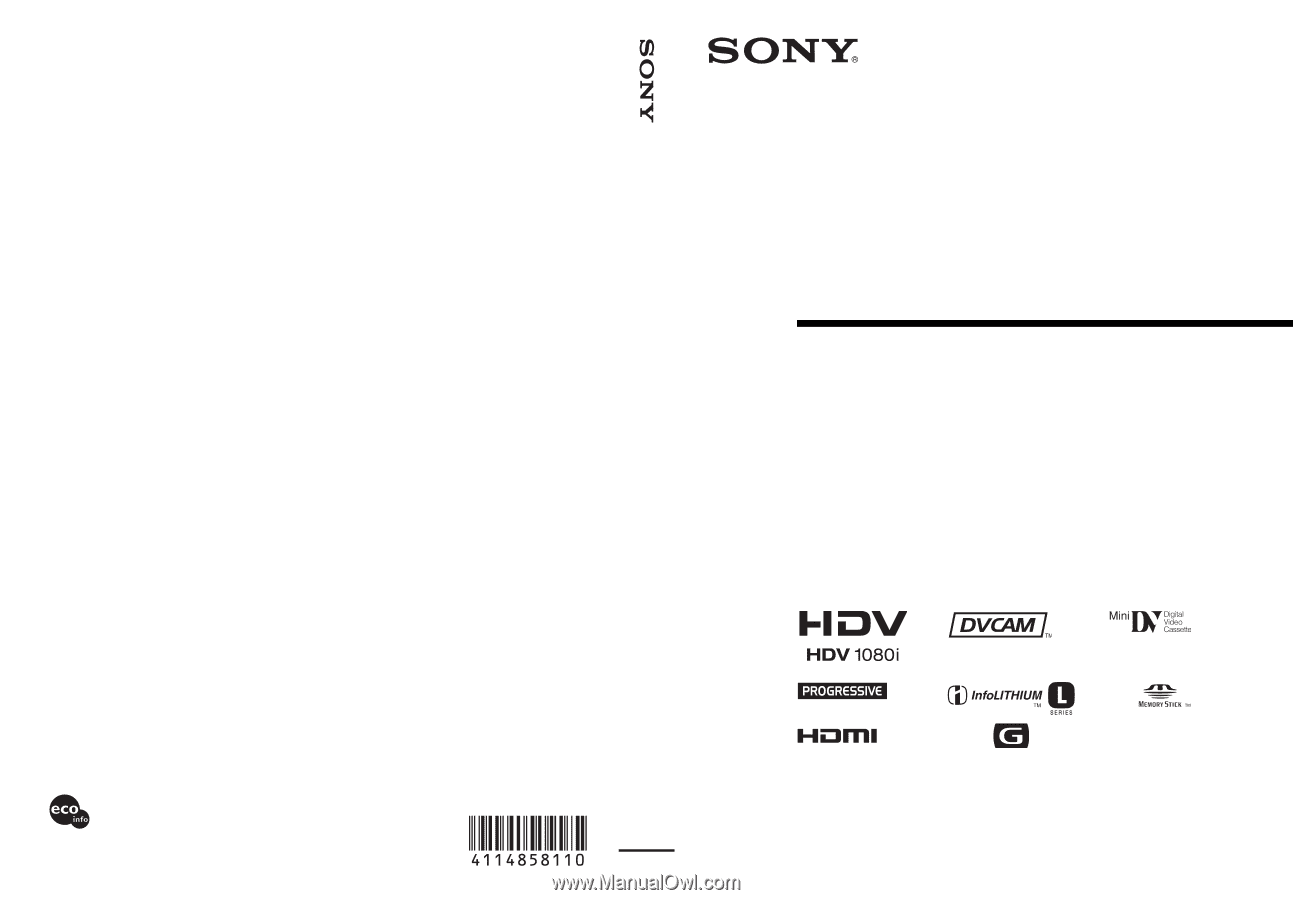
4-114-858-
11
(1)
© 2008 Sony Corporation
Printed on 70% or more recycled paper
using VOC (Volatile Organic Compound)
-free vegetable oil based ink.
Printed in Japan
GB
Digital HD Video Camera Recorder
Digital HD Video
Camera Recorder
Operating Guide
Before operating the unit, please read this manual thoroughly,
and retain it for future reference
HVR-Z5E/Z5P