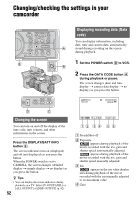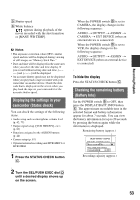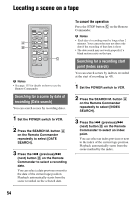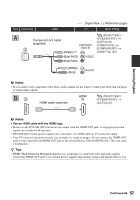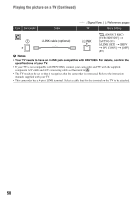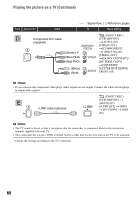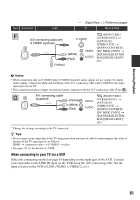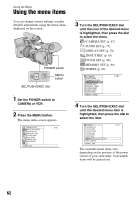Sony HVR-Z5E Operation Guide - Page 57
Signal flow, : Reference s, Component A/V cable, supplied, Green Y, Blue P, Red P, White, HDMI
 |
View all Sony HVR-Z5E manuals
Add to My Manuals
Save this manual to your list of manuals |
Page 57 highlights
Recording/Playback Type Camcorder Cable A 2 Component A/V cable (supplied) (Green) Y (Blue) PB/CB (Red) PR/CR (White) (Red) : Signal flow, ( ): Reference pages TV Menu Setting (IN/OUT REC) [VCR HDV/DV] t [AUTO] (83) [VIDEO OUT] t [COMPONENT] t [1080i/576i] (84) b Notes • If you connect only component video plugs, audio signals are not output. Connect the white and red plugs to output audio signals. B3 HDMI cable (optional) HHDDMMI I IINN (IN/OUT REC) [VCR HDV/DV] t [AUTO] (83) b Notes • Use an HDMI cable with the HDMI logo. • Pictures in the DVCAM (DV) format are not output from the HDMI OUT jack, if copyright protection signals are recorded in the pictures. • DVCAM (DV) format pictures input to the camcorder via i.LINK cable (p. 97) cannot be output. • Your TVs may not function correctly (for example, no sound or image). Do not connect the HDMI OUT jack of your camcorder and HDMI OUT jack of the external device with the HDMI cable. This may cause a malfunction. z Tips • HDMI (High-Definition Multimedia Interface) is an interface to send both video and audio signals. Connecting HDMI OUT jack to an external device supplies high quality images and digital audio to you. Continued , 57