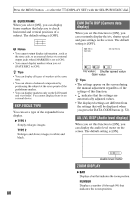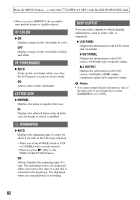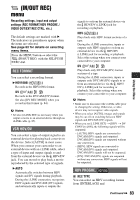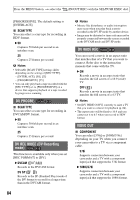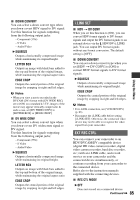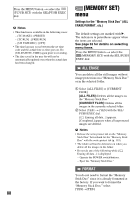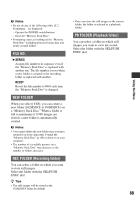Sony HVR-Z5E Operation Guide - Page 84
Dv Progre., Dv Rec Mode Dv Recording, Dv Wide Rec, Video Out, Scan Type, Dvcam, Dv Sp, Component
 |
View all Sony HVR-Z5E manuals
Add to My Manuals
Save this manual to your list of manuals |
Page 84 highlights
Press the MENU button t select the (IN/OUT REC) with the SEL/PUSH EXEC dial. [PROGRESSIVE]. The default setting is [INTERLACE]. x SCAN TYPE You can select a scan type for recording in HDV format. B 50 Captures 50 fields per second in an interlace scan. 25 Captures 25 frames per second. b Notes • Selectable [SCAN TYPE] settings differ depending on the setting of [REC TYPE]. - [INTERLACE]: [50], [25] - [PROGRESSIVE]: [25] • You can only play back a tape recorded with the [REC TYPE] set to [PROGRESSIVE] on a device that supports playback of a tape recoded by progressive scanning. DV PROGRE. x SCAN TYPE You can select a scan type for recording in DVCAM/DV format. B 50 Captures 50 fields per second in an interlace scan. 25 Captures 25 frames per second. DV REC MODE (DV Recording mode) This function is available only when you set [REC FORMAT] to [DV]. B DVCAM ( ) Records in the DVCAM format. DV SP ( ) Records in the SP (Standard Play) mode of the DV format to record for a longer time than in the DVCAM format. 84 b Notes • Mosaic-like disturbance or audio interruption may occur when you play back a movie recorded in the DV SP mode by another device. • Image may be distorted or time code may not be properly connected between the scenes recorded in the DVCAM mode and DV SP mode. DV WIDE REC You can record a movie in an aspect ratio that matches that of a TV that you want to connect. Refer also to the instruction manuals that come with the TV. B ON Records a movie in an aspect ratio that matches the full screen of a 16:9 (wide) TV. OFF ( ) Records a movie in an aspect ratio that matches the full screen of a 4:3 TV. b Notes • Set [DV WIDE CONV] correctly to suite a TV that you want to connect for playback (p. 84). • The aspect ratio will be fixed to 16:9 and you cannot set it to 4:3 when you record in HDV format. VIDEO OUT x COMPONENT You can select [576i] or [1080i/576i] depending on your TV when you connect your camcorder to a TV via a component cable. 576i Supports connection between your camcorder and a TV with a component input jack that supports the 576i format. B 1080i/576i Supports connection between your camcorder and a TV with a component input jack that supports the 1080i format.