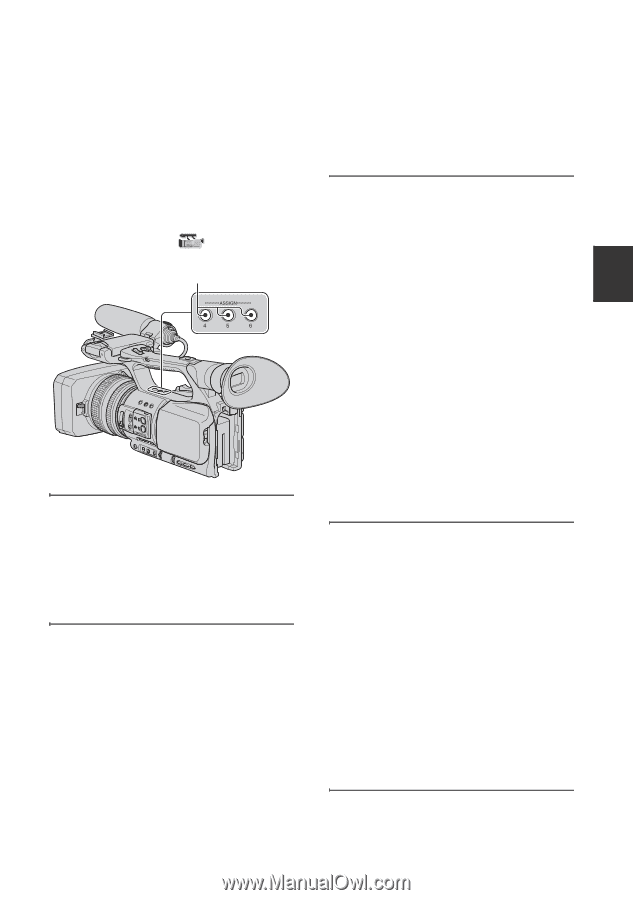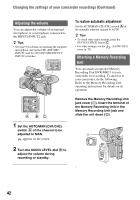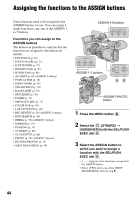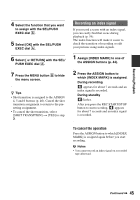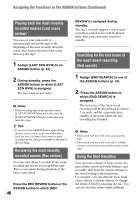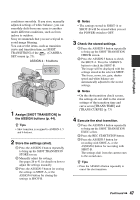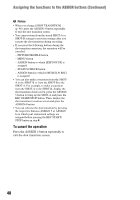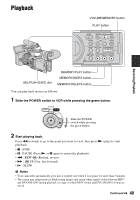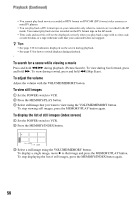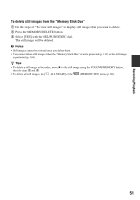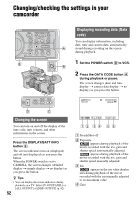Sony HVR-Z5E Operation Guide - Page 47
Recording/Playback, Assign [SHOT TRANSITION] to, the ASSIGN buttons p. 44., Store the settings shot.
 |
View all Sony HVR-Z5E manuals
Add to My Manuals
Save this manual to your list of manuals |
Page 47 highlights
Recording/Playback conditions smoothly. If you store manually adjusted settings of white balance, you can smoothly shift from one scene to another under different conditions, such as from indoor to outdoor. Sony recommends that you use a tripod to avoid image blurring. You can set the items, such as transition curve and transition time, in [SHOT TRANSITION] of the (CAMERA SET) menu (p. 73). ASSIGN 4 - 6 buttons 1 Assign [SHOT TRANSITION] to the ASSIGN buttons (p. 44). z Tips • Shot transition is assigned to ASSIGN 4, 5 and 6 buttons. 2 Store the settings (shot). 1 Press the ASSIGN 4 button repeatedly to bring up the SHOT TRANSITION STORE screen. 2 Manually adjust the settings. See pages 26 to 41 for details on how to adjust the settings manually. 3 Press the ASSIGN 5 button for storing the settings in SHOT-A, or the ASSIGN 6 button for storing the settings in SHOT-B. b Notes • The settings stored in SHOT-A or SHOT-B will be erased when you set the POWER switch to OFF. 3 Check the stored settings. 1 Press the ASSIGN 4 button repeatedly to bring up the SHOT TRANSITION CHECK screen. 2 Press the ASSIGN 5 button to check the SHOT-A. Press the ASSIGN 6 button to check the SHOT-B. The image will be displayed with the settings stored in the selected SHOT. The focus, zoom, iris, gain, shutter speed and white balance are automatically adjusted to the stored settings. b Notes • On the shot transition check screen, the settings do not shift to the stored settings of the transition time and curve set in [TRANS TIME] and [TRANS CURVE] (p. 73) 4 Execute the shot transition. 1 Press the ASSIGN 4 button repeatedly to bring up the SHOT TRANSITION EXEC screen. 2 Press the REC START/STOP button. 3 Press the ASSIGN 5 button for recording with SHOT-A, or the ASSIGN 6 button for recording with SHOT-B. The settings shift from the current ones to the stored ones. z Tips • Press the ASSIGN 4 button repeatedly to cancel the shot transition. Continued , 47