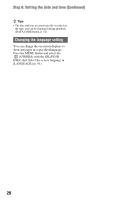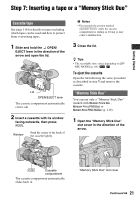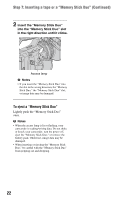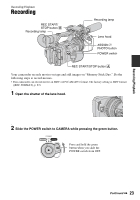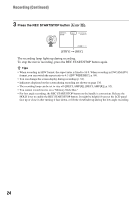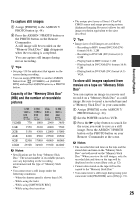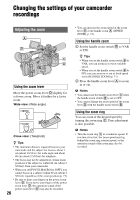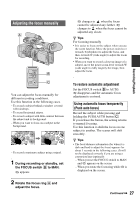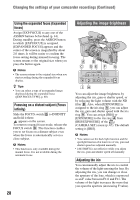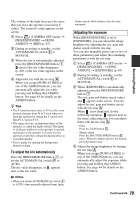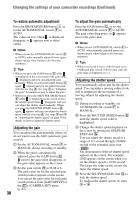Sony HVR-Z5E Operation Guide - Page 25
Capacity of the Memory Stick Duo, To store still images captured - specifications
 |
View all Sony HVR-Z5E manuals
Add to My Manuals
Save this manual to your list of manuals |
Page 25 highlights
To capture still images 1 Assign [PHOTO] to the ASSIGN 7/ PHOTO button (p. 44). 2 Press the ASSIGN 7/PHOTO button or the PHOTO button on the Remote Commander. A still image will be recorded on the "Memory Stick Duo." disappears when the recording is completed. You can capture still images during movie recording. z Tips • See page 138 for indicators that appear on the screen during recording. • You can assign [PHOTO] to another ASSIGN button from (OTHERS) t [ASSIGN BTN] and use that ASSIGN button as a PHOTO button. Capacity of the "Memory Stick Duo" (MB) and the number of recordable pictures 1.2M 0.9M VGA 1440 × 1080 × 640 × 810 810 480 0.2M 640 × 360 1.2M 512MB 770 1000 2900 3650 1GB 1550 2100 6000 7500 2GB 3150 4300 12000 15000 4GB 6300 8500 23500 29500 8GB 12500 17000 48000 60000 16GB 25500 34500 97500 122000 b Notes • Specifications are for Sony "Memory Stick Duo." The actual number of recordable pictures can vary depending on the recording environment and the type of "Memory Stick Duo." • You cannot store a still image under the following conditions: - When the shutter speed is slower than 1/50. - While using the fader - While using [SMTH SLW REC] - While using shot transition • The unique pixel array of Sony's ClearVid CMOS sensor and image processing system (Enhanced Imaging Processor) allows for still image resolution equivalent to the sizes described. z Tips • Image sizes of still images are as follows: - Recording in HDV format/DVCAM (DV) format (16:9): 1.2M - Recording in DVCAM (DV) format (4:3): 0.9M - Playing back in HDV format: 1.2M - Playing back in DVCAM (DV) format (16:9): 0.2M - Playing back in DVCAM (DV) format (4:3): VGA To store still images captured from movies on a tape on "Memory Stick Duo" You can capture an image in a movie and record it on a "Memory Stick Duo" as a still image. Be sure to insert a recorded tape and a "Memory Stick Duo" in your camcorder. 1 Assign [PHOTO] to the ASSIGN 7/ PHOTO button (p. 44). 2 Set the POWER switch to VCR. 3 Press the N (play) button to search for the scene you want to save as a still image. Press the ASSIGN 7/PHOTO button or the PHOTO button on your Remote Commander at the scene. b Notes • The recorded date and time on the tape and the stored date and time on the "Memory Stick Duo" are both saved on the "Memory Stick Duo." When you view the still images, only the recorded date and time on the tape will be displayed on the screen (Data code, p. 52). • Camera data stored on the tape will not be copied to the "Memory Stick Duo." • You cannot store a still image during using your camcorder with [PB ZOOM] set to [ON] (p. 91). 25 Recording/Playback