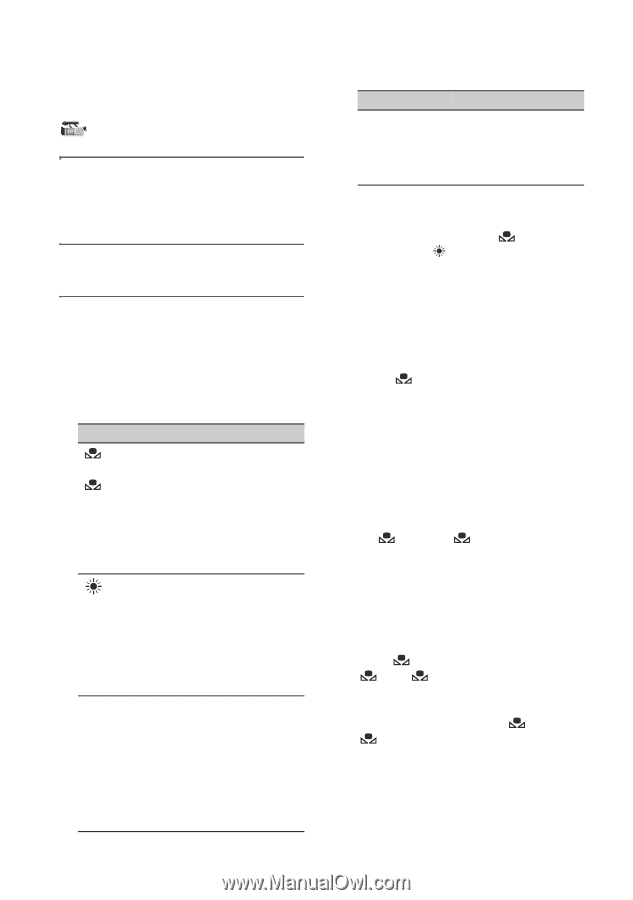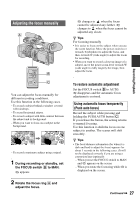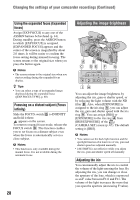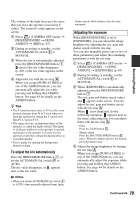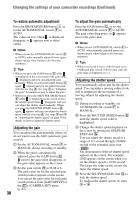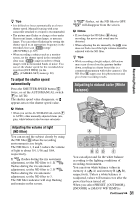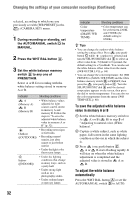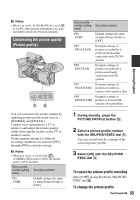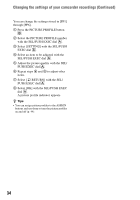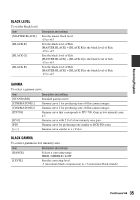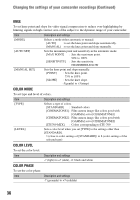Sony HVR-Z5E Operation Guide - Page 32
To save the adjusted white balance, value in memory A or B, To adjust the white balance,
 |
View all Sony HVR-Z5E manuals
Add to My Manuals
Save this manual to your list of manuals |
Page 32 highlights
Changing the settings of your camcorder recordings (Continued) selected, according to which one you previously set with [WB PRESET] in the (CAMERA SET) menu. 1 During recording or standby, set the AUTO/MANUAL switch D to MANUAL. 2 Press the WHT BAL button A. 3 Set the white balance memory switch B to any one of PRESET/A/B. Select A or B for recording with the white balance setting stored in memory A or B. Indicator Shooting conditions A (Memory A) B (Memory B) • White balance values adjusted for light sources can be stored in memory A and memory B. Follow the steps in "To save the adjusted white balance value in memory A or B" (p. 32). Outdoor ([OUTDOOR]) • Recording neon signs or fireworks • Recording sunset/ sunrise, just after sunset or just before sunrise • Under daylight color fluorescent lamps n Indoor ([INDOOR]) • Under the lighting conditions that change in many ways, such as a party hall • Under strong light such as in a photography studio • Under sodium lamps or mercury lamps 32 Indicator Color temperature ([MANU WB TEMP]) Shooting conditions • Color temperature can be set between 2300K and 15000K (the default setting is 6500K). z Tips • You can change the outdoor white balance setting by setting offset. Press (one push) button C while (outdoor) is selected and turn the SEL/PUSH EXEC dial E to select an offset value from -7 (bluish) to 0 (normal, the default setting) to +7 (reddish). You can also set the white balance offset value from the menu ([WB OUTDR LVL], p. 68). • You can change the color temperature. Set [WB PRESET] to [MANU WB TEMP] and the white balance memory switch B to PRESET, then press the (one push) button C. Turn the SEL/PUSH EXEC dial E until the desired temperature appears on the screen, then press the dial to set the temperature. You can also set the color temperature from the menu ([WB TEMP SET], p. 68). To save the adjusted white balance value in memory A or B 1 Set the white balance memory switch to A ( A) or B ( B) in step 3 of "Adjusting to natural color (White balance)." 2 Capture a white subject, such as white paper, full-screen in the same lighting condition as the one in which the subject is. 3 Press (one push) button C. A or B starts flashing rapidly. It will stay on when the white balance adjustment is completed and the adjusted value is stored in A or B. To adjust the white balance automatically Press the WHT BAL button A or set the AUTO/MANUAL switch D to AUTO.