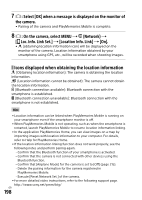Sony ILCE-9 Instruction Manual Large File - 14.58 MB - Page 193
To establish a Wi-Fi connection with a smartphone using, a QR code
 |
View all Sony ILCE-9 manuals
Add to My Manuals
Save this manual to your list of manuals |
Page 193 highlights
Using network functions To establish a Wi-Fi connection with a smartphone using a QR code Select MENU (Network) [Ctrl w/ Smartphone] [ Connection Info.], to display the QR code on the monitor of the camera. Launch PlayMemories Mobile on the smartphone, and select [Scan QR Code of the Camera]. Scan the QR code. Follow the steps below only if using an iPhone or iPad. Install the profile by following the instructions on the iPhone or iPad screen. On the "Home" screen of the iPhone or iPad, select [Settings] [Wi-Fi]. Select the SSID displayed on the camera. Return to the "Home" screen of the iPhone or iPad and launch PlayMemories Mobile. Hint ••Once the QR code has been read, this product's SSID (DIRECT-xxxx) and password are registered to the smartphone. This enables you to easily connect the smartphone to the product via Wi-Fi at a later date by selecting the SSID. Note ••If you cannot connect this product to a smartphone using the NFC function or QR code, use the SSID and password. For detailed instructions, refer to the "Help Guide." GB 193