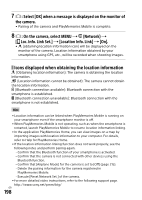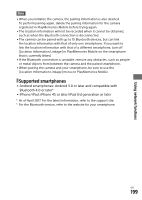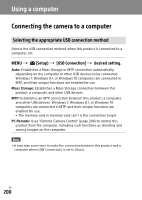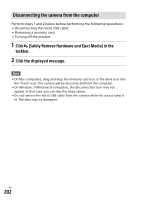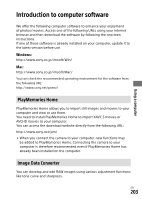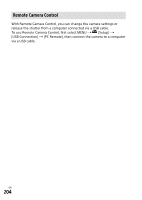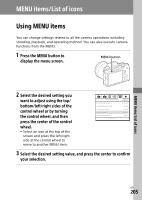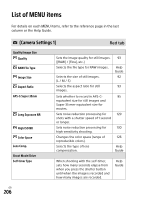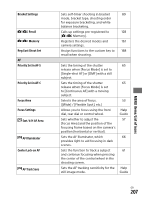Sony ILCE-9 Instruction Manual Large File - 14.58 MB - Page 202
Disconnecting the camera from the computer, Click, Safely Remove Hardware and Eject Media in
 |
View all Sony ILCE-9 manuals
Add to My Manuals
Save this manual to your list of manuals |
Page 202 highlights
Disconnecting the camera from the computer Perform steps 1 and 2 below before performing the following operations: ••Disconnecting the micro USB cable. ••Removing a memory card. ••Turning off the product. 1 Click (Safely Remove Hardware and Eject Media) in the taskbar. 2 Click the displayed message. Note ••On Mac computers, drag and drop the memory card icon or the drive icon into the "Trash" icon. The camera will be disconnected from the computer. ••On Windows 7/Windows 8 computers, the disconnection icon may not appear. In that case, you can skip the steps above. ••Do not remove the micro USB cable from the camera while the access lamp is lit. The data may be damaged. GB 202

GB
202
Disconnecting the camera from the computer
Perform steps 1 and 2 below before performing the following operations:
• Disconnecting the micro USB cable.
• Removing a memory card.
• Turning off the product.
1
Click
(Safely Remove Hardware and Eject Media) in the
taskbar.
2
Click the displayed message.
Note
•On Mac computers, drag and drop the memory card icon or the drive icon into
the “Trash” icon. The camera will be disconnected from the computer.
•On Windows 7/Windows 8 computers, the disconnection icon may not
appear. In that case, you can skip the steps above.
•Do not remove the micro USB cable from the camera while the access lamp is
lit. The data may be damaged.