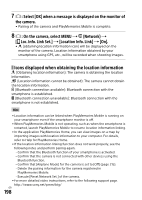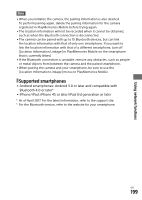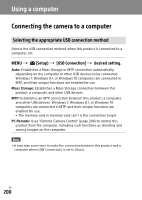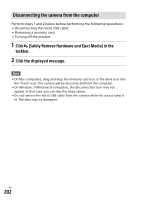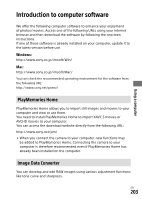Sony ILCE-9 Instruction Manual Large File - 14.58 MB - Page 198
Icons displayed when obtaining the location information
 |
View all Sony ILCE-9 manuals
Add to My Manuals
Save this manual to your list of manuals |
Page 198 highlights
7 : Select [OK] when a message is displayed on the monitor of the camera. ••Pairing of the camera and PlayMemories Mobile is complete. 8 : On the camera, select MENU (Network) [ Loc. Info. Link Set.] [Location Info. Link] [On]. •• (obtaining location information icon) will be displayed on the monitor of the camera. Location information obtained by your smartphone using GPS, etc., will be recorded when shooting images. Icons displayed when obtaining the location information (Obtaining location information): The camera is obtaining the location information. (Location information cannot be obtained): The camera cannot obtain the location information. (Bluetooth connection available): Bluetooth connection with the smartphone is established. (Bluetooth connection unavailable): Bluetooth connection with the smartphone is not established. Hint ••Location information can be linked when PlayMemories Mobile is running on your smartphone even if the smartphone monitor is off. ••When PlayMemories Mobile is not operating, such as when the smartphone is restarted, launch PlayMemories Mobile to resume location information linking. ••In the application PlayMemories Home, you can view images on a map by importing images with location information to your computer. For details, refer to Help for PlayMemories Home. ••If the location information linking function does not work properly, see the following notes and perform pairing again. --Confirm that the Bluetooth function of your smartphone is activated. --Confirm that the camera is not connected with other devices using the Bluetooth function. --Confirm that [Airplane Mode] for the camera is set to [Off] (page 215). --Delete the pairing information for the camera registered in PlayMemories Mobile. --Execute [Reset Network Set.] of the camera. ••For more detailed video instructions, refer to the following support page. http://www.sony.net/pmm/btg/ GB 198