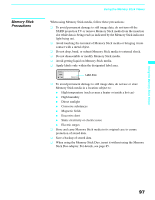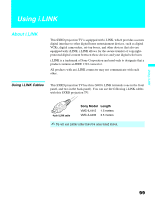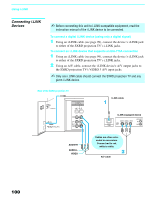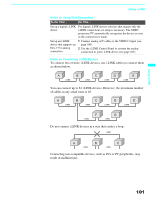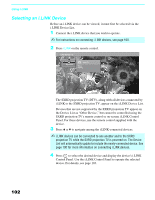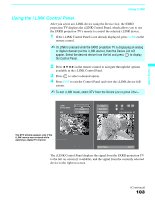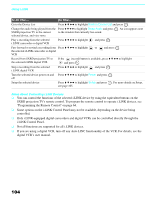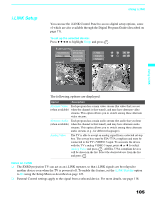Sony KDS-70Q006 Owners Guide - Page 104
Selecting an i.LINK Device, i.LINK Device List.
 |
View all Sony KDS-70Q006 manuals
Add to My Manuals
Save this manual to your list of manuals |
Page 104 highlights
Using i.LINK Selecting an i.LINK Device Before an i.LINK device can be viewed, it must first be selected via the i.LINK Device List. 1 Connect the i.LINK device that you wish to operate. ✍ For instructions on connecting i.LINK devices, see page 100. 2 Press i.LINK on the remote control. i.LINK Device List DTV Digital VCR Sony DTV Status: Viewing. 102 The SXRD projection TV (DTV), along with all devices connected by i.LINK to the SXRD projection TV, appear on the i.LINK Device List. Devices that are not supported by the SXRD projection TV appear on the Device List as "Other Device," but cannot be controlled using the SXRD projection TV's remote control or on-screen i.LINK Control Panel. For these devices, use the remote control supplied with the device. 3 Press V or v to navigate among the i.LINK-connected devices. ✍ i.LINK devices can be connected to one another and to the SXRD projection TV while the SXRD projection TV is powered on. The Device List will automatically update to include the newly-connected device. See page 100 for more information on connecting i.LINK devices. 4 Press to select the desired device and display the device's i.LINK Control Panel. Use the i.LINK Control Panel to operate the selected device. For details, see page 103.