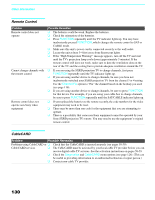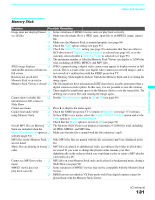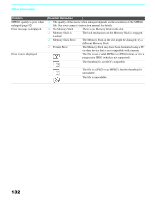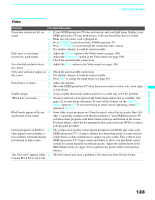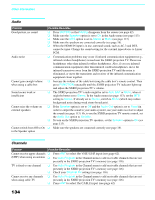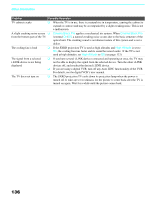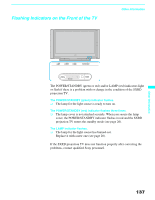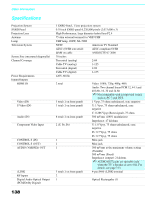Sony KDS-70Q006 Owners Guide - Page 135
Video, The Iris Control may have a problem. Call your local Sony Service Center.
 |
View all Sony KDS-70Q006 manuals
Add to My Manuals
Save this manual to your list of manuals |
Page 135 highlights
Other Information Video Problem Possible Remedies No picture (screen not lit), no ❏ If your SXRD projection TV does not turn on, and a red light keeps flashing, your sound SXRD projection TV may need service. Call your local Sony Service Center. ❏ Make sure the power cord is plugged in. ❏ Press POWER on the front of the SXRD projection TV. ❏ Press TV/VIDEO to cycle through the connected video sources. ❏ Try another channel; it could be station trouble. Dark, poor or no picture (screen lit), good sound ❏ Adjust the Picture option in the Video menu (see page 108). ❏ Adjust the Brightness option in the Video menu (see page 108). ❏ Check the antenna/cable connections. No color/dark picture/color is ❏ Adjust the Color option in the Video menu (see page 108). not correct Only snow and noise appear on ❏ Check the antenna/cable connections. the screen ❏ Try another channel; it could be station trouble. ❏ Press ANT to change the input mode (see page 62). Dotted lines or stripes ❏ Adjust the antenna. ❏ Move the SXRD projection TV away from noise sources such as cars, neon signs, or hair dryers. Double images ❏ Using a highly directional outdoor antenna or a cable may solve the problem. "Black box" on screen ❏ You have selected a text option in the Setup menu and no text is available. (See page 122 to reset Setup selections.) To turn off this feature, set the Caption Vision option to Off. If you were trying to select closed captioning, select CC1 instead of Text 1-4. Black bands appear at the top ❏ Some wide-screen programs are filmed in aspect ratios that are greater than 16:9 and bottom of the screen (this is especially common with theatrical releases). Your SXRD projection TV will show these programs with black bands at the top and bottom of the screen. For more details, check the documentation that came with your DVD (or contact your program provider). Certain programs on DVD or ❏ other digital sources display a loss of detail, especially during fast-motion or dark scenes The compression used by certain digital broadcasts and DVDs may cause your SXRD projection TV's screen to display less detail than usual, or cause artifacts (small blocks or dots, pixelations) to appear on your screen. This is due to your SXRD projection TV's large screen and ability to show very fine detail, and is normal for certain digitally recorded programs. Adjust the reality/clarity in the DRC Palette menu (see page 110) to optimize the picture while viewing these sources. "Iris Unit error" appears while ❏ The Iris Control may have a problem. Call your local Sony Service Center. Cinema Black Pro is set to On Other Information 133