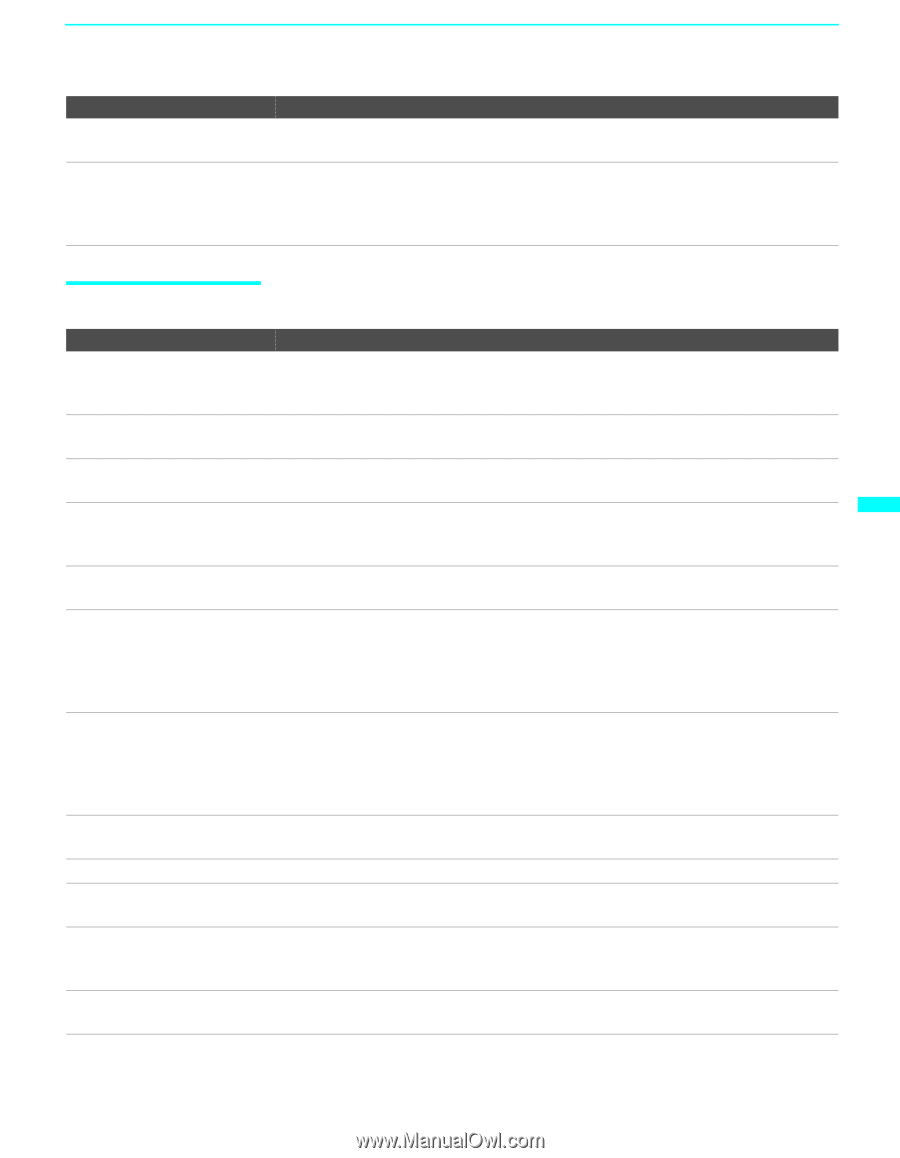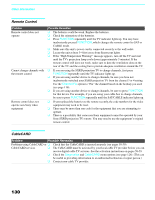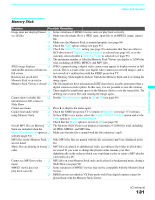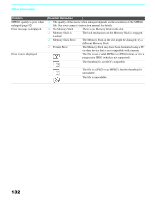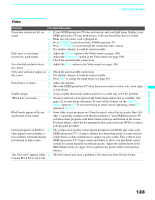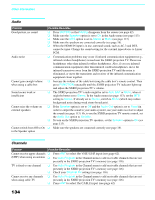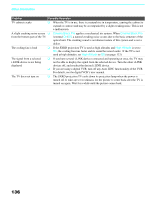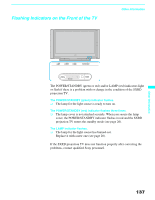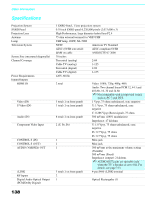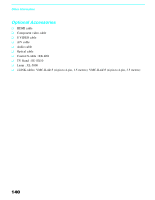Sony KDS-70Q006 Owners Guide - Page 137
General, Continued
 |
View all Sony KDS-70Q006 manuals
Add to My Manuals
Save this manual to your list of manuals |
Page 137 highlights
Other Information Problem Possible Remedies Cannot receive or select ❏ Use Auto Program in the Channel menu to add receivable channels that are not channels presently in SXRD projection TV memory (see page 116). Some digital cable channels are ❏ Certain cable companies have limitations on the broadcast of digital cable not being displayed channels. Check with your cable company for more information. ❏ The digital cable channel may be set to Hidden in the Digital Setup menu (see page 117). Other Information General Problem Possible Remedies How to reset TV to factory settings ❏ Turn on the TV. While holding down the RESET button on the remote control, press the POWER button on the TV. (The TV will turn itself off, then back on again.) Release the RESET button. How to restore Video settings ❏ Press RESET on the remote control while in the Video menu (see page 108). to factory settings How to restore Audio settings ❏ Press RESET on the remote control while in the Audio menu (see page 112). to factory settings Cannot cycle through the other ❏ Be sure the Label Video Inputs option is not set to Skip (see page 123). video equipment connected to the SXRD projection TV Cannot operate Menu ❏ If a menu option appears in gray, this indicates that the menu option is not available. Lost password ❏ In the password screen (see page 118), enter the following master password: 4357. The master password clears your previous password; it cannot be used to temporarily unblock channels. ❏ The i.LINK STANDBY LED blinks in red when the signal from an i.LINK device is being shown. TIMER LED on front panel is ❏ lit The LED (see page 26 or 137) blinks when the TV is turned on, then shuts off when the picture is displayed. If the red LED blinks continuously, this may indicate the TV needs service. When lit, indicates that the timer is set (see page 26 or 137). When the timer is set, this LED will remain lit even when the TV is turned off. POWER/STANDBY LED blinks in red ❏ If the LED blinks three times, the lamp cover may not be attached securely (see page 23). LAMP LED blinks in red ❏ Replace the lamp (see page 20). The replacement lamp does not ❏ The screw of the lamp cover may be slanted. Take out the screw, insert it straight light up into the screw hole, and then tighten it completely (see page 20). Digital cable box does not work ❏ If you are connecting a VCR and digital cable box using a splitter, as described on page 42, you must use a special bi-directional splitter that is designed to work with your digital cable box. Contact your cable provider for details. Cannot record digital channels ❏ Only analog channels can be recorded to your VCR. to VCR (Continued) 135