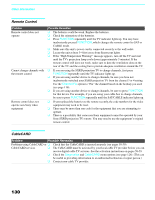Sony KDS-70Q006 Owners Guide - Page 127
Using the Applications Menu, Selecting Applications Options, Selecting, Applications, Options
 |
View all Sony KDS-70Q006 manuals
Add to My Manuals
Save this manual to your list of manuals |
Page 127 highlights
Using the Menus Using the Menus Using the Applications Menu To select the Applications menu 1 Press MENU. 2 Press V or v to highlight the Applications icon and press . 3 Use the arrow buttons to scroll through the features. Antenna Applications Memory Stick i.LINK Clock/Timers Diagnostics CableCARD 4 Press to select a feature. 5 Use the arrow buttons to scroll through the options. 6 Press to select the desired option. 7 Press MENU to exit the menu screen. Selecting Applications Options z You can also use the MEMORY STICK and i.LINK buttons on the remote control or front panel. Option Memory Stick i.LINK Clock/Timers Description Start Start Displays... Displays the Memory Stick Viewer. For details, see page 88. Displays the i.LINK Device List. For details, see page 102. Select to set the clock and to program your SXRD projection TV to turn on and off at two scheduled viewing times. Sleep Allows you to select the amount of time (15 minutes, 30 minutes, 45 minutes, 60 minutes, 90 minutes or Off) that you want the SXRD projection TV to remain on before shutting off automatically. Timer 1 Timer 2 You can use the Timers to program the SXRD projection TV to turn on and off and tune to a specific channel at two scheduled viewing times. (Continued) 125